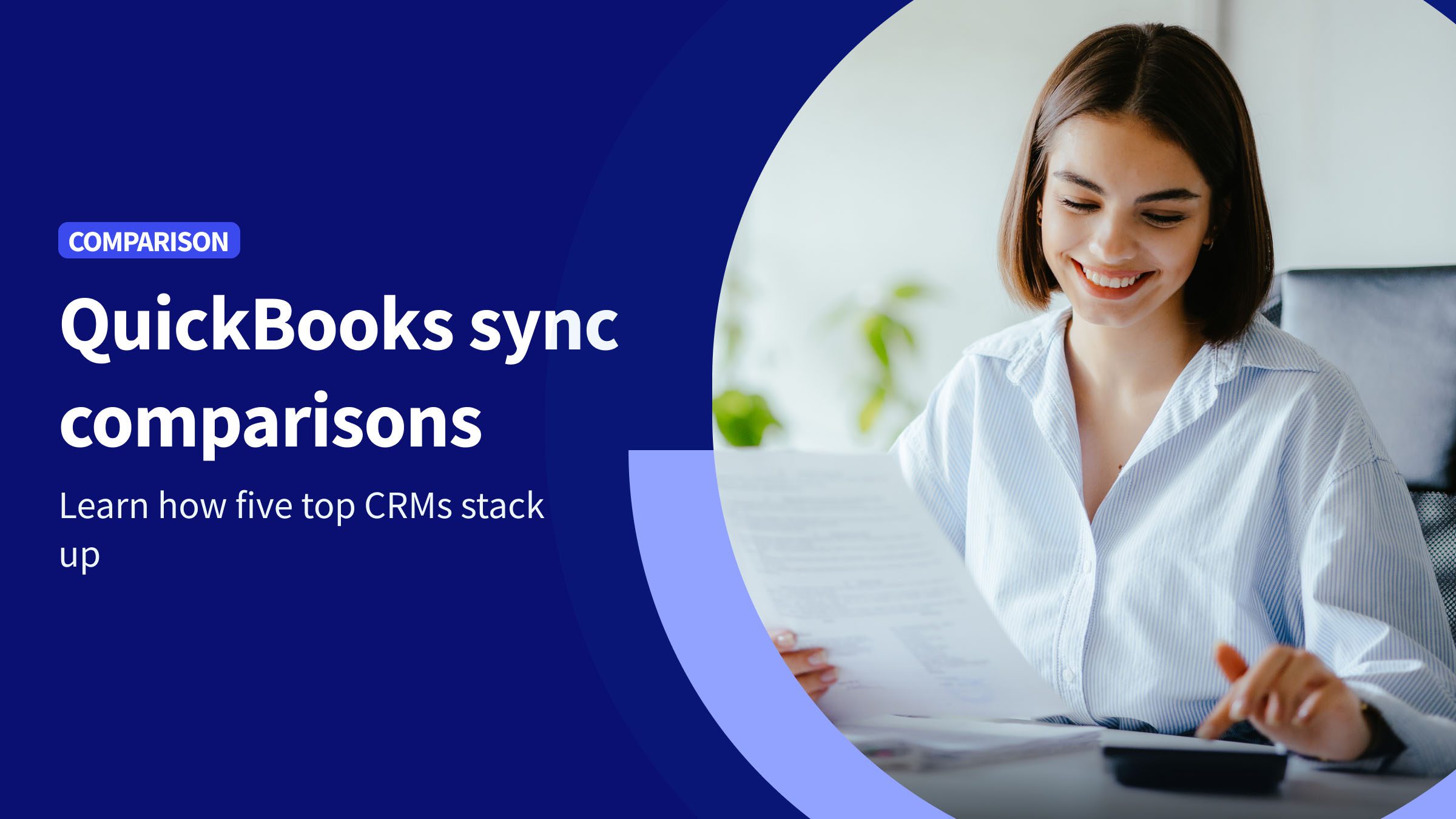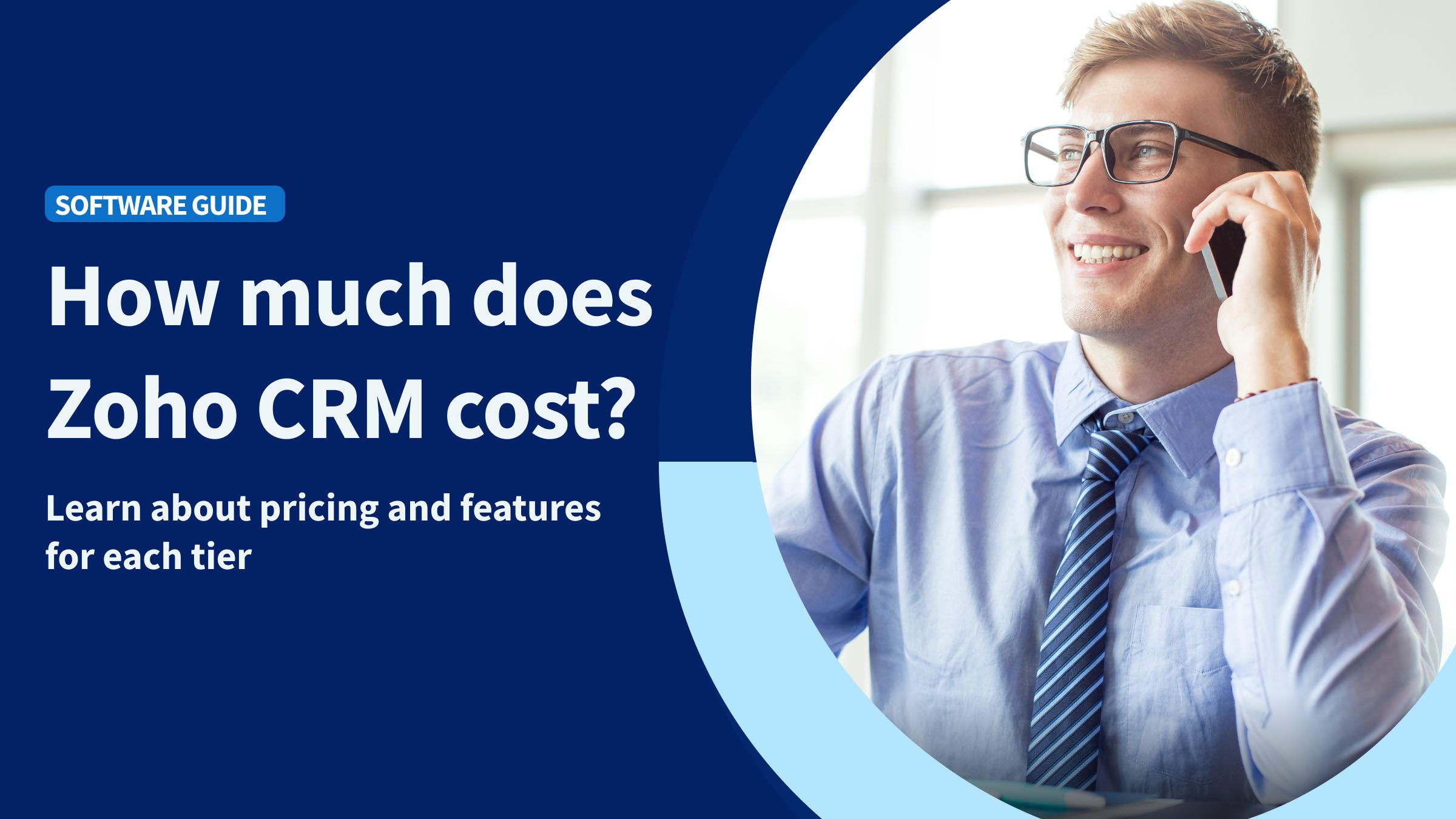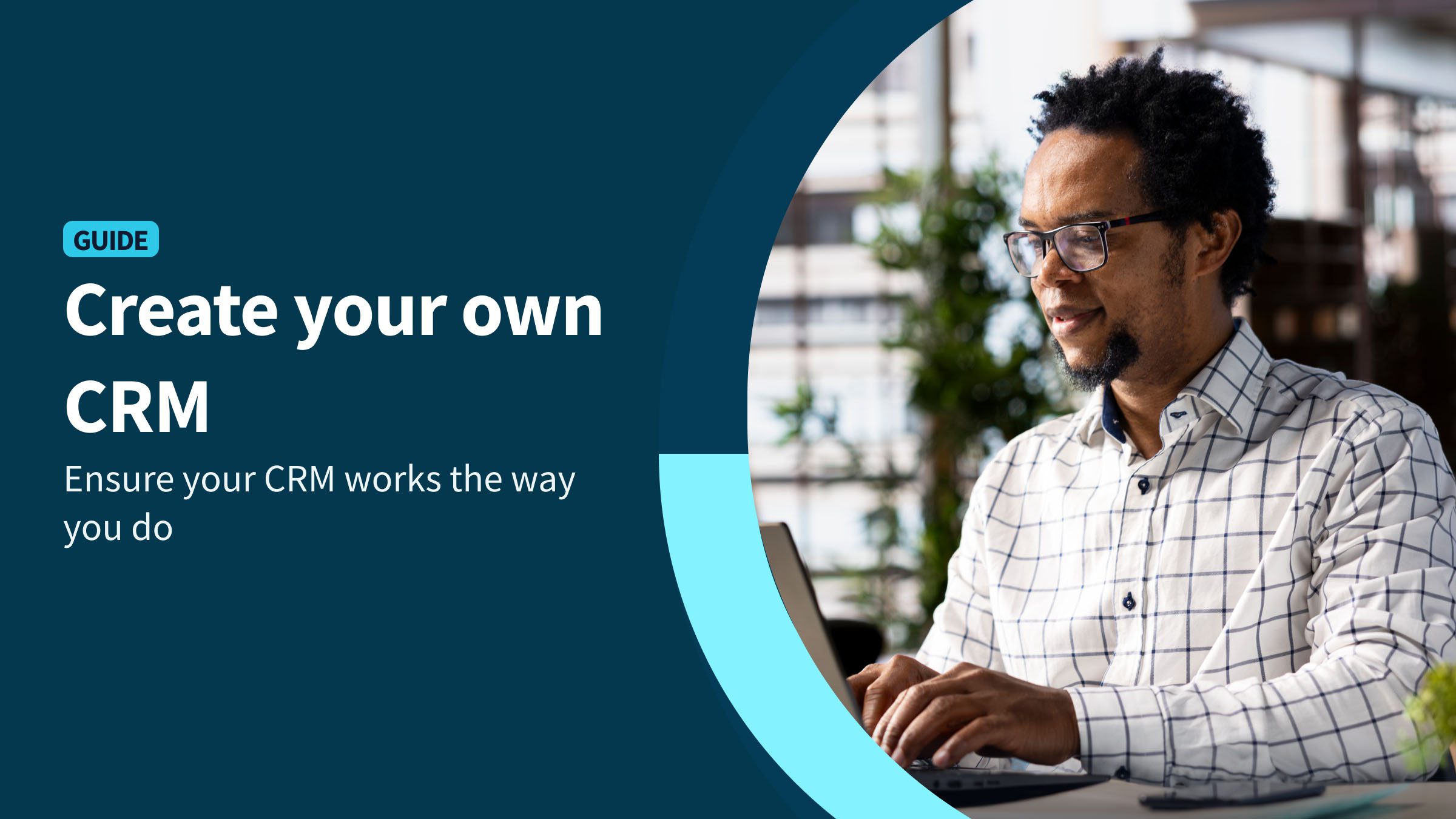When your CRM won’t talk to QuickBooks, you’re left with two separate silos. And that’s bad for work, bad for accuracy, and bad for visibility on your business. In this comparison guide, you’ll learn exactly how different CRMs handle QuickBooks syncs—and which ones get it right.
Here at Method CRM, we’ve been supporting QuickBooks-based businesses since 2010. Method is loved by business owners across a range of industries for its real-time, two-way QuickBooks sync that supports QuickBooks Online and Desktop (Pro, Premier, and Enterprise editions), and its end-to-end sales automation. ⚙️
In this guide, we’ll cover what a “good QuickBooks sync” actually means, compare how the 5 top CRMs stack up, and show you why Method may be a better-suited option for your growing business. 🌱
Table of Contents
- Two-way data flow across key objects (not just contacts)
- Support for QuickBooks Online and Desktop
- Real-time or near real-time updates (no sync lags)
- Ability to sync custom fields, terms, classes, and line-item detail
- Conflict resolution, permissions, and field-level control
- Built-in support or setup guidance (not “set it and forget it”)
- SMBs who live in QuickBooks (accounting-led teams)
- Sales teams that need access to customer balances or invoices
- Businesses juggling multiple transaction types (estimates → sales orders → invoices)
- Admins tired of exporting and re-importing CSVs
- Consultants, field services, and trades — anyone billing on job-based timelines
QuickBooks syncs aren’t all the same—here’s why that matters 🔄
When a CRM says it integrates with QuickBooks, that can mean a lot of different things. Some syncs only pull in partial data, others take hours to update, and a few are so limited they’re practically manual entry in disguise. Before you trust a system with your customer data, it’s worth knowing what kind of sync you’re really getting and how much it impacts your day-to-day work.
What most tools mean when they say “QuickBooks integration”
Many CRMs or marketing tools claim they “integrate with QuickBooks.” But under the hood, those integrations often fall into limited categories:
- One-way syncs (view-only or import-only): The CRM can pull data from QuickBooks (e.g., customers, invoices), but changes in the CRM don’t reflect back.
- Time-delayed syncs or batched imports: Updates happen only at intervals (hourly, daily), not instantly.
- Surface-level access: The CRM might sync only contacts or invoice headers, omitting line items, custom fields, classes, or payment data.
Because of these limitations, many integrations are really just “read from QuickBooks” or “dump to QuickBooks” pipelines, not true bi-directional, real-time CRM-accounting bridges.
The cost of a weak sync
When sync is weak or limited, the consequences ripple:
- Double entry = wasted time and more mistakes. Users may manually copy invoices or payments between systems, multiplying the chance for errors.
- Data silos between accounting and CRM. Your sales or support team may see customer information in the CRM, but not which invoices are paid, overdue, or disputed.
- Lost visibility across teams. Without unified data, coordination suffers and sales, finance, and operations end up out of sync.
In short, a bad sync erodes the value of both your CRM and your accounting system.
What to look for in a QuickBooks integration 👀
Here’s what separates mediocre integrations from ones that actually help your business.
Two-way data flow across key objects (not just contacts)
The CRM should support updates in both directions, which means QuickBooks to CRM as well as CRM to QuickBooks across customers, invoices, payments, items, terms, classes, etc.
Support for QuickBooks Online and Desktop
Many integrations only support QuickBooks Online (QBO). If your business still uses Desktop, you’ll want a sync that is compatible with your version.
Real-time or near real-time updates (no sync lags)
Delays in syncing can lead to outdated or conflicting info. The ideal is an instant or very fast sync whenever a record changes.
Ability to sync custom fields, terms, classes, and line-item detail
The sheer volume of margins, tax codes, custom fields, and multi-class tracking is often how accounting complexity creeps in. If your CRM skips them, you lose detail.
Conflict resolution, permissions, and field-level control
What happens if someone edits the same record in both systems? You need rules to resolve conflicts. You also want permission controls so sensitive accounting fields can’t be overwritten indiscriminately.
Built-in support or setup guidance (not “set it and forget it”)
A good CRM will help you set up the sync reliably with mapping assistants, error logs, and monitoring, so your accounting integrity remains solid.
Tip: A CRM should not only sync data but make QuickBooks more useful to the rest of your business.
Competitor comparison: Which software offers the best QuickBooks sync? ⚖️
Here’s how some of the top CRMs and marketing platforms compare when it comes to syncing with QuickBooks and where Method stands out.
Method CRM (Best-in-class)
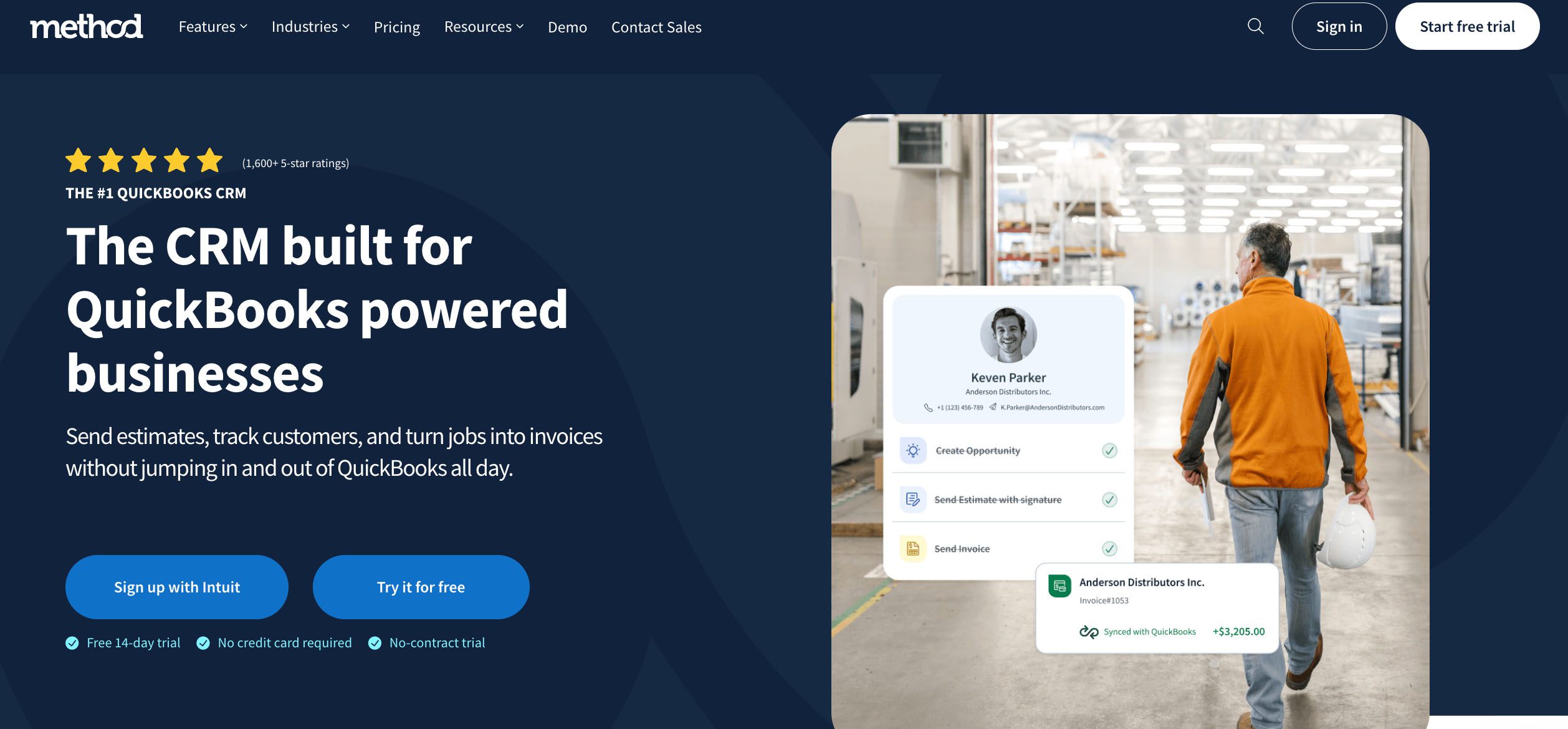
Method CRM sets the standard for QuickBooks integrations, offering a true two-way, real-time sync that keeps your sales and accounting data perfectly aligned. Here’s a closer look at the features that make it the best in class.
True two-way, real-time sync — not hourly or daily batch updates: Method’s “Ad-Hoc Sync” immediately pushes changes from Method to QuickBooks and vice versa.
Full visibility into contacts, transactions, payments, items, terms: You get deep object-level sync — not just names and emails but lists, items, classes, and financials.
Compatible with QuickBooks Online and Desktop: Method supports all versions of QuickBooks.
Syncs estimates, invoices, receipts, and sales orders: Your sales cycle from quote to payment lives in sync.
Sync includes custom fields and multi-entity support (e.g., classes, terms): Custom accounting structures (classes, custom fields) carry over into the CRM.
Built-in conflict resolution and field-level control: You can configure how conflicts are handled and which system “wins” for individual fields.
Positioning point: Method is QuickBooks-first, not just QuickBooks-compatible. It’s built around the accounting software, not bolted on after.
HubSpot
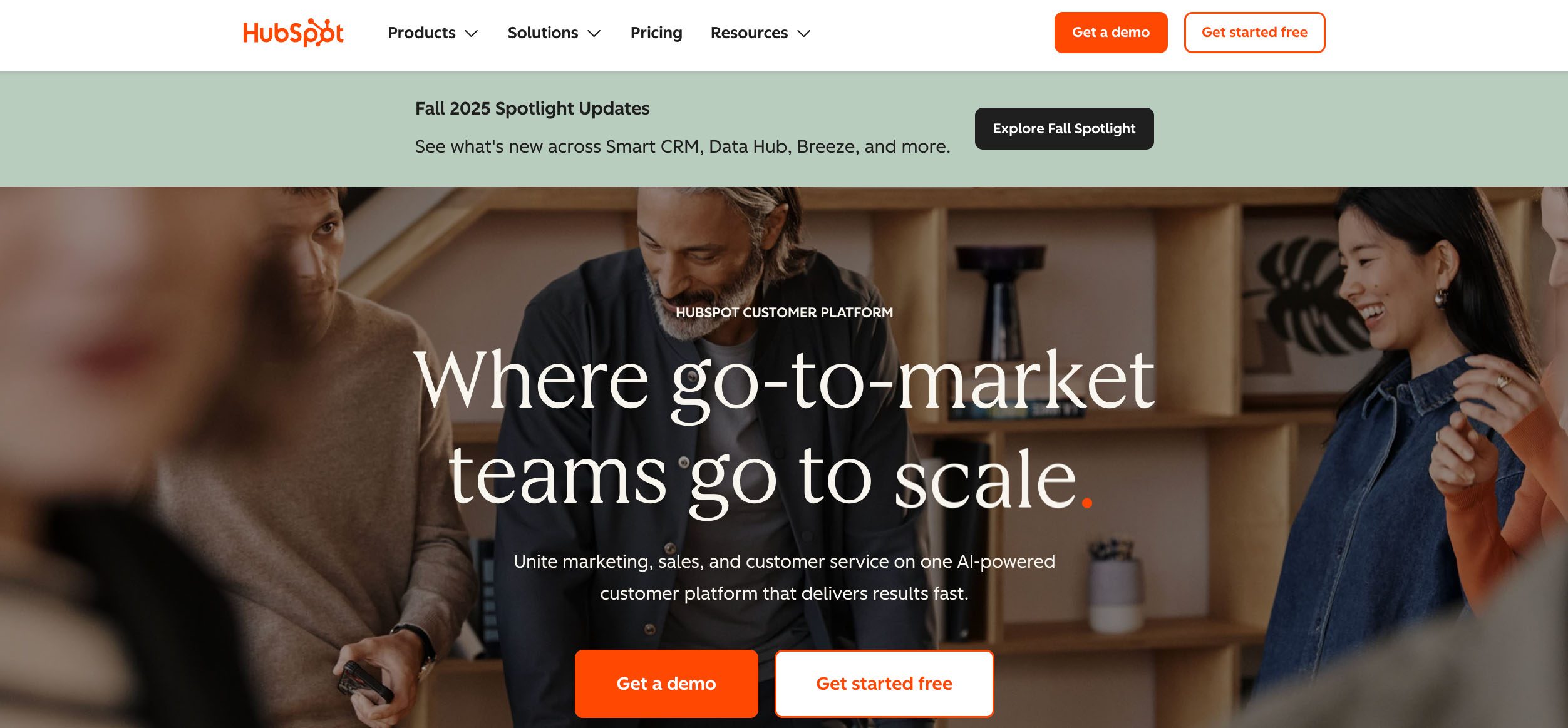
HubSpot offers a basic QuickBooks integration designed mainly for syncing contact information and supporting marketing workflows. Here’s how its QuickBooks sync compares.
Limited two-way sync: HubSpot offers a limited two-way sync for contacts, invoices, and products through the official HubSpot–QuickBooks Online app.
Limited native transaction sync: HubSpot’s official QuickBooks Online integration lets you create and view invoices and see payment status, but it doesn’t fully sync detailed payment records or accounting objects. Deeper data syncs may still require third-party tools or custom connectors.
No support for QuickBooks Desktop: HubSpot’s integration is focused on QBO; desktop versions generally aren’t supported.
Best for companies focused on marketing, not accounting: HubSpot’s core strength is inbound marketing; finance integrations are secondary features.
Learn more about HubSpot alternatives.
Zoho CRM
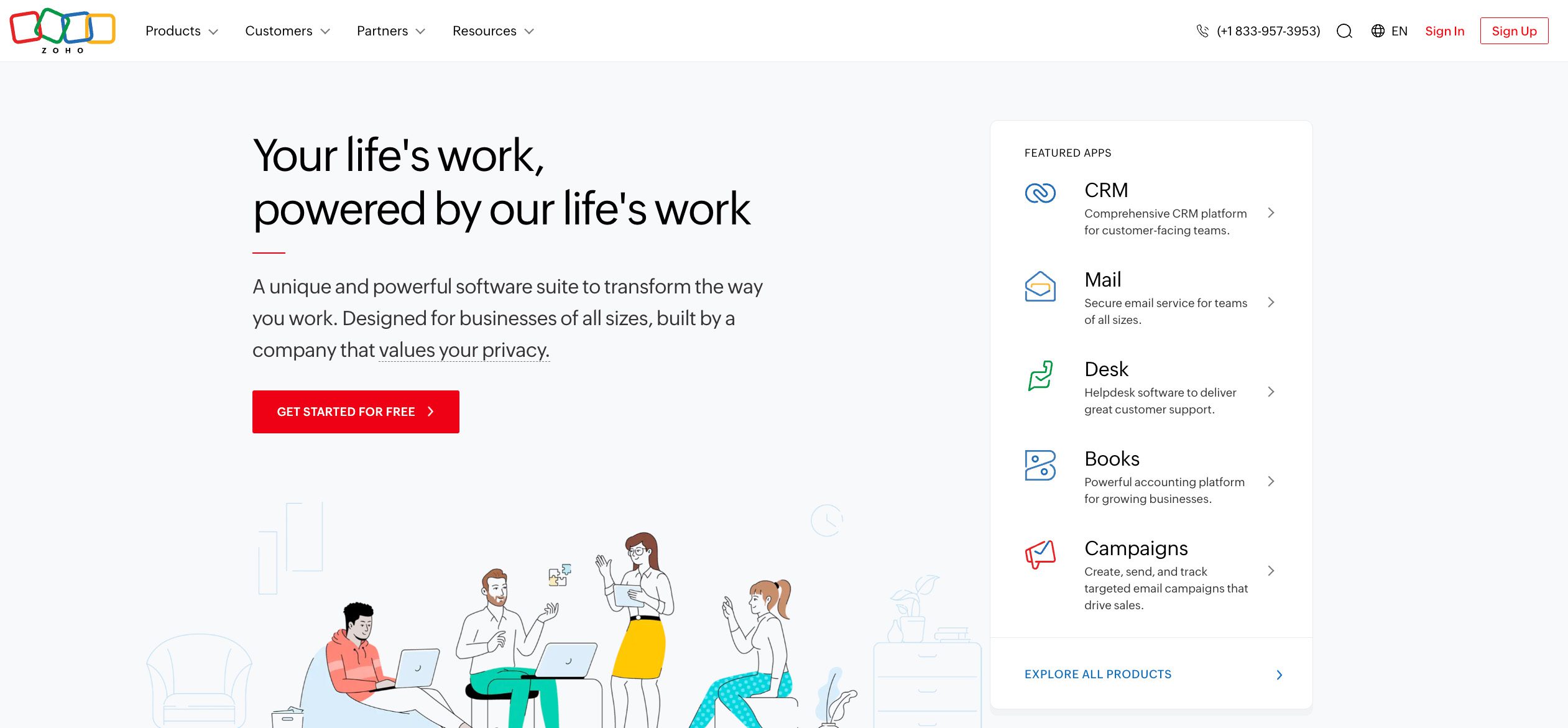
Zoho CRM offers a QuickBooks integration that focuses on syncing essential customer and transaction data for small businesses using QuickBooks Online. Here’s what to expect from its setup and performance.
Limited sync scope: Zoho’s standard QuickBooks integrations do not include advanced accounting objects.
Manual setup and mapping required: Users often need to map fields and configure relationships manually.
Add-on install needed; not core to product experience: The sync function often lives as an optional extension, not built into the main product.
Explore our comparison of Method vs. Zoho.
Salesforce
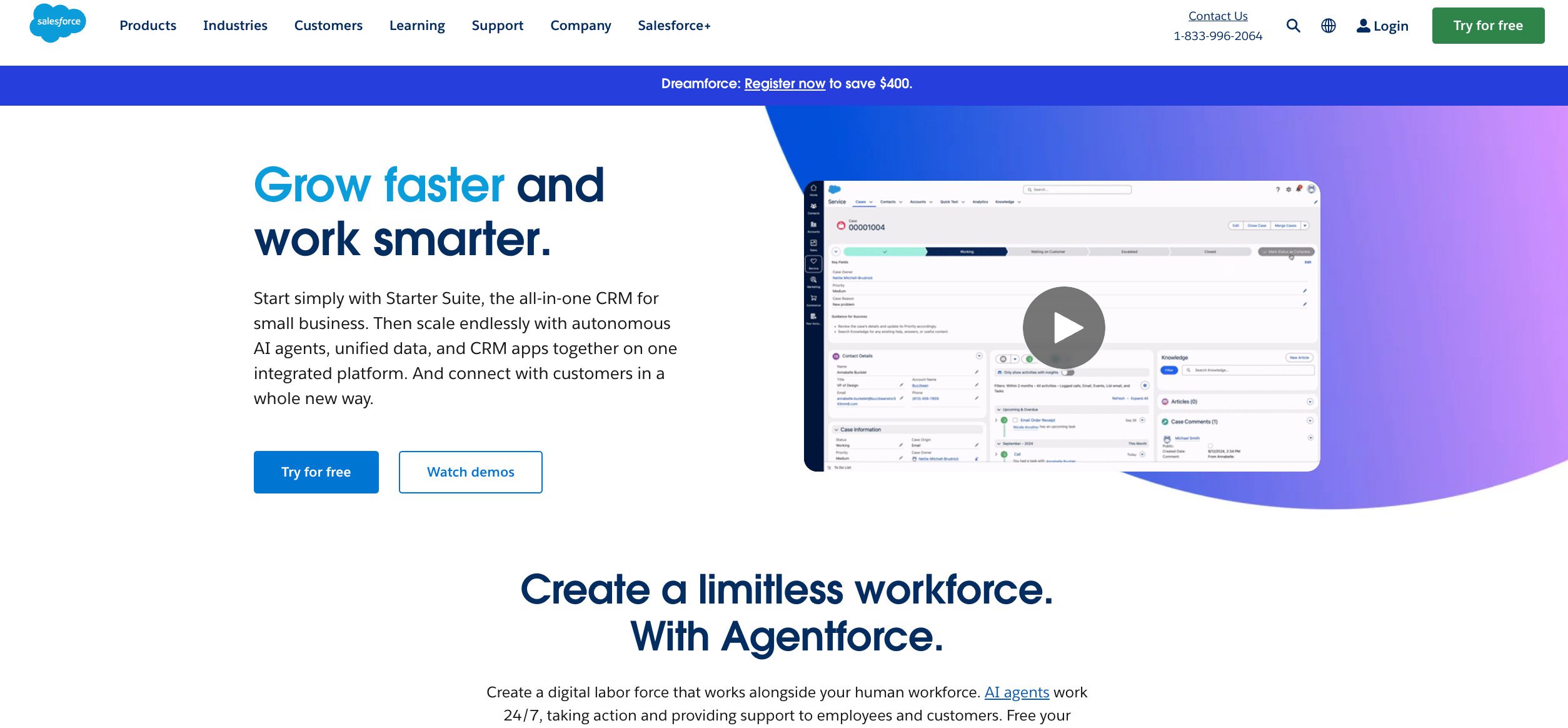
Salesforce provides QuickBooks connectivity through third-party tools rather than a built-in integration, making it powerful but often complex and expensive to manage. Here’s how it stacks up for QuickBooks users.
Sync requires third-party tools (e.g., DBSync, Breadwinner, etc.): Salesforce doesn’t include deep QuickBooks syncing built-in—you need external connectors.
Complex to set up; expensive for small businesses: These connectors require configuration and ongoing support.
No direct Desktop support: Most Salesforce–QuickBooks integrations focus on QBO rather than Desktop.
Overkill for certain SMBs who just want sales and finance visibility: Salesforce is powerful but also complex, making it not ideal for some smaller teams.
Check out the best alternatives to Salesforce.
Keap
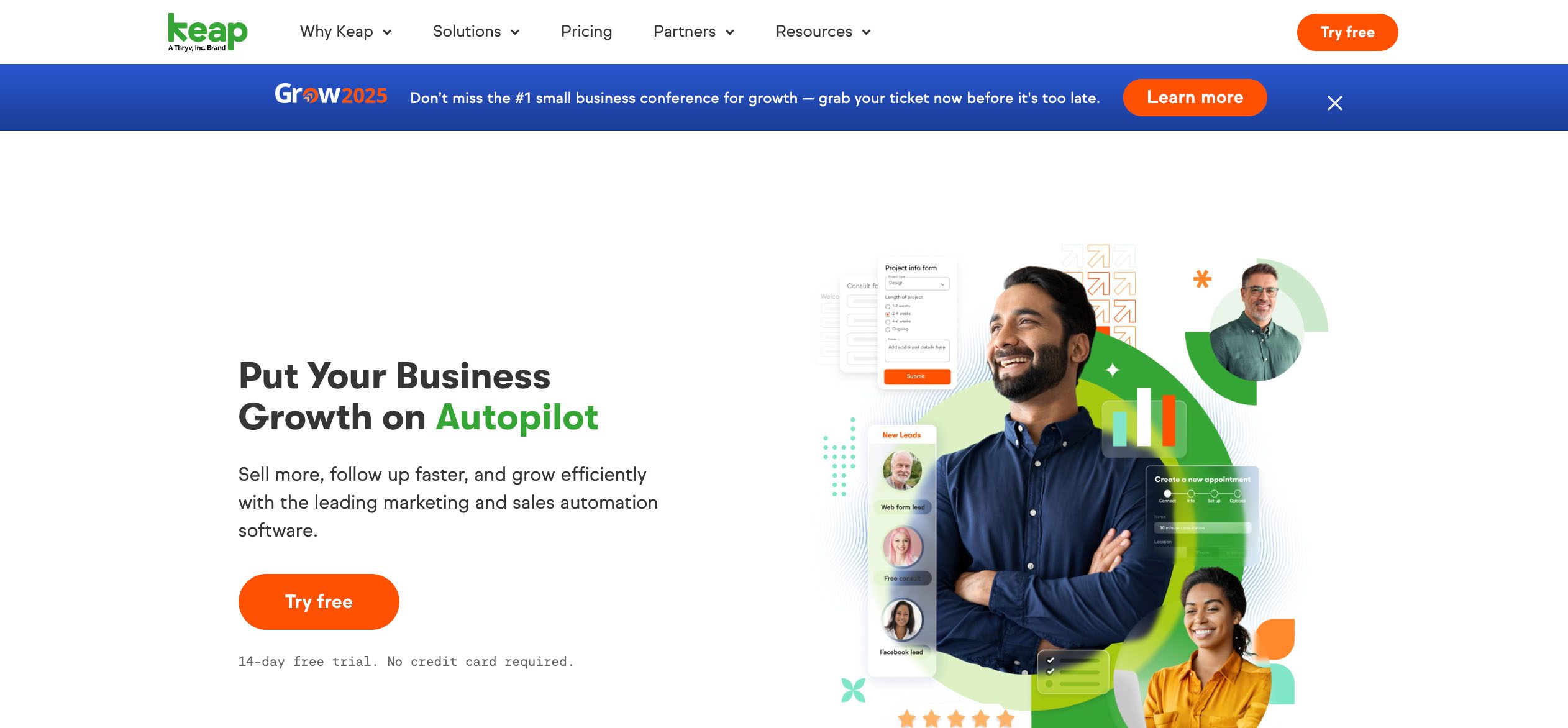
Keap includes a basic QuickBooks integration that handles simple contact and invoice syncing, but lacks deeper accounting visibility. Here’s how its connection measures up for small business users.
Basic or one-way integrations: Keap’s sync with accounting systems tends to be surface-level (contacts, invoices) at best.
Partial contact data only, no real accounting visibility: You might see names and invoice totals, but not detailed accounting line items.
Most require Zapier or custom setup: Users often route syncs through middleware like Zapier to fill gaps.
| CRM Platform | Sync Depth & Direction | QuickBooks Compatibility | Setup & Configuration | Best For / Positioning |
|---|---|---|---|---|
| Method CRM | True two-way, real-time that instantly updates both systems | Supports QuickBooks Online + Desktop (Pro, Premier, Enterprise) | Built-in integration; configurable field-level control and conflict resolution | QuickBooks-first CRM built around accounting workflows for SMBs |
| HubSpot | Limited two-way sync for contacts, invoices, and products | QBO only, no Desktop support | Easy to connect, but lacks detailed payment or accounting object sync | Best for marketing-focused businesses with light accounting needs |
| Zoho CRM | Limited sync; does not include advanced accounting objects | Primarily QBO; no native Desktop support | Manual setup and field mapping required; optional add-on | Best for small businesses seeking affordable CRM + basic financial link |
| Salesforce | Requires third-party connectors (DBSync, Breadwinner, etc.) for any real sync | Primarily QBO; no native Desktop support | Complex and costly setup; ongoing maintenance needed | Ideal for larger enterprises needing deep customization |
| Keap | Offers a limited, specific sync rather than a full, real-time two-way sync of all data | Primarily QBO support; Desktop discontinued for new users | Often depends on Zapier/custom setup for extra functionality | Best for solo entrepreneurs or small teams needing simple automation |
Who benefits most from Method’s sync? 🙌
Method’s QuickBooks sync is built for growing businesses that want their accounting and customer data to work together in unison. Here’s who gets the most value from using Method day to day.
SMBs who live in QuickBooks (accounting-led teams)
If your business operations center around QuickBooks, you’ll want your CRM tied to it.
Sales teams that need access to customer balances or invoices
They can view payment status, outstanding balances, and recent transactions directly in CRM.
Businesses juggling multiple transaction types (estimates → sales orders → invoices)
Everything can sync without manual effort.
Admins tired of exporting and re-importing CSVs
No more manual data juggling between systems.
Consultants, field services, and trades — anyone billing on job-based timelines
Your jobs, estimates, and invoices can live in sync with accounting automatically.
What customers say about Method’s sync 🗣️
Real businesses depend on Method’s QuickBooks integration every day, and they’re seeing real results.
“The two-way sync with QuickBooks Online was a must-have and works flawlessly. Implementation was straightforward, and we now use it every single day.”
— Verified User, G2 Review
“We chose Method:CRM because of its awesome integration with QuickBooks!”
— Capterra Reviewer
“With Method CRM, my sales process is hyper efficient. My customers have all the info they need — to the point that I now close 95% of my sales.”
— John Mora, GTM Landscaping
SMBs trust Method’s QuickBooks sync to keep their operations running smoothly, their data accurate, and their teams perfectly in sync.
Still using a CRM that doesn’t sync properly? It’s time to upgrade ⬆️
If your CRM and QuickBooks don’t speak the same language, you’re probably spending more time fixing your data than using it. From mismatched records to endless exports, a poor sync slows everything down. Here’s how to tell when it’s time to move on to something better.
Signs your current sync isn’t cutting it
- You’re exporting lists manually and re-importing them into accounting.
- Your sales team can’t see invoices or payments in your CRM.
- You keep fixing mismatched records between your CRM and QuickBooks.
- You rely on middleware to bridge critical business apps.
Migration tips
- Audit what data is syncing now (customers, invoices, items, custom fields).
- Clean up duplicates, conflicts, and bad mappings before migrating.
- Work with a provider offering onboarding support (mapping, data migration, testing).
- Prioritize syncing revenue-impacting fields first (invoices, payments) before less critical ones.
FAQs about QuickBooks syncing
What’s the difference between one-way and two-way sync?
One-way sync imports or exports data in a single direction. Two-way sync means updates in either system reflect in the other.
Is Method compatible with QuickBooks Desktop?
Can I sync custom fields or classes?
Will Method update QuickBooks automatically?
Final word: Why QuickBooks sync shouldn’t be an afterthought 💬
QuickBooks is your financial source of truth. If your CRM doesn’t meaningfully connect to it, your team is operating in the dark.
Method doesn’t just integrate with QuickBooks, but is built around it. Every feature, workflow, and sync is designed with accounting integrity in mind. That’s why more businesses trust Method with their sync and why it’s considered a leading QuickBooks CRM on the market. Want to see it yourself? Book a Method demo with a QuickBooks sync walkthrough.