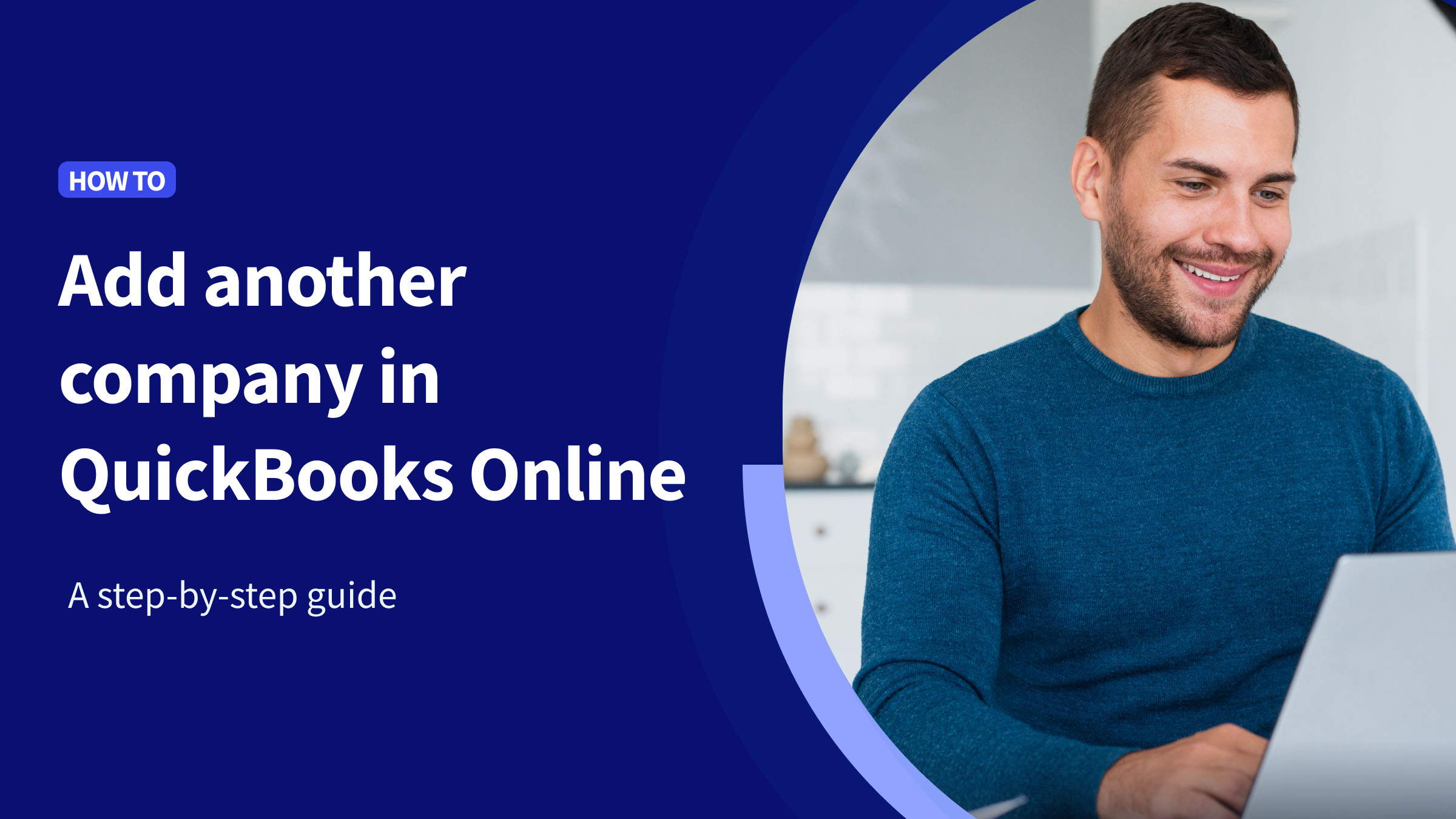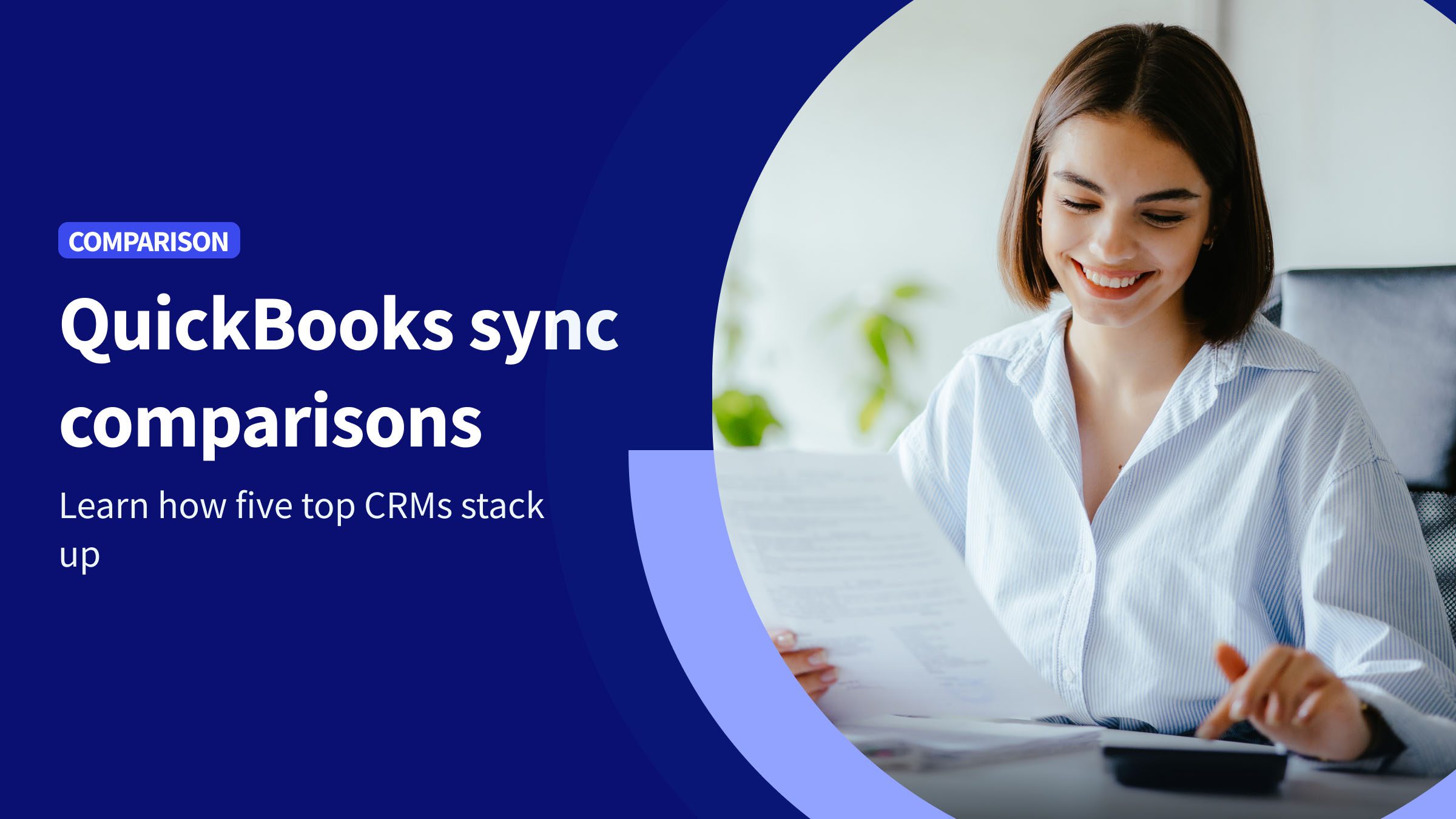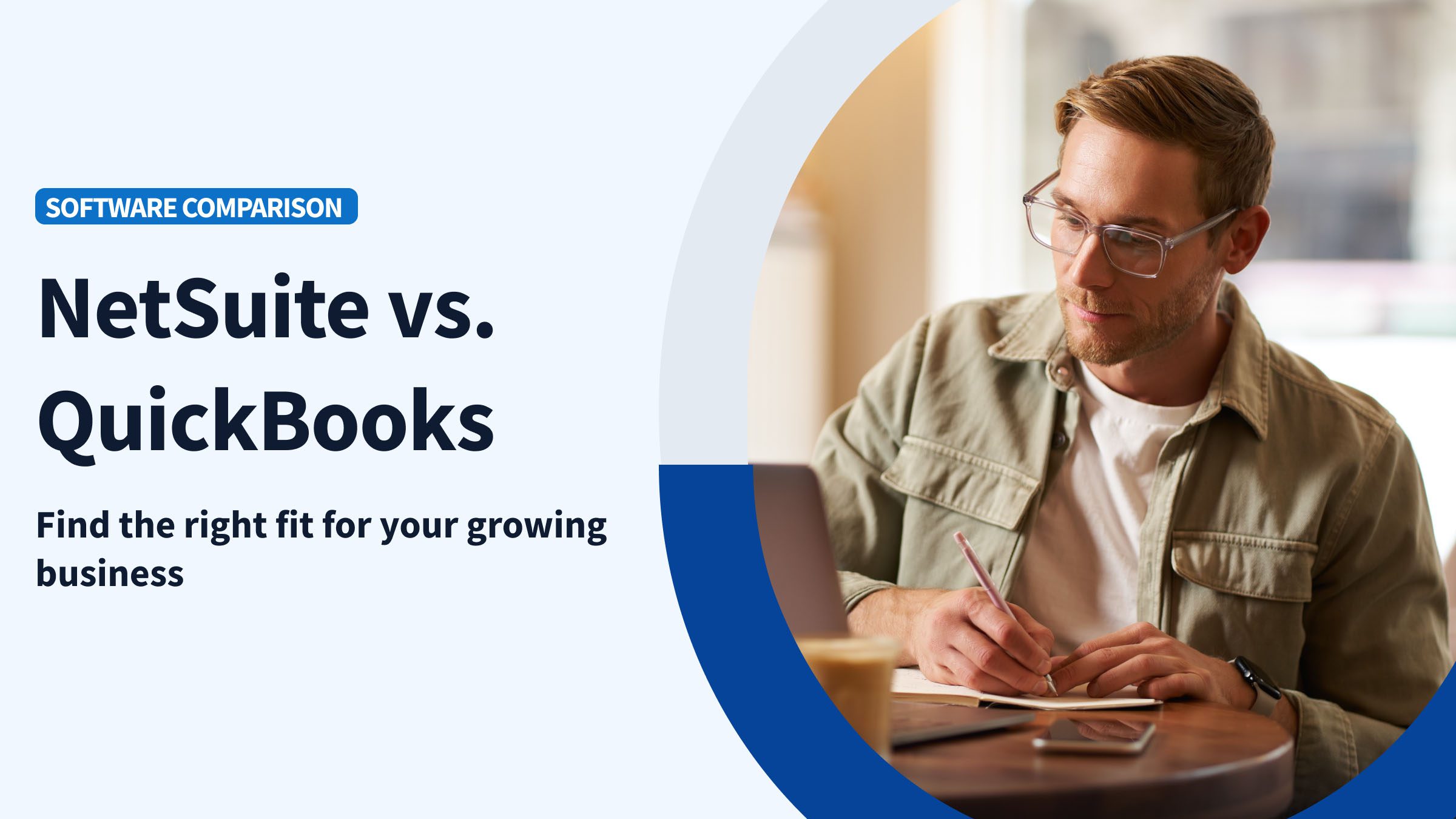Managing multiple companies can be a juggling act, but QuickBooks Online makes it easier by letting you keep everything organized in one place—well, almost. While QuickBooks Online (QBO) doesn’t allow you to manage multiple businesses under a single subscription, you can set up separate companies with their own subscriptions. This way, you can seamlessly switch between businesses and ensure your finances are always in tip-top shape.
For businesses juggling multiple workflows or client accounts, tools like Method CRM can help bring added structure and flexibility alongside your QuickBooks setup.
This article will walk you through why setting up multiple company files in QuickBooks Online might be a game-changer for your business, and you’ll learn step by step how to add another company to QuickBooks. Whether you’re a serial entrepreneur, an accountant managing multiple clients, or a small business owner opening a second company, this guide will make the process smooth and stress-free. Let’s dive in!
Before you begin
Before you begin setting up another company in QuickBooks Online, make sure you have the following ready:
- Existing QuickBooks account details: Your current QuickBooks Online credentials (email address and password) to create and manage multiple companies under the same login.
- Company information: This section includes essential details about the new company, including its legal name, address, tax information, and industry type.
- Email address for notifications: A valid email address to receive updates, invoices, and account-related communications.
- Budget for subscription: Each company requires its own QuickBooks Online subscription, so ensure you’re ready for the additional cost.
- Clear financial structure: Decide how you’ll organize financial transactions to avoid company overlap or confusion.
- Internet connection: A stable internet connection to access QuickBooks Online and complete the setup process.
Steps to add a new company to QuickBooks Online
Now that those prerequisites are in place, let’s roll up our sleeves and walk through the process of adding a new company to your QBO account. Each step is needed to ensure your new company is set up properly.
Step 1: Access the QuickBooks Online pricing page
Start by selecting a subscription plan that fits your business needs.
- Go to the QuickBooks Pricing Page.
- Review the available plans, paying attention to:
- Number of users
- Included features (e.g., invoicing, payroll, inventory)
- Monthly or annual pricing
- Don’t worry if you’re unsure which to choose — you can always change your plan later.
- Click “Buy Now” to start a paid subscription or “Start Free Trial” under your chosen plan.
Access the QuickBooks Online pricing page if you’re already logged in
To navigate to the pricing page from your QuickBooks Online dashboard:
- Locate the Gear Icon in the top-right corner of the screen.
- Select “Subscriptions & Billing” in the dropdown menu.
- In the subscription management section, locate and click the link to Plans & Pricing.
Note: These options may not appear for all users. In that case, you can log out to view the QuickBooks pricing page.
Step 2: Sign in to your existing QBO account
QuickBooks links all your companies under a single Intuit login, so there’s no need to create a new account. The next step is to log in to your existing Intuit account using the login credentials tied to your current QuickBooks Online account.
If you’re already signed in:
- QuickBooks may prompt you to confirm your existing account.
- Double-check it’s the correct one before continuing.
If you’re not signed in:
- Look for the “Adding a company to an existing account?” section.
- Click Sign in and enter your Intuit account credentials.
- Complete two-factor authentication if prompted.
Once you sign in, you’ll be redirected to your existing QuickBooks dashboard, where you can manage your businesses or add a new one.
Step 3: Follow the on-screen setup prompts
QuickBooks will walk you through setting up your new company file, such as:
- Business name
- Contact information
- Time in business
- Business description
- Tax information
These inputs help QuickBooks customize features and recommendations.
Step 4: Select business features
After entering your basic info, you’ll choose which features best suit your business needs.
Common options include:
- Sending and tracking invoices
- Organizing and categorizing expenses
- Tracking sales tax
- Managing inventory (if you sell products)
- Time tracking (for employees or hourly work)
Pick only what’s relevant for this new account now and remember that you can always turn features on or off later.
Step 5: Specify Your Role
Telling QuickBooks your role helps tailor the setup experience. So it’s important to choose the option that best describes you from these three available titles:
- Business owner
- Employee or manager
- Accountant or Bookkeeper
If you’re setting this up for a client, selecting “Accountant or Bookkeeper” gives access to tools designed for financial professionals.
Step 6: Complete Initial Setup
Once all inputs are provided, QuickBooks will create your new company file. Now’s the time to complete the initial company setup.
- Setup usually takes a few moments.
- You’ll be redirected to your new company’s Dashboard or Home Page.
- Take a few minutes to explore:
- Customize your chart of accounts
- Import data from spreadsheets or other software
- Invite team members or your accountant to collaborate
Think of this dashboard as your command centre for managing the company’s finances.
A deeper look at setting up new company details
Once you’ve created your new company in QBO, you’ll need to spend some time inputting the company details. The following steps will help ensure that your company is set up correctly.
- Enter the company name as it should appear on invoices, reports, and other communications.
- Add the company address, including street, city, state, ZIP code, and country.
- Specify the legal name if it differs from the company name (for tax and official purposes).
- Choose the type of business entity (e.g., sole proprietorship, partnership, corporation, or LLC).
- Pick an industry that closely matches your company’s operations (e.g., retail, construction, professional services).
- Specify the currency in which your business operates. This is particularly important if you deal with international clients or vendors.
- Define the start and end dates of your company’s fiscal year or accounting period.
- Select features like inventory tracking, multicurrency, or project tracking based on your business requirements.
- Enter your business’s tax identification number (TIN, EIN, or VAT number, depending on your country).
- Configure your tax settings if you plan to track sales tax in QuickBooks.
- Link your bank accounts or choose to do it later.
- If others will be managing finances or reviewing reports, invite them as users with appropriate access levels.
- Double-check all information for accuracy before finalizing the setup.
- Click Save or Continue to proceed to the new company’s dashboard.
Important considerations when adding another company
Adding another company to QuickBooks Online can be a strategic move, but it comes with important considerations. First, evaluate the financial implications. Each company requires a separate QuickBooks Online subscription, so ensure your budget can accommodate the additional expense. Ensure the features of your selected plan align with the new company’s needs to avoid paying for tools you won’t use.
Next, think about resource allocation. Managing multiple companies means dedicating more time and effort to bookkeeping, reporting, and compliance. Ensure you have the personnel or tools, like automated integrations, to handle the increased workload.
Lastly, maintain clear boundaries between the finances of different companies to avoid legal or tax complications. Proper planning and an organized approach can help you manage multiple companies effectively and avoid potential pitfalls.
Users
When managing multiple companies in QuickBooks Online, set up and monitor user permissions to ensure that the right people have access to the right data. QuickBooks allows you to assign different roles and permissions to users from each company linked to your account.
To manage permissions, click the Gear Icon at the top right corner and select Manage Users. Here, you can invite new users, assign roles such as admin, accountant, or standard user, and define their level of access.
Be mindful of the sensitive nature of financial data, and review permissions regularly to ensure that only authorized users have access to critical information, especially if you’re managing several businesses with different teams or responsibilities.
Online banking
Setting up online banking for a new company in QuickBooks Online is an essential step for fine-tuning your financial processes, but it can be a bit complex. To set it up, go to the Banking menu and select Add Account. From there, you’ll be prompted to search for your bank and log in with your bank’s credentials. QuickBooks will then automatically download your transactions, making reconciliation easier.
This process can be complicated depending on:
- Your bank’s integration with QuickBooks.
- The types of accounts you want to link (checking, savings, credit cards, etc.).
- How your bank categorizes transactions
If your business has multiple accounts, map each account correctly to avoid mismatches in your financial records.
If you’re handling foreign transactions or multiple currencies, make sure your bank feeds are set up to handle these scenarios accurately. Bank feeds can occasionally have syncing issues or delayed updates, so monitor and troubleshoot them regularly to ensure your records are up-to-date and accurate.
Lists
Managing and differentiating lists such as customers, suppliers, and inventory across multiple companies in QuickBooks Online requires careful organization to keep each company’s data separate and accurate.
For customers and suppliers, you can create distinct lists for each company to track transactions, payments, and contact details independently. To manage customer and supplier lists within each company’s account to avoid overlap between businesses, navigate to the Sales or Expenses menus.
For inventory management, QuickBooks Online allows you to set up inventory items specific to each company. If you manage inventory across multiple companies, ensure that you maintain separate product lists for each business to prevent confusion when tracking stock levels or generating reports. By staying organized and keeping each company’s lists isolated, you’ll be able to manage operations, reduce errors, and generate accurate reports for each business.
Managing multiple companies
Efficiently managing more than one company within QuickBooks Online requires strategic planning and organization to avoid confusion and ensure smooth operations. First, maintain clear distinctions between companies by customizing naming conventions for accounts, customers, and inventory items. This helps prevent overlap and ensures you can quickly identify which company you’re working with.
Leverage QuickBooks Online’s reporting tools to create customized financial reports for each company, helping you stay on top of key metrics without mixing data. Then, consider using automation for tasks like bank reconciliations and invoicing to save time and reduce errors.
If you’re managing multiple companies within the same industry, you can standardize processes across businesses, making it easier to implement best practices and share resources. Finally, regularly audit your data and reconcile accounts to catch discrepancies early, ensuring that financial records for each company remain accurate and compliant.
Switching between companies
- Go to the QuickBooks Online login page and enter your credentials to access your account.
- Locate and click on the Gear Icon in the upper-right corner of your dashboard.
- From the dropdown menu, choose the Switch Company option to see a list of all the companies linked to your account.
- Click on the name of the company you wish to switch to, and you’ll be taken to that company’s dashboard.
- Repeat these steps to switch back and forth between companies as needed.
Consolidated reporting
Generating consolidated reports for multiple companies in QuickBooks Online requires a bit of creativity. QuickBooks does not provide a direct feature for creating consolidated reports across different company files. But, you can still generate consolidated financial data by exporting individual reports from each company.
- Generate your desired report (such as a profit and loss statement or balance sheet) for each company by navigating to the Reports menu within each company’s account.
- Once the reports are generated, export them as PDF or Excel files.
- After exporting, you can manually combine the data in a spreadsheet program like Microsoft Excel or Google Sheets, where you can sum up the totals, create consolidated views, and perform further analysis across all companies.
Alternatively, third-party reporting tools or apps that integrate with QuickBooks Online can often pull data from multiple companies and automatically generate consolidated reports, saving you time and effort. Be sure to keep track of each company’s accounting periods to ensure consistency when combining reports.
What happens to existing users when I add a new company?
When you add a new company in QuickBooks Online, existing users associated with your current company will not automatically have access to the new company. Each company in QuickBooks Online operates under its own subscription, so adding a new company does not grant users access to it by default.
To allow existing users to access the new company, you will need to manually invite them and assign appropriate permissions. Navigate to the Gear Icon, select Manage Users, and then add the user to the new company with the necessary role and permissions (e.g., admin, accountant, or standard user).
You control which companies each user can access, allowing you to maintain separate access for different teams or individuals based on the company they work with. If users are already managing other companies, their access to those companies will remain unchanged unless modified. This ensures that each user’s access is tailored to their specific responsibilities across your businesses.
What if I accidentally added the wrong company?
If you accidentally add the wrong company, you can take the following steps:
- First, confirm that the wrong company was added. Check the company details and ensure it’s not the one you intended to set up.
- Log in to QuickBooks Online and click the Gear Icon in the top-right corner of the dashboard.
- From the dropdown menu, select Subscriptions & Billing.
- Find the option to Cancel Subscription for the incorrect company.
- Follow the prompts to cancel the subscription and close the company account.
- Return to the dashboard and follow the process to add the correct company, ensuring you select the correct plan and input accurate company details.
- If users were assigned to the wrong company, you may need to reassign them to the new company. You can do this from the Manage Users section of the Gear Icon.
- Ensure the subscription for the newly added company is active and set up correctly to avoid any billing issues.
Note: Once you cancel the subscription, the data will be retained in read-only mode for up to one year.
Do I need a separate subscription for each company?
Yes, you will need a separate subscription for each company you add to QuickBooks Online. QuickBooks Online treats each company as a distinct entity, meaning each requires its own subscription plan to access the software.
While you can manage multiple companies under the same login, each company’s data, subscription, and billing are handled individually. This is important to note, especially if you plan to track finances or set up custom reports for multiple companies. You’ll also need to pay for each company’s subscription-based on the selected plan (Simple Start, Essentials, Plus, etc.), which can add up if you’re managing several businesses.
Stay organized across companies with Method and QuickBooks
Managing multiple QuickBooks accounts doesn’t have to mean juggling spreadsheets or losing track of client details. Method CRM helps bring everything into one streamlined system with customizable workflows, shared contact databases, and automation that cuts down on manual work. It’s a smart solution for anyone handling more than one business or client file in QuickBooks Online.
Key takeaways
Now that you’ve learned how to add another company in QuickBooks Online, here are a few things to remember while managing multiple companies:
- You need an existing QuickBooks Online account to add another company to QuickBooks.
- An additional company requires a separate subscription.
- Every additional company has its distinct data files requiring additional management resources.
- You may need additional personnel or automated tools to manage multiple companies effectively.
- User permissions can help you control access to each company. Different access levels can be assigned to team members based on their roles and responsibilities.
Frequently asked questions
Can I switch between companies easily in QuickBooks?
Yes, you can easily switch between companies using QuickBooks Online. Once logged into your QuickBooks Online account, click on the Gear Icon in the upper-right corner of the dashboard and select Switch Company from the dropdown menu. This will display a list of all companies linked to your account. Simply click on the company you want to access, and you’ll be redirected to that company’s dashboard.
Will my existing company’s data be shared with the new company?
No, your existing company’s data will not be shared with the new company in QuickBooks Online. Each company is treated as a separate entity with its own unique set of financial data, reports, customers, vendors, and other records. QuickBooks Online ensures data integrity and separation between companies, so each company’s financial information and business details are isolated from others.
Is there a limit to how many companies I can add to my QuickBooks Online account?
There is no specific cap on the number of companies you can add to a single QuickBooks Online account, but each company requires its own separate subscription. While you can manage multiple companies under one login, each business needs a distinct QuickBooks Online plan, and you’ll be billed for each subscription accordingly.