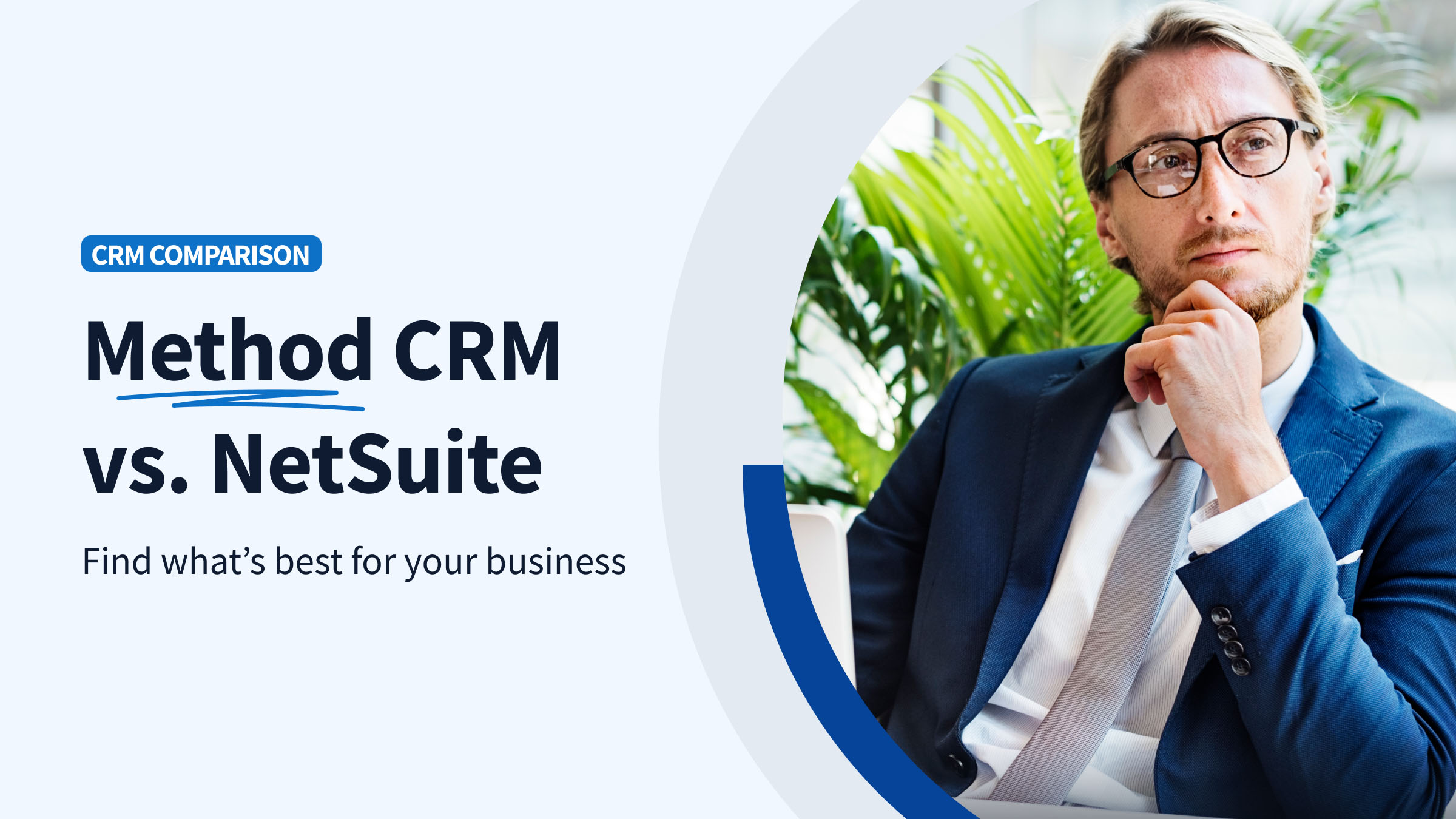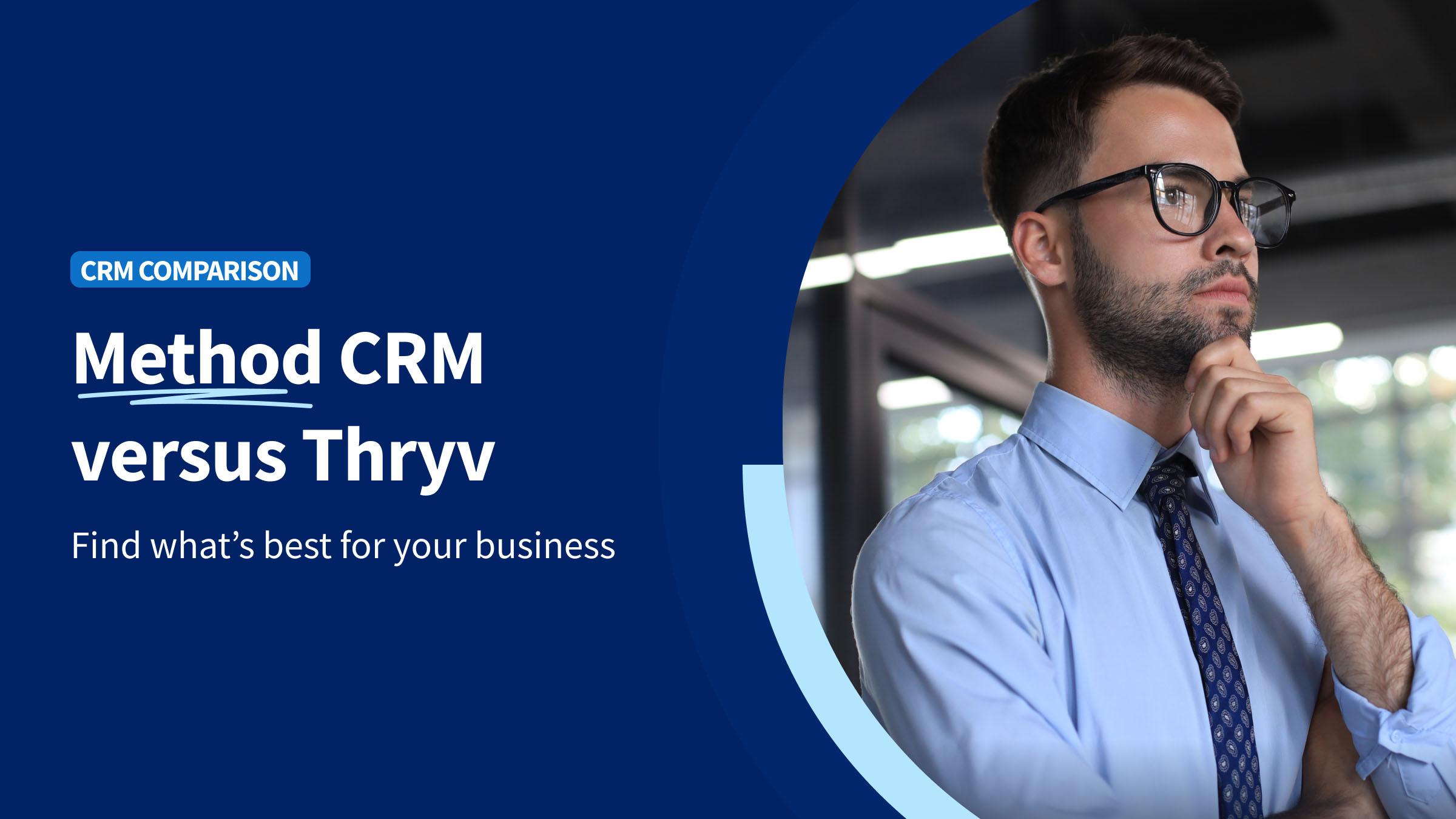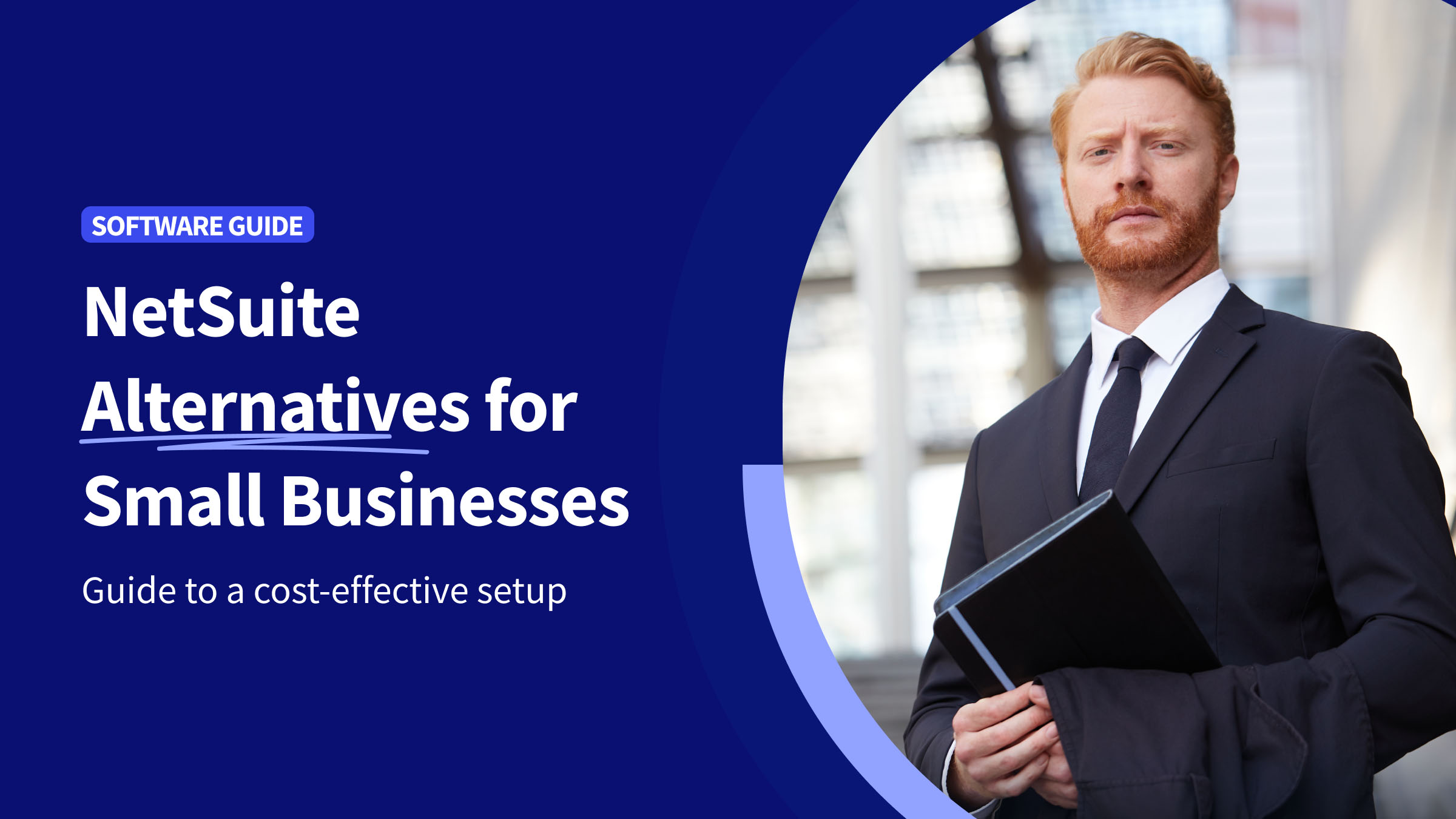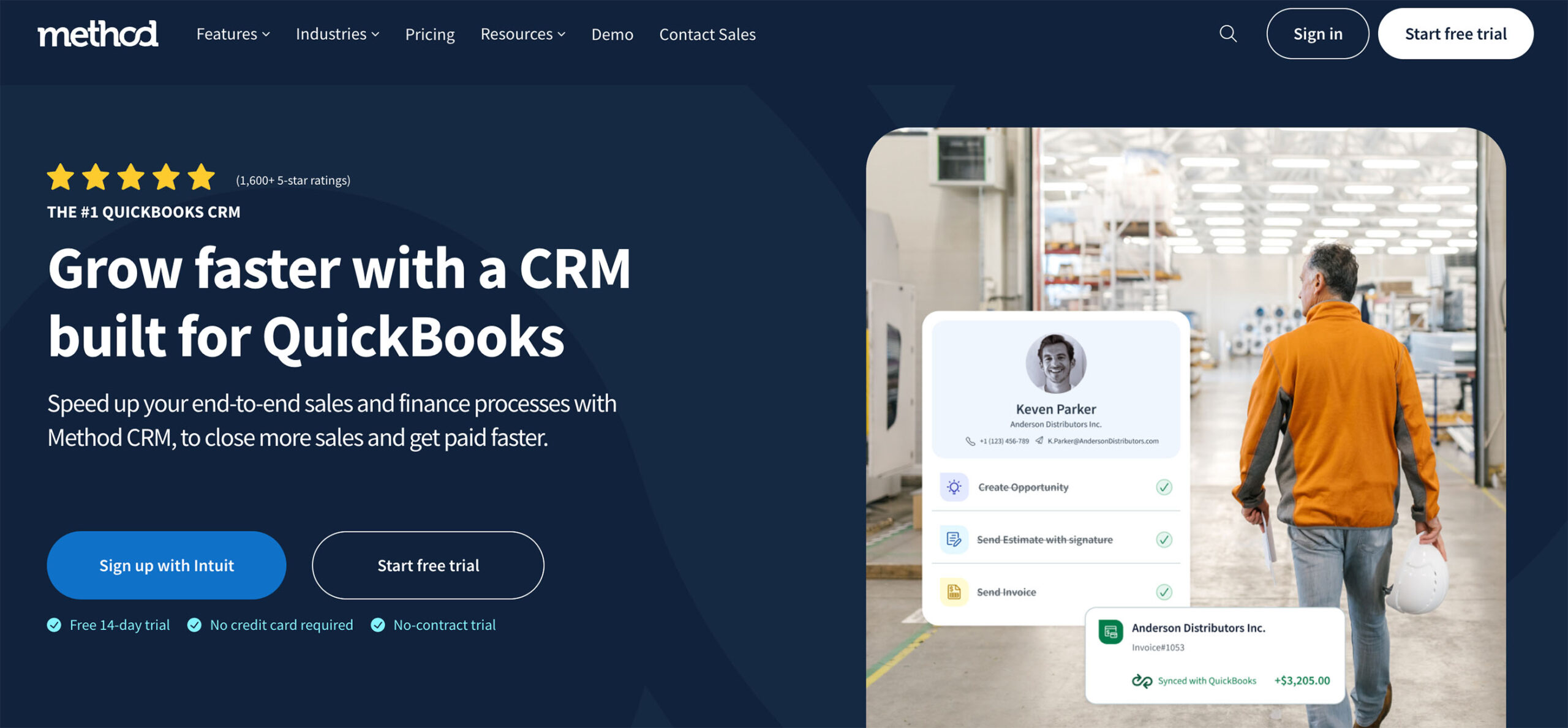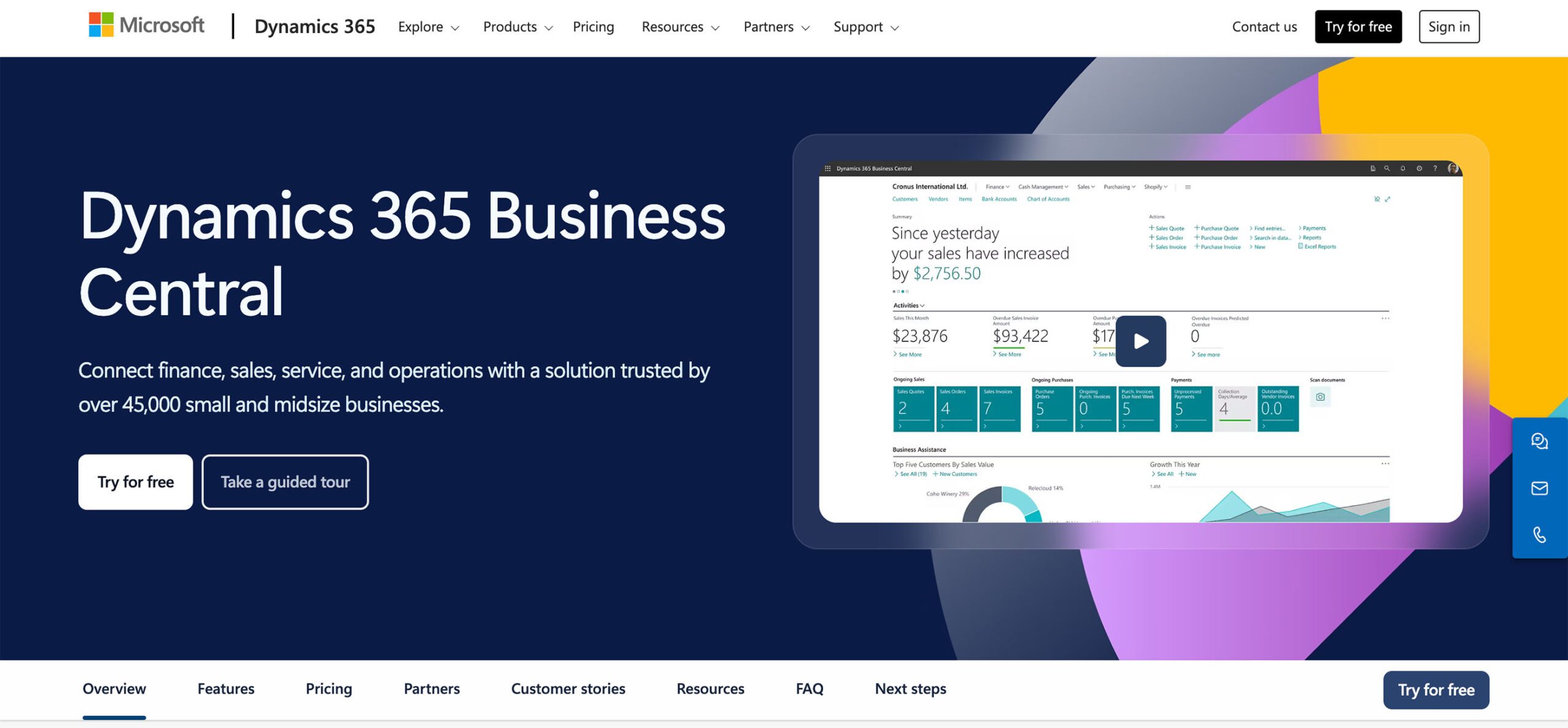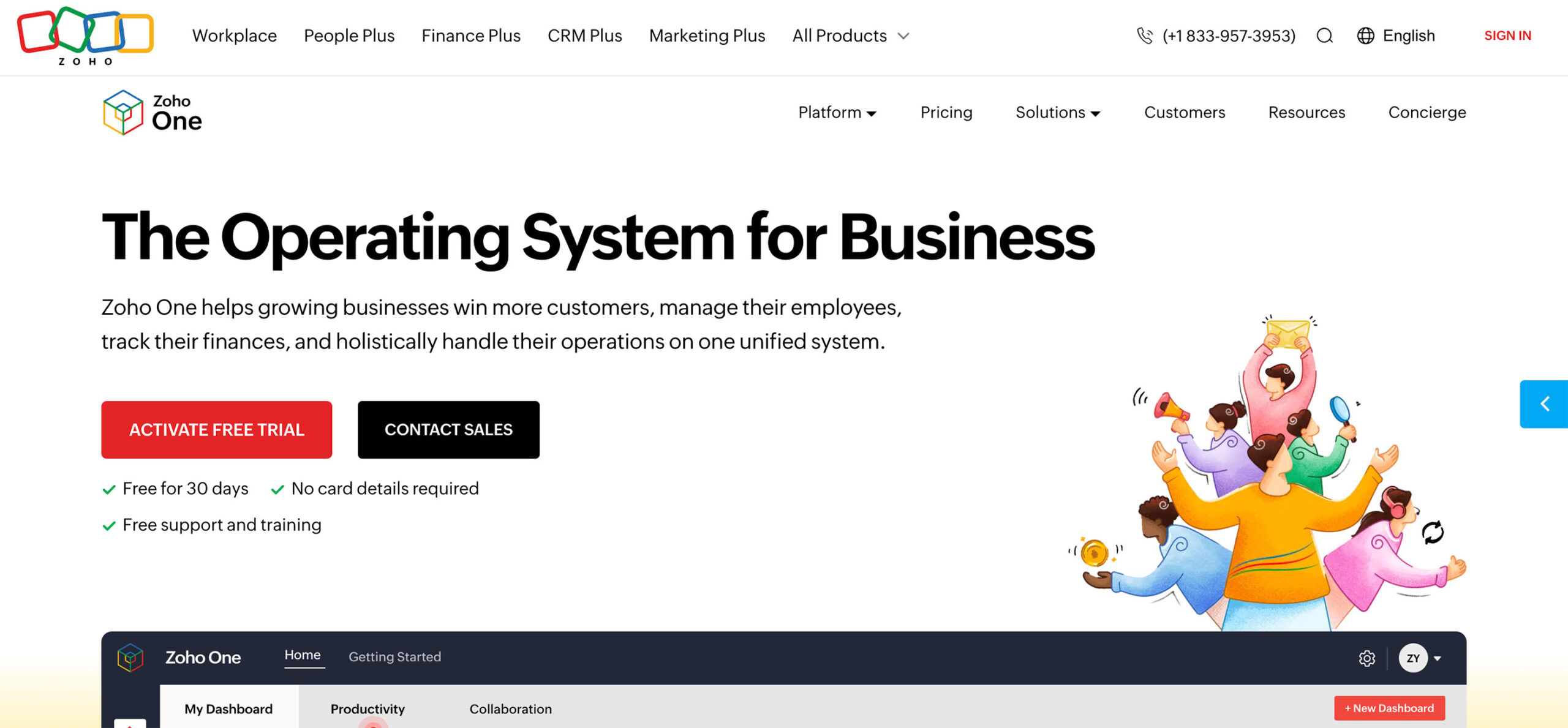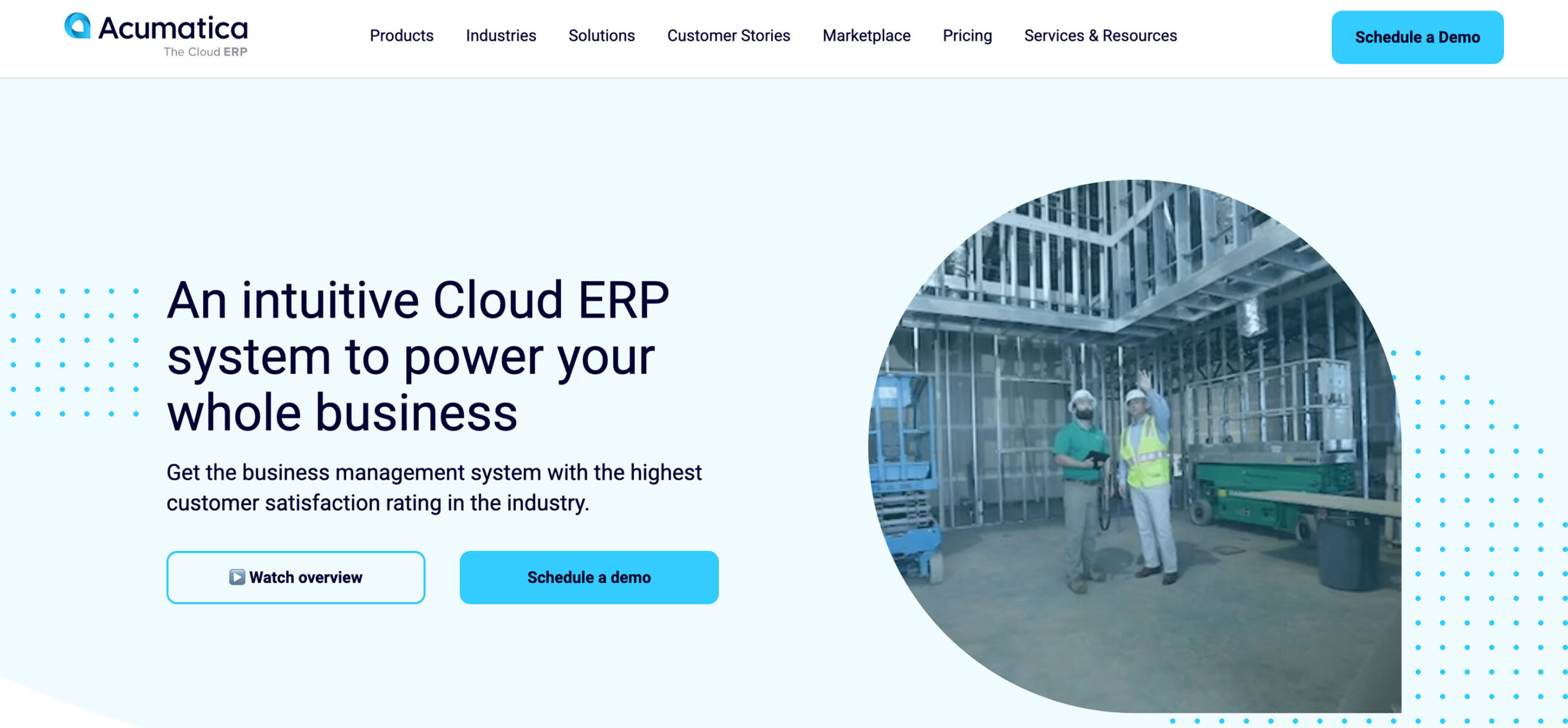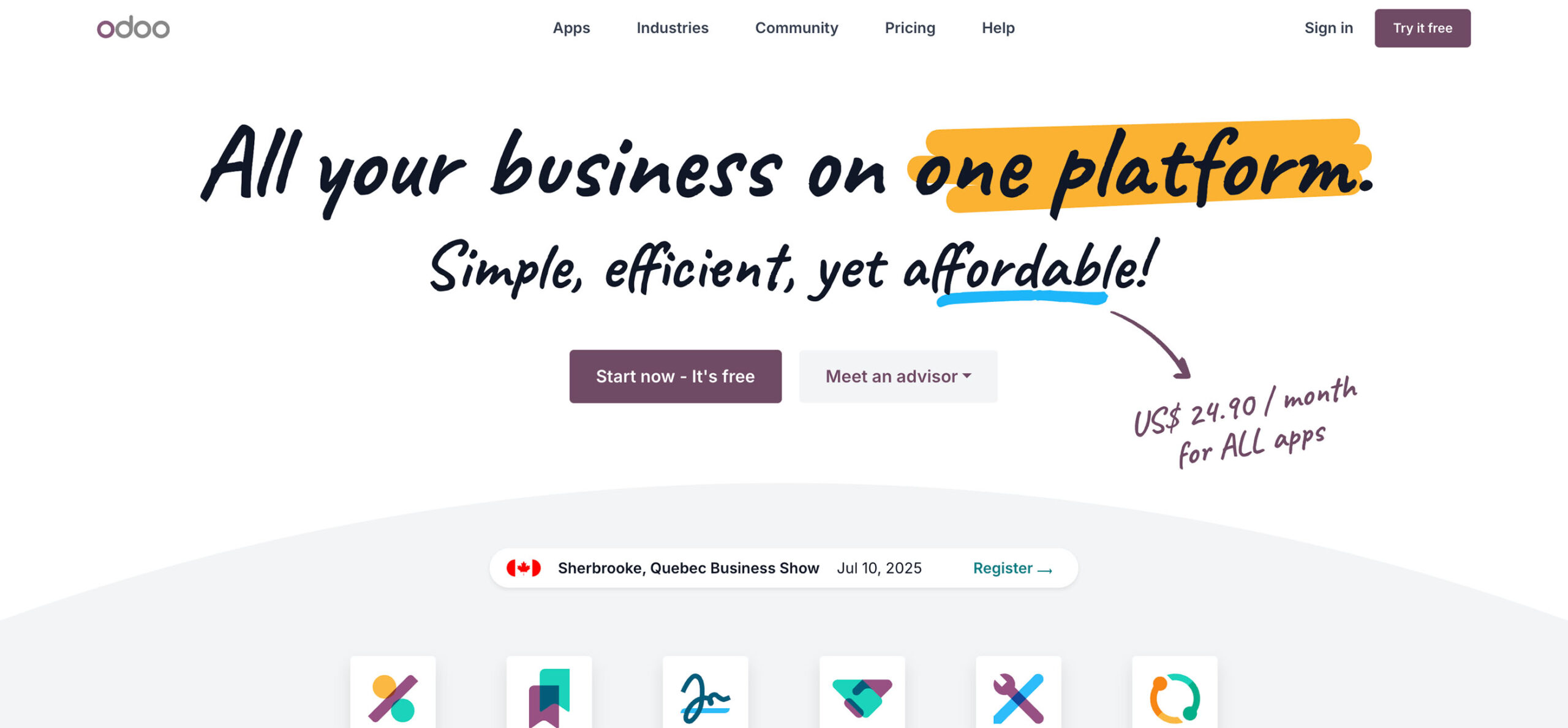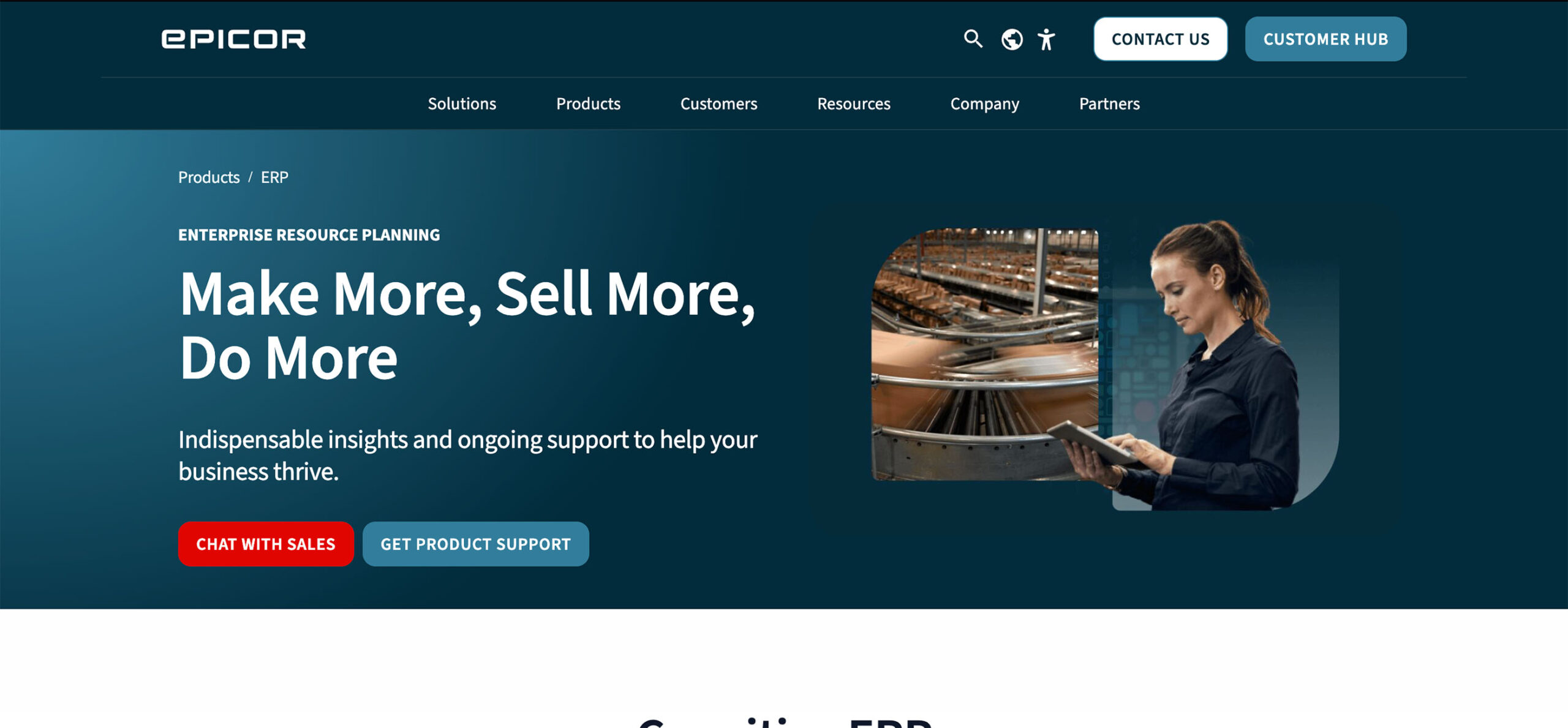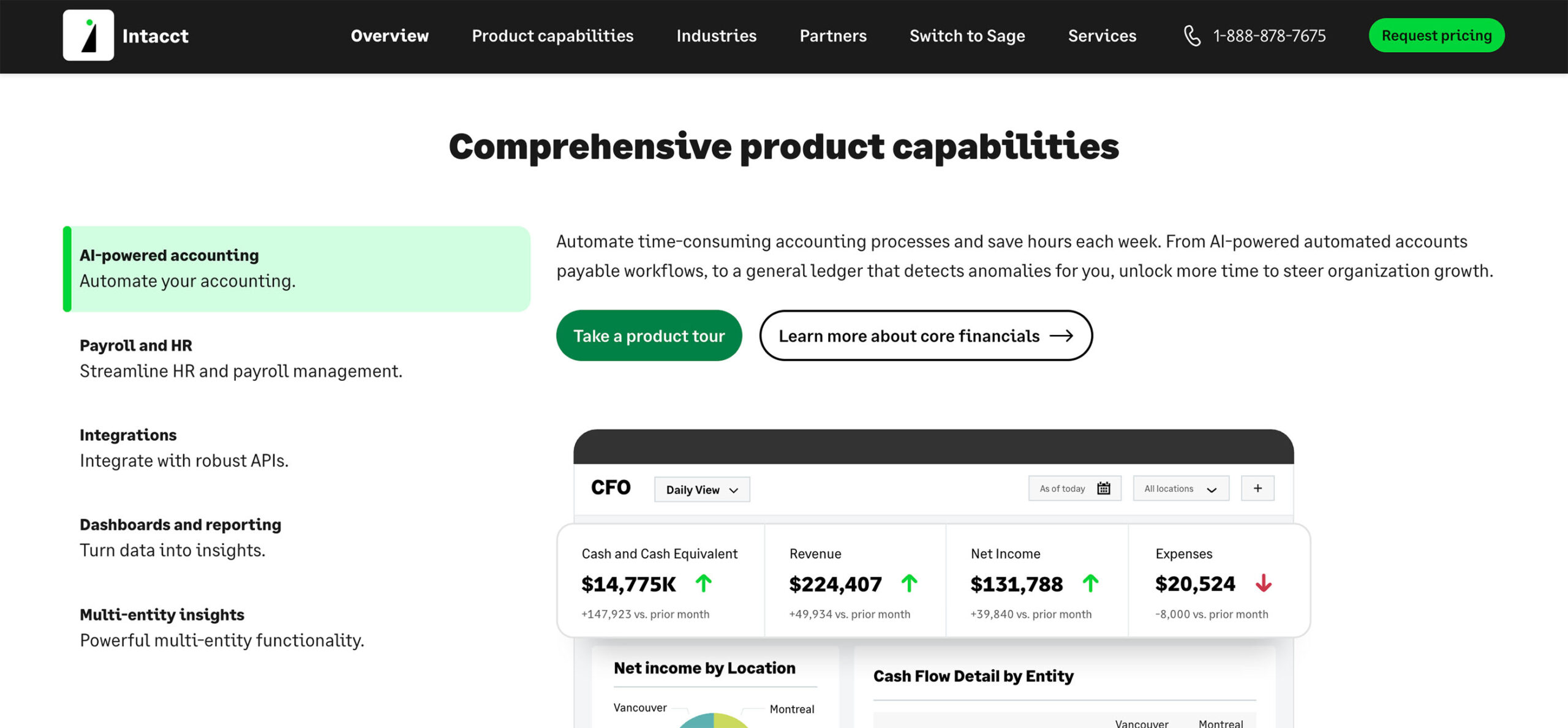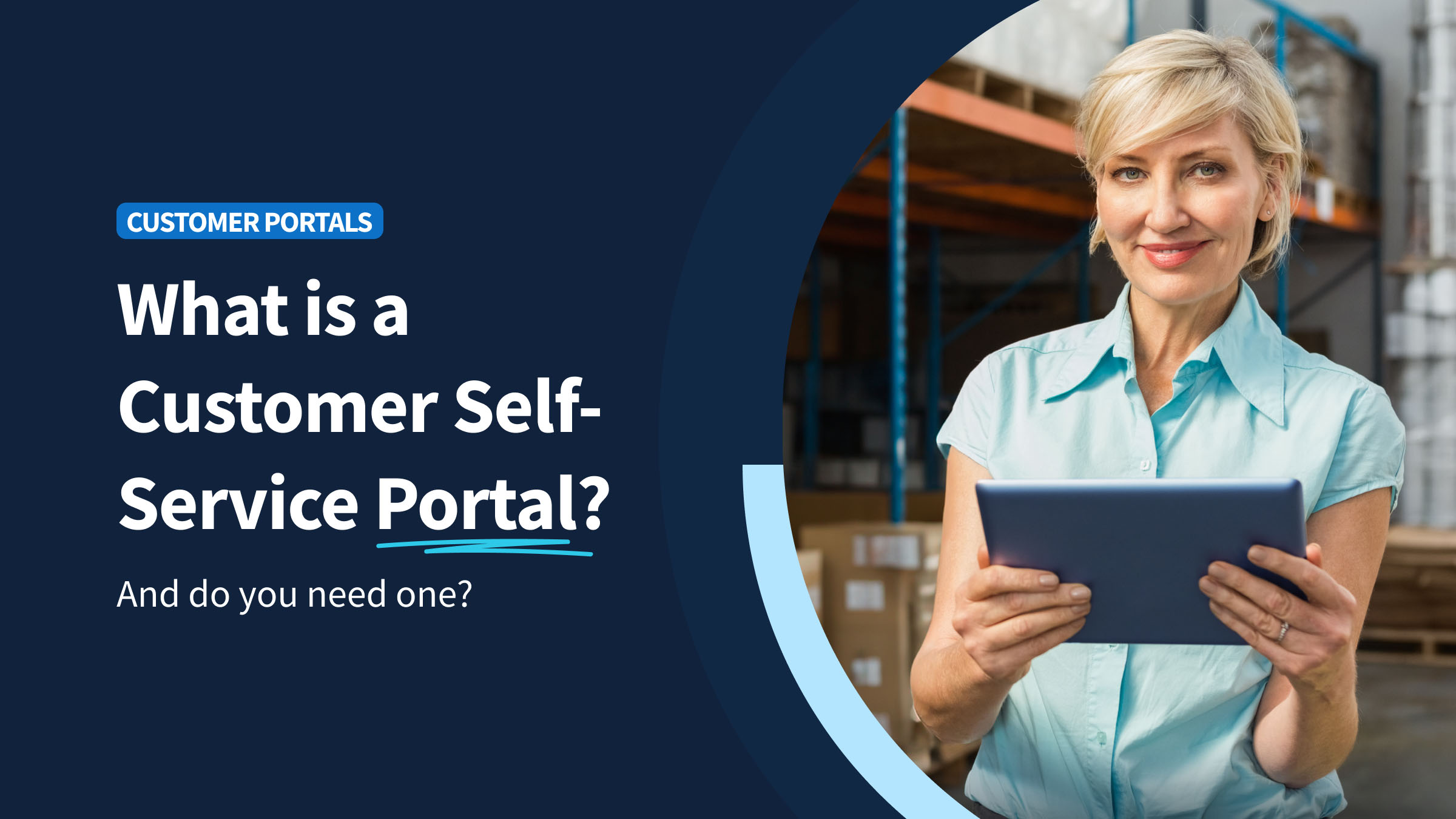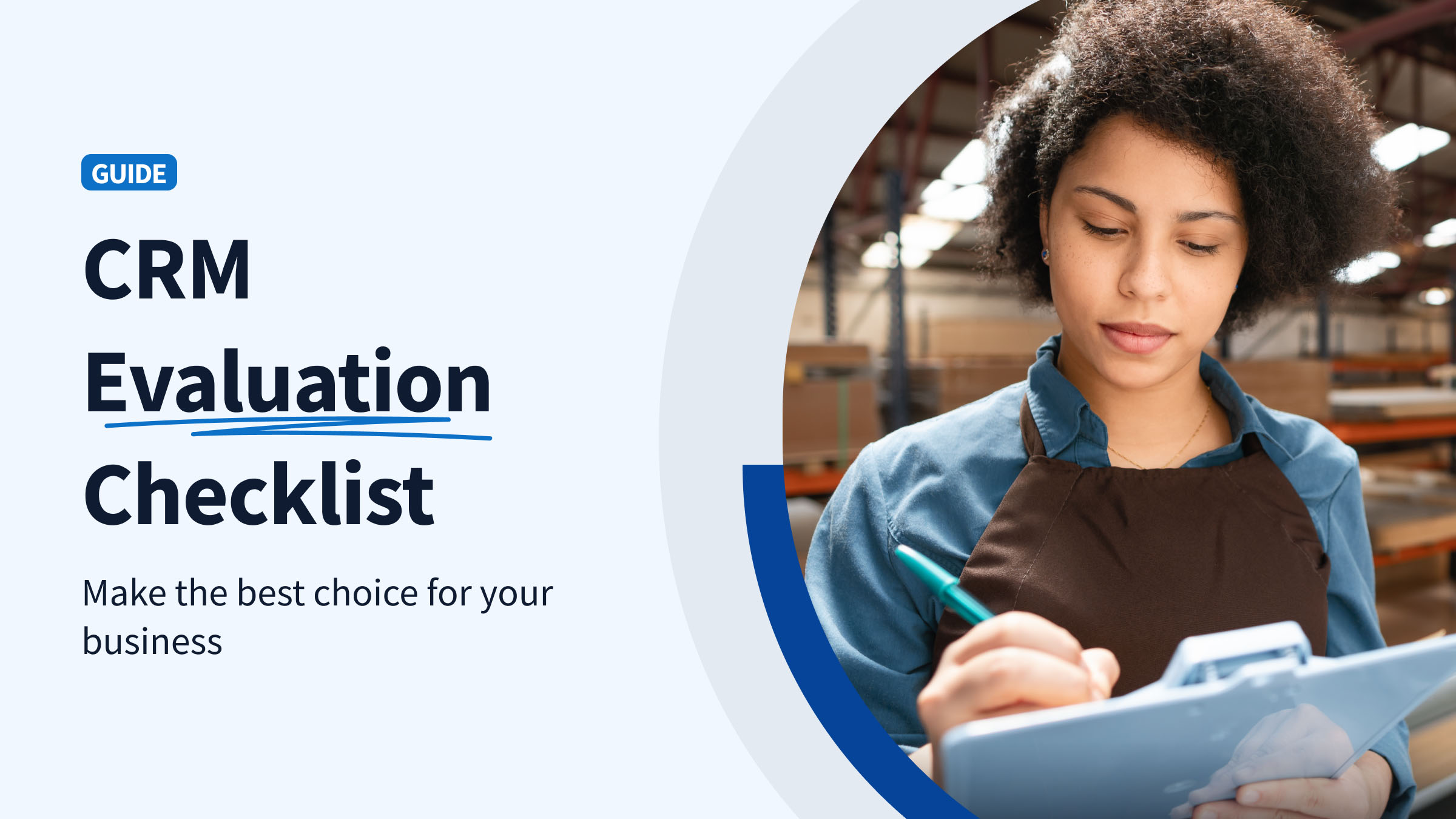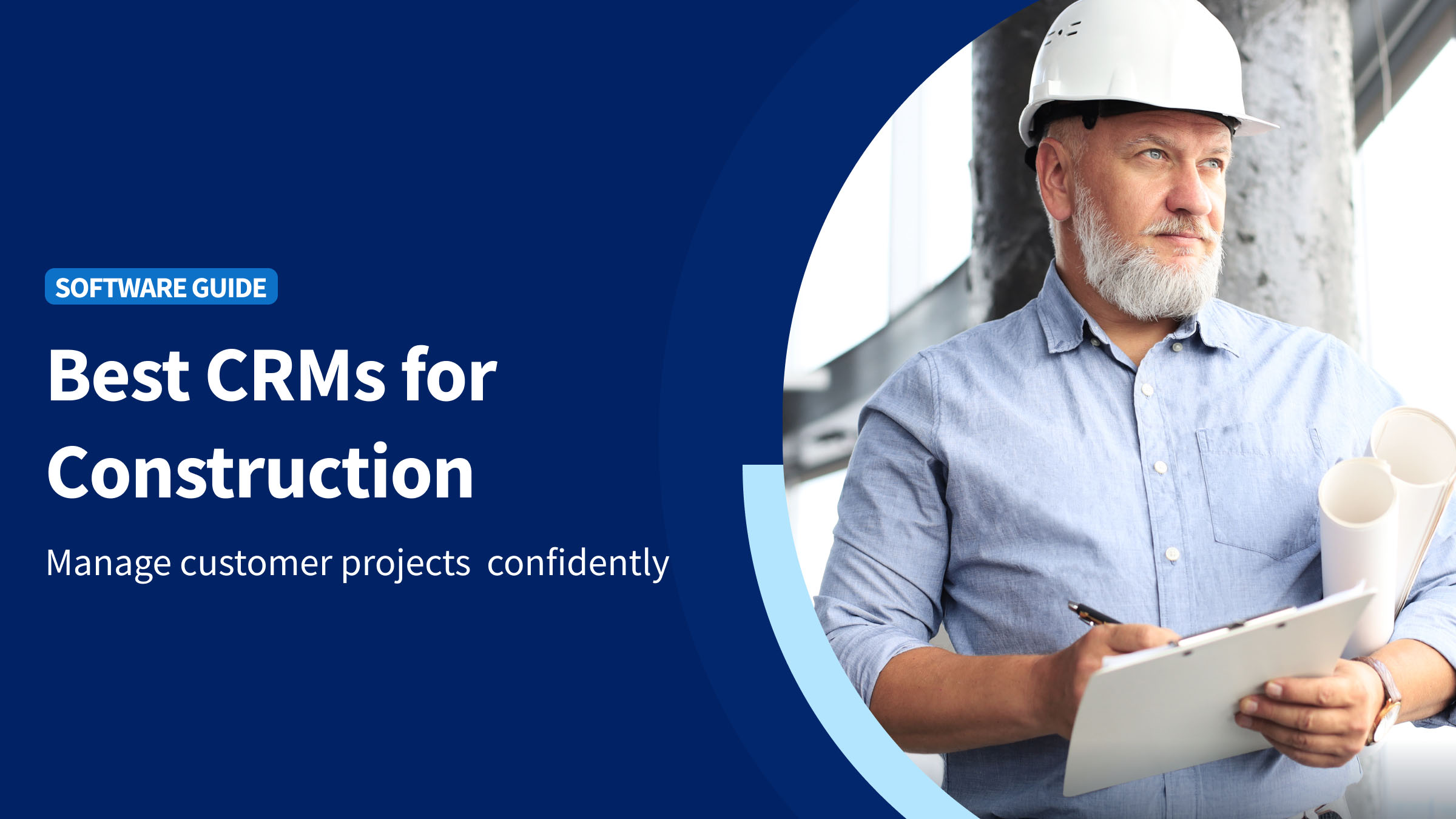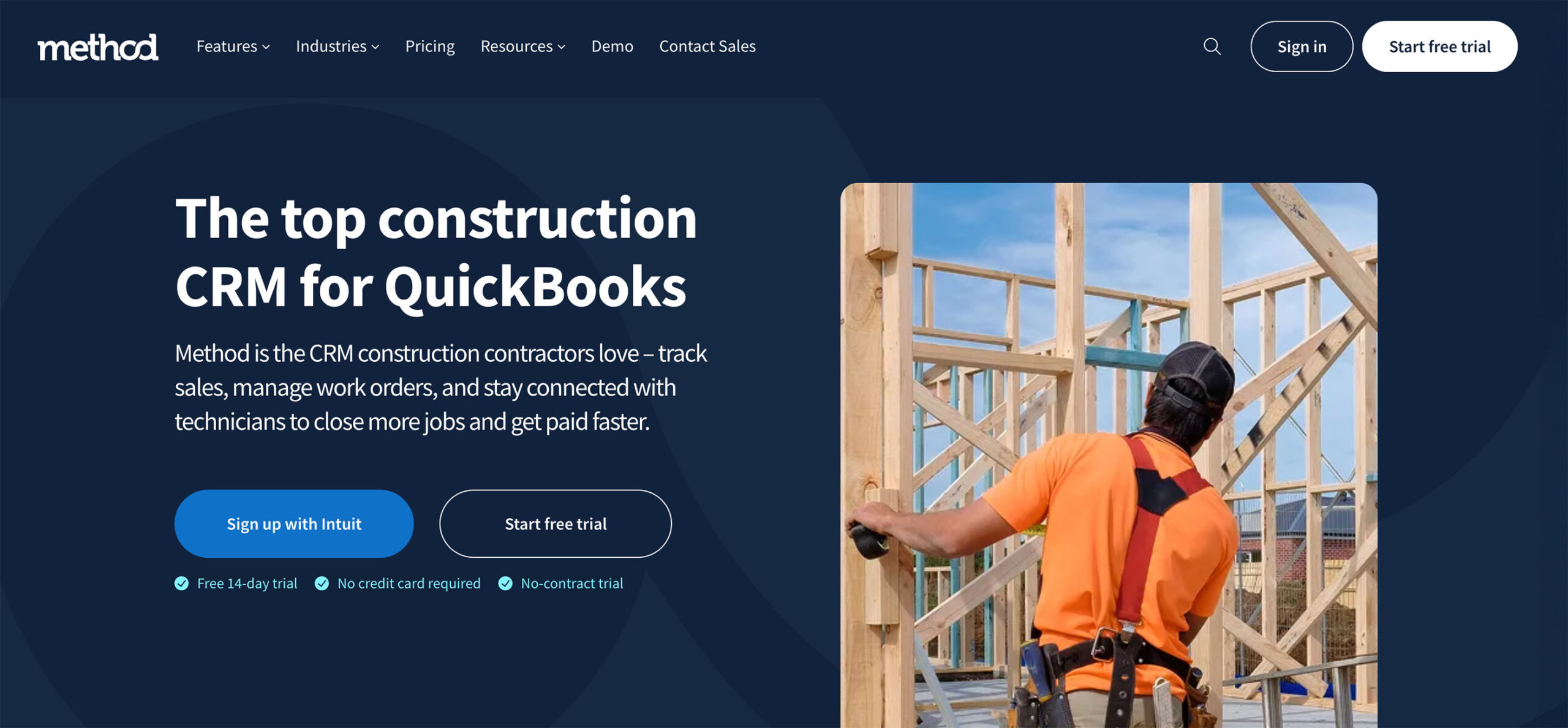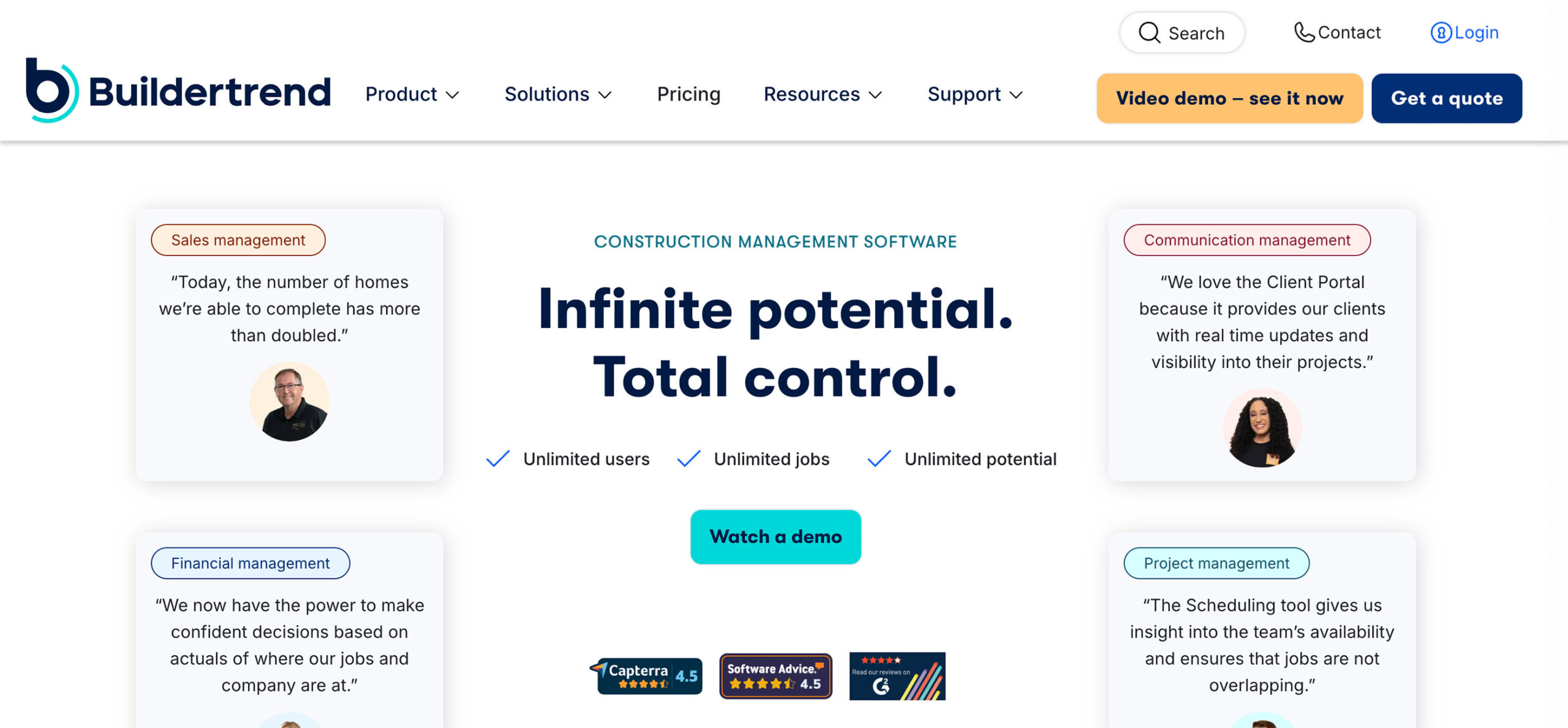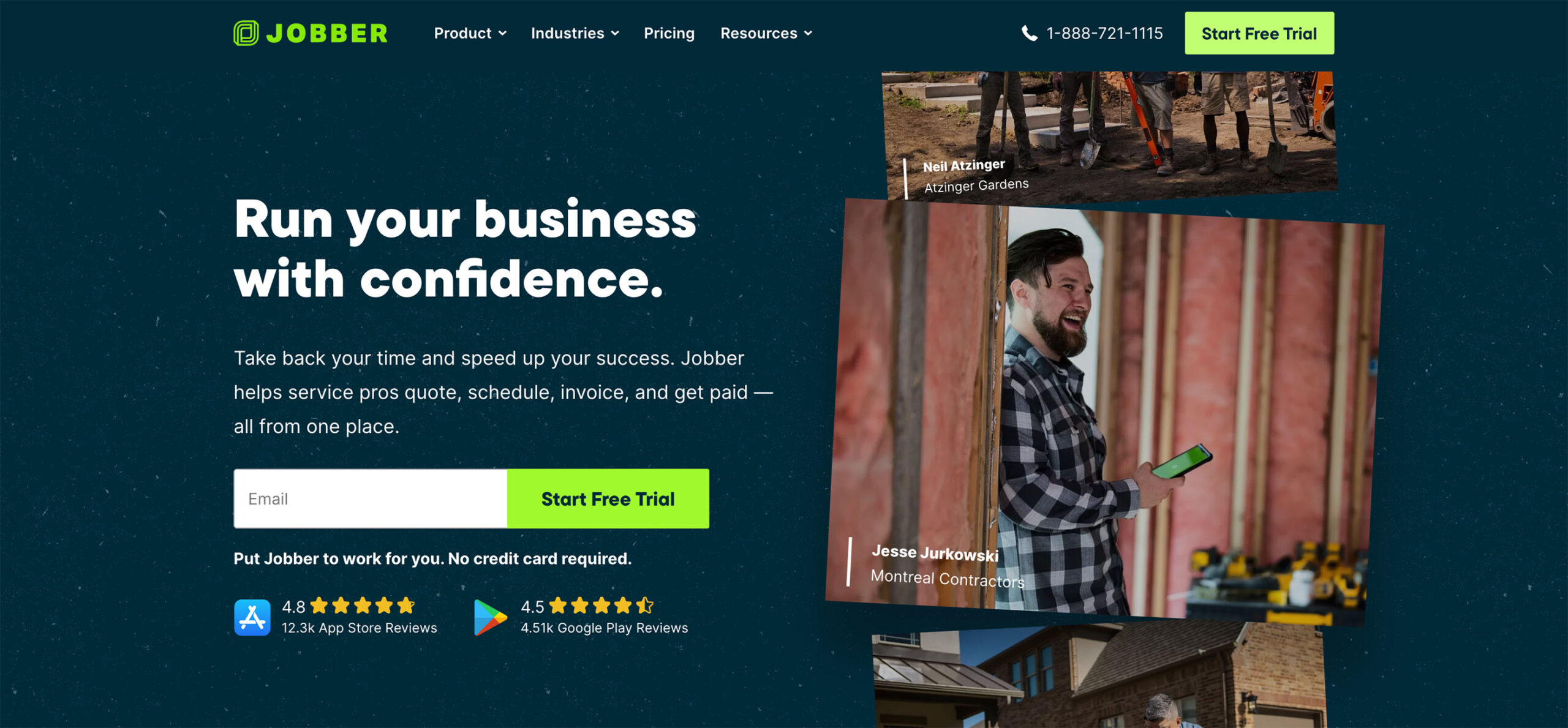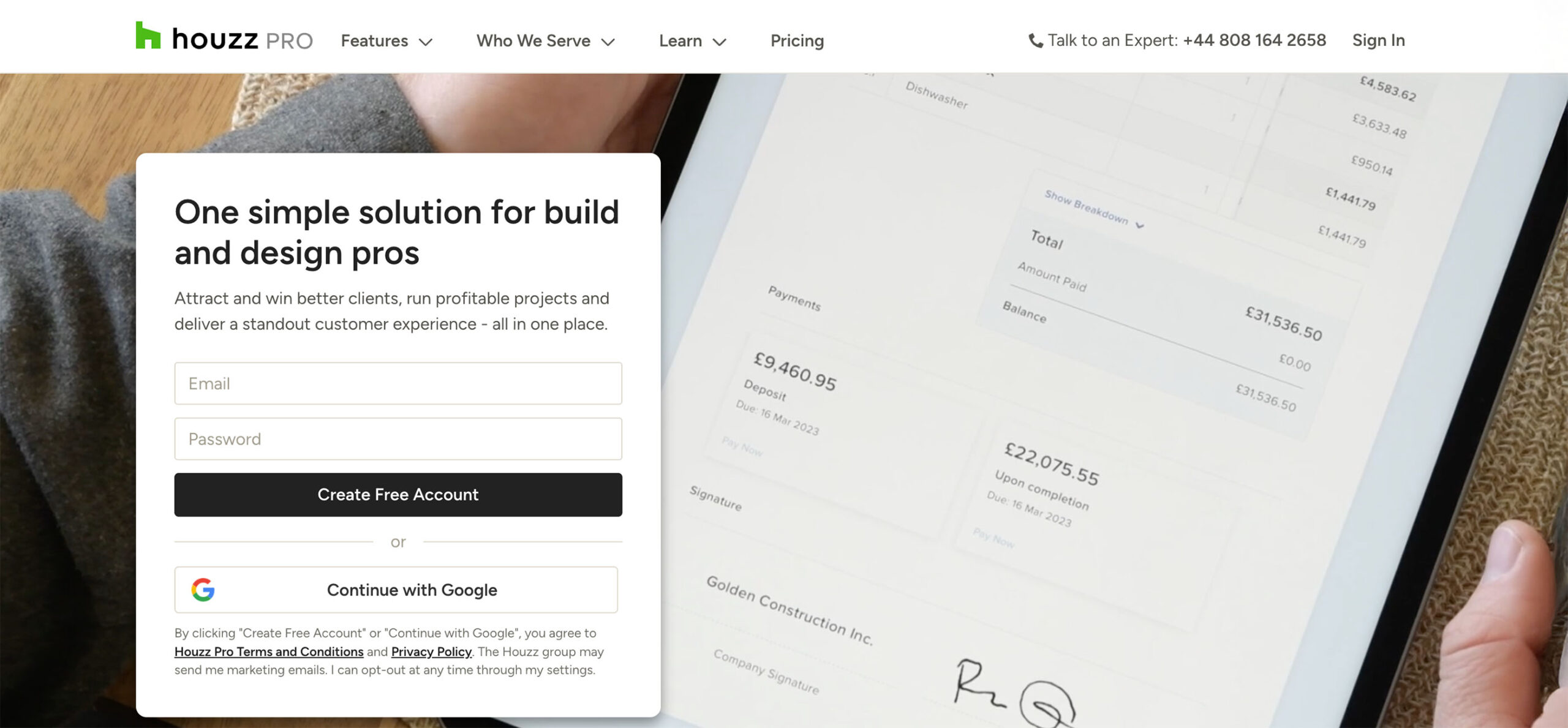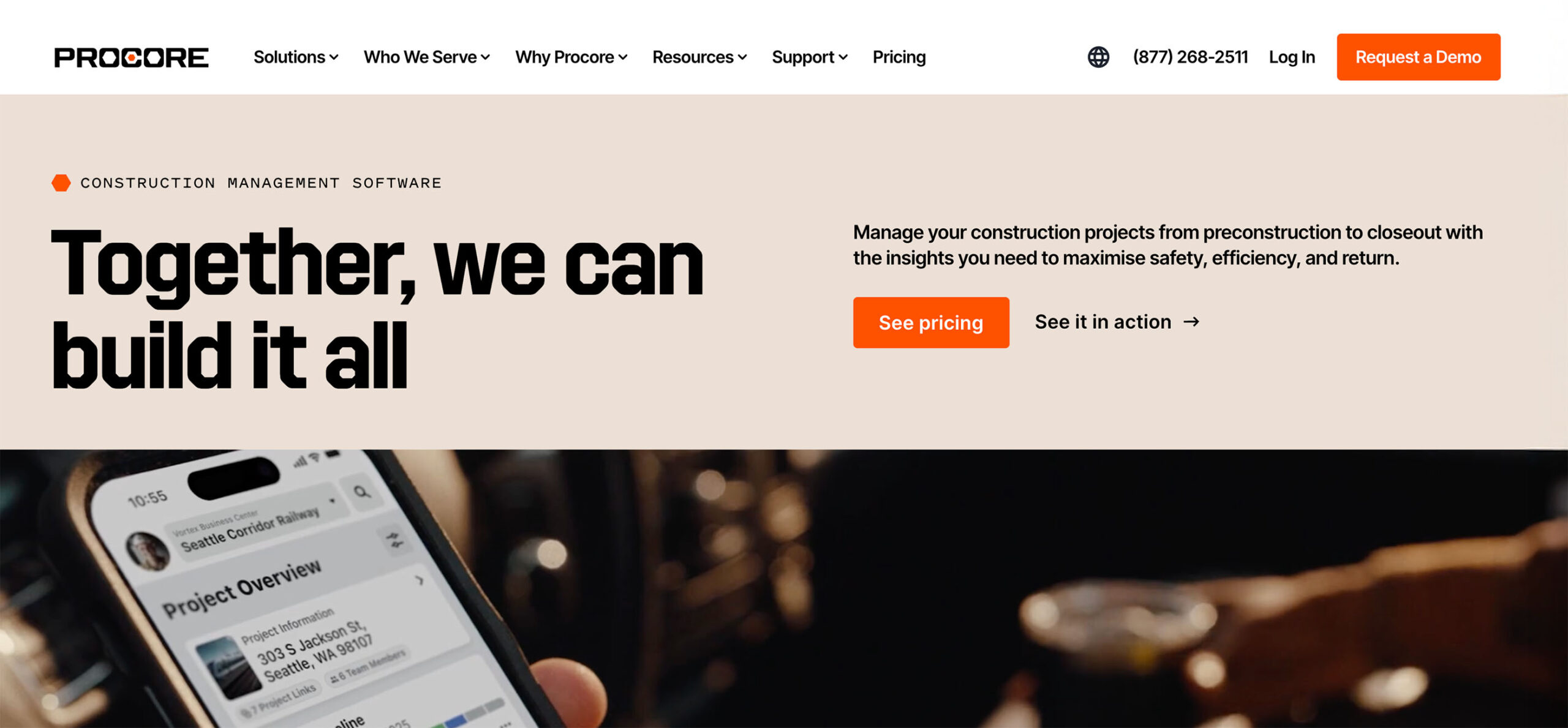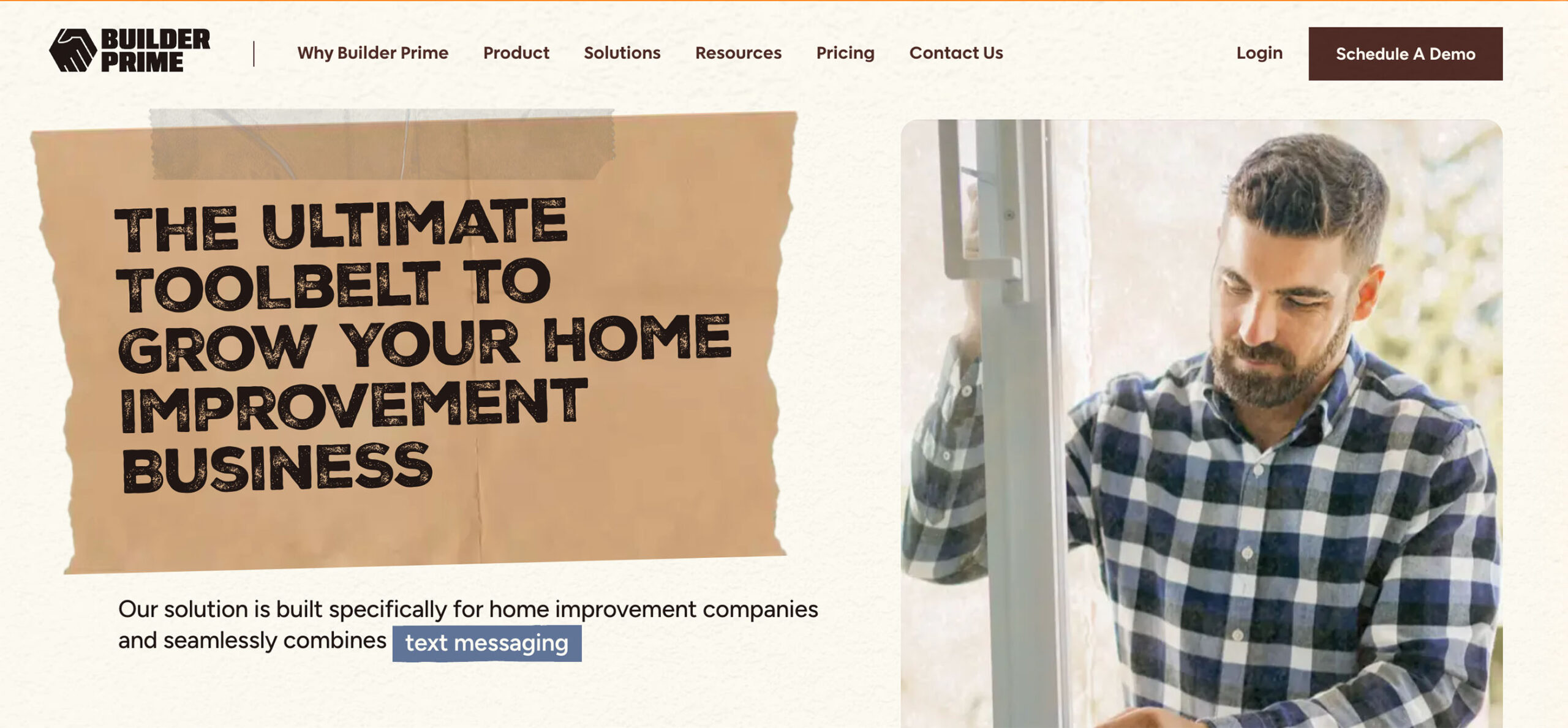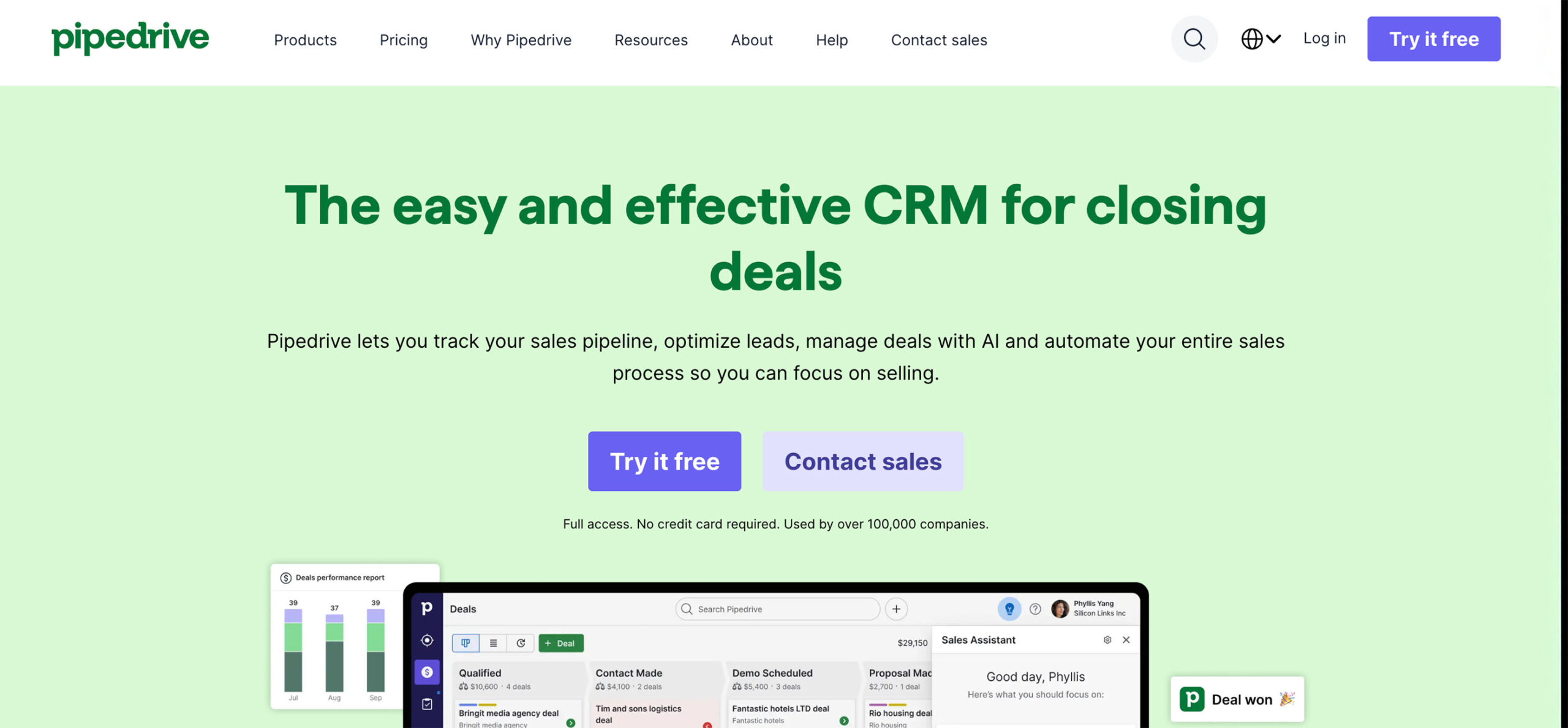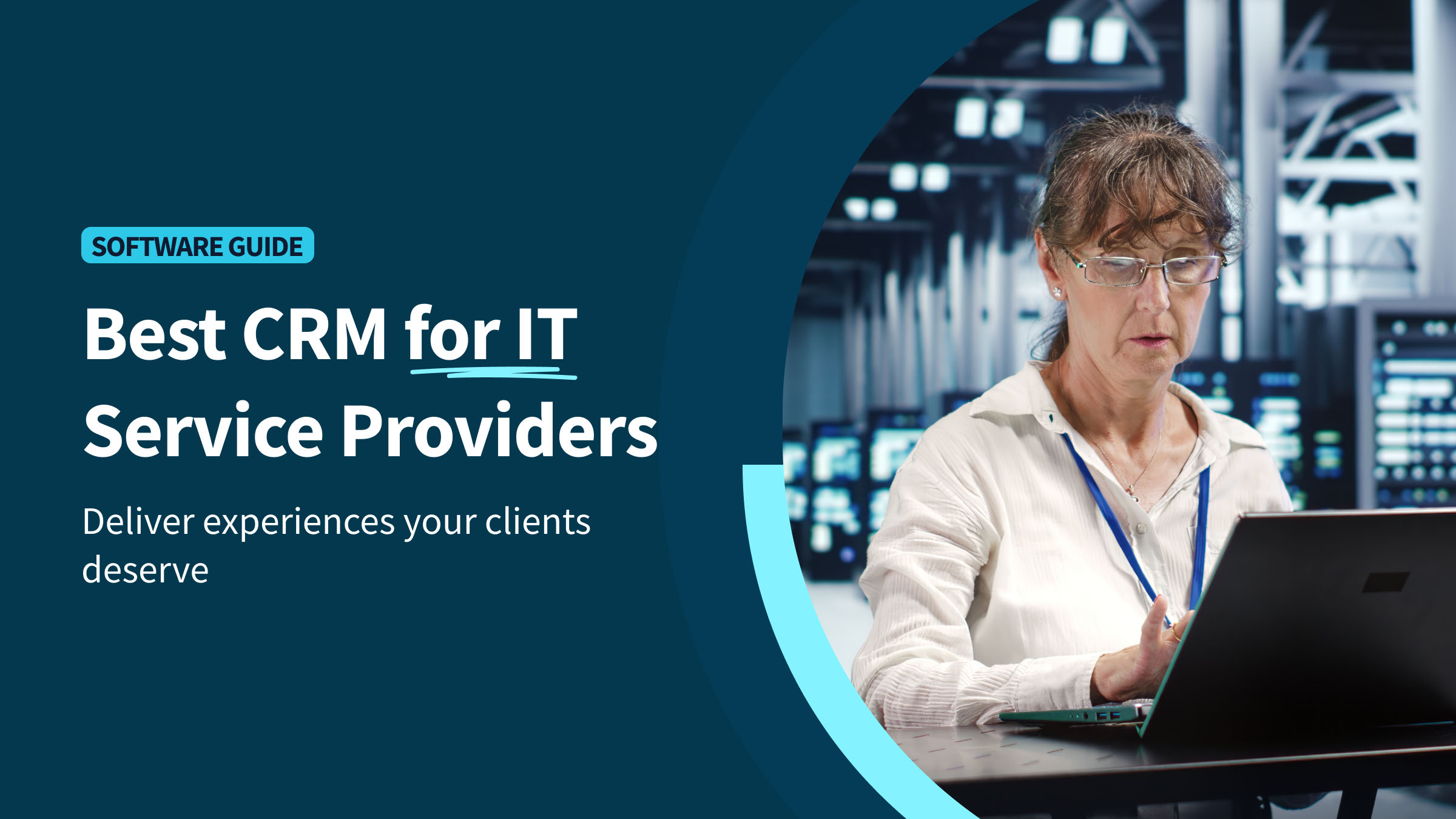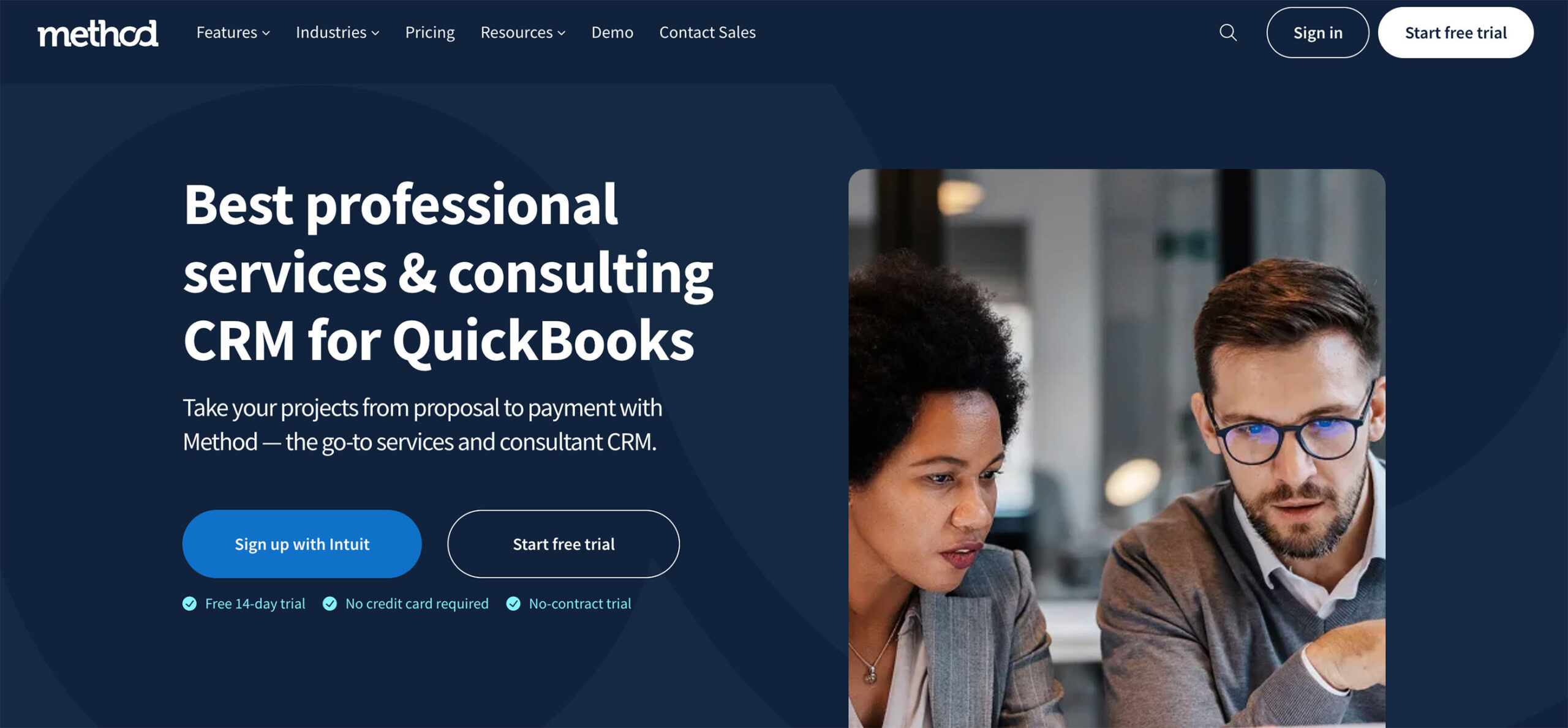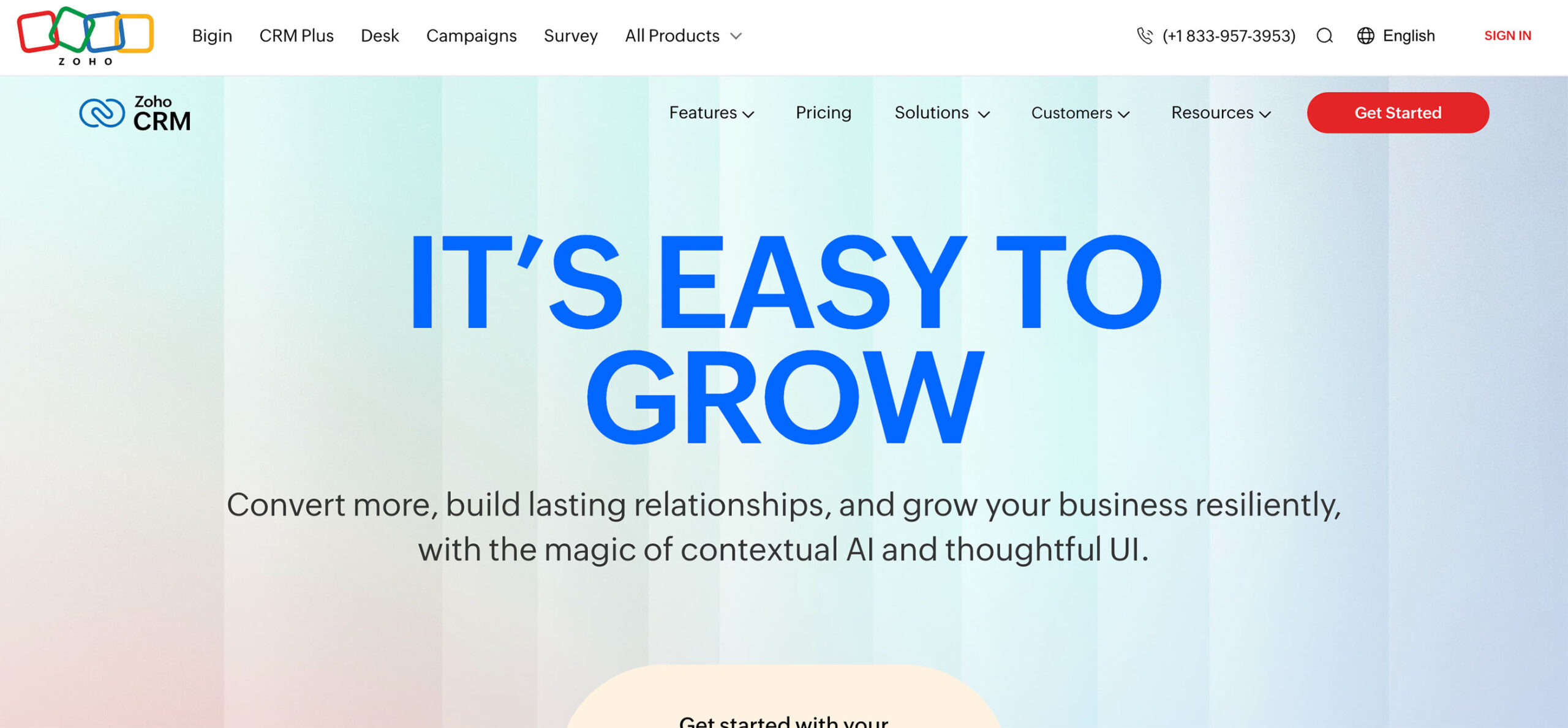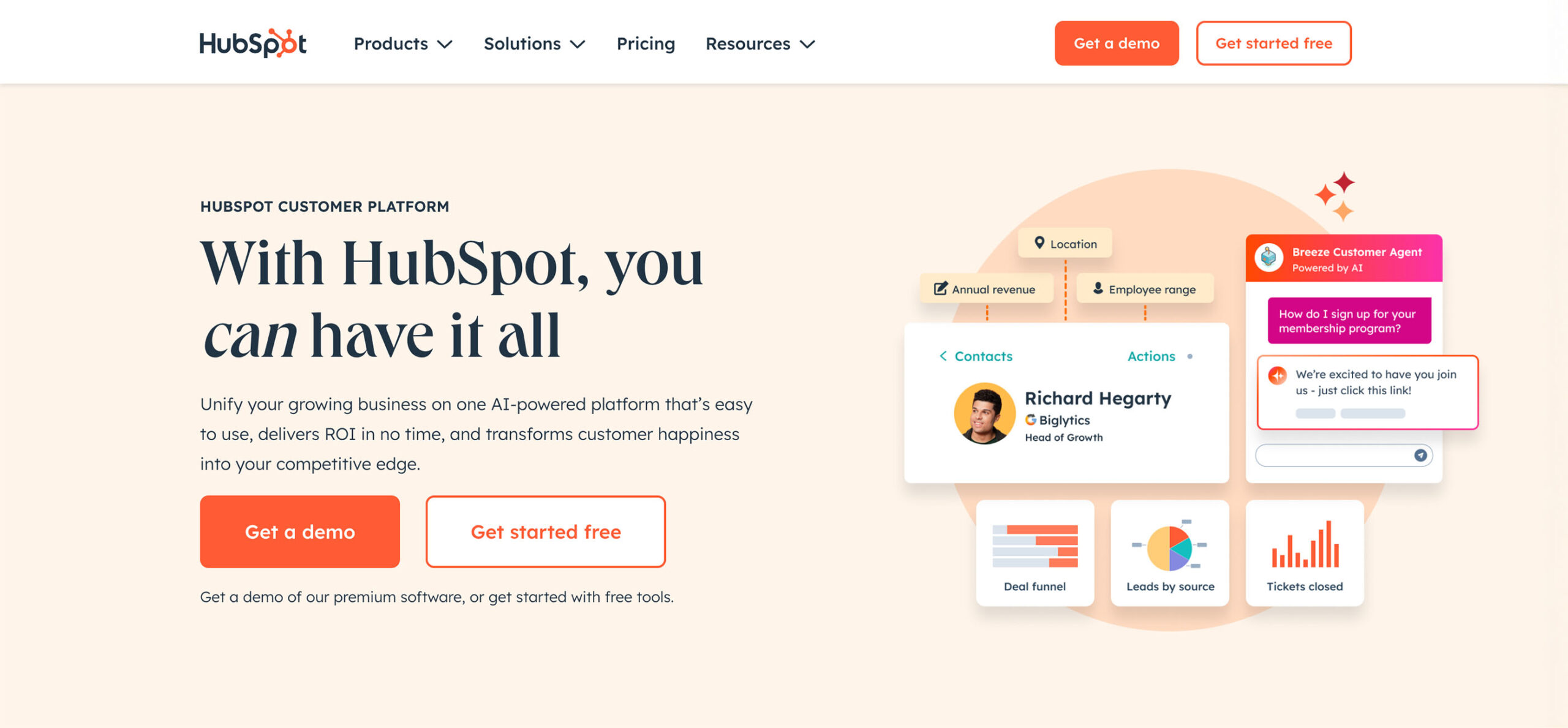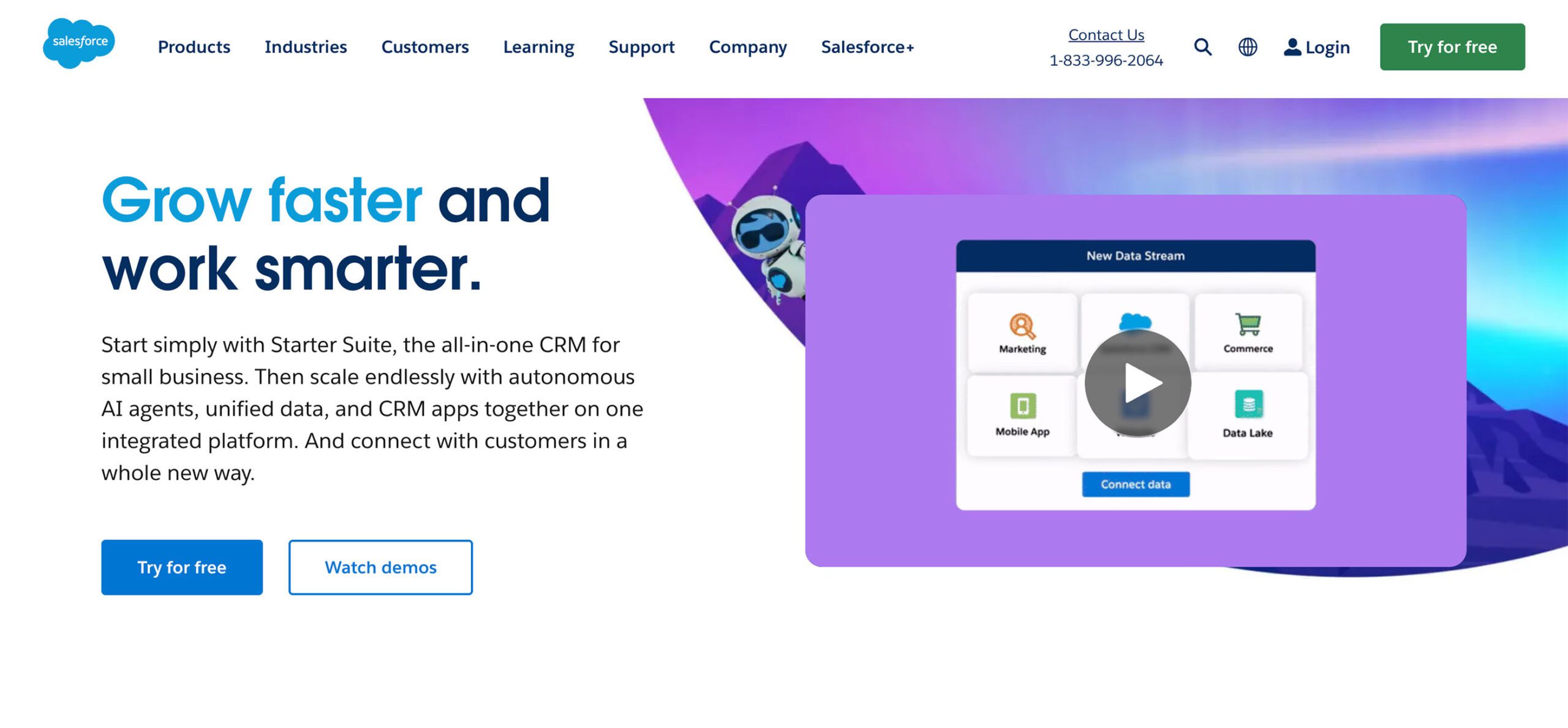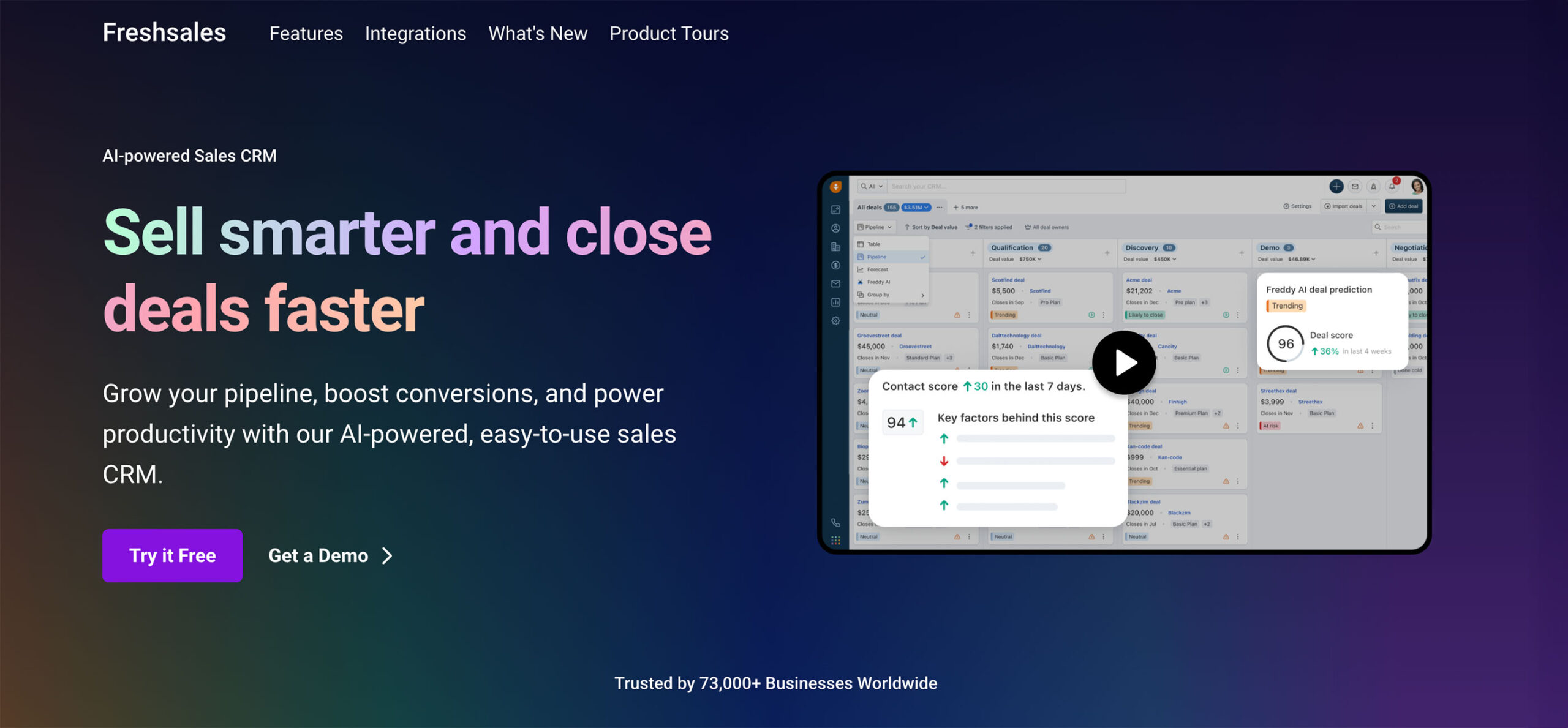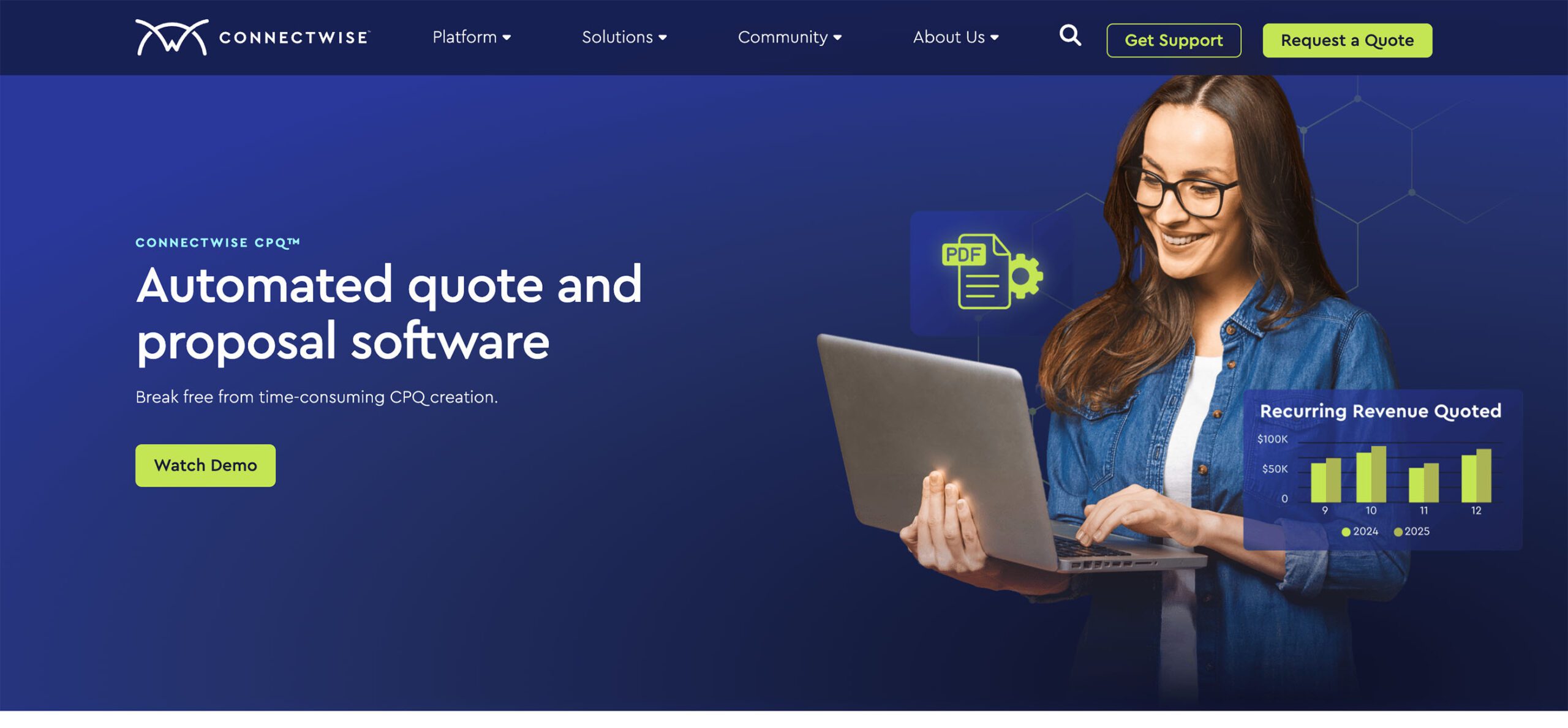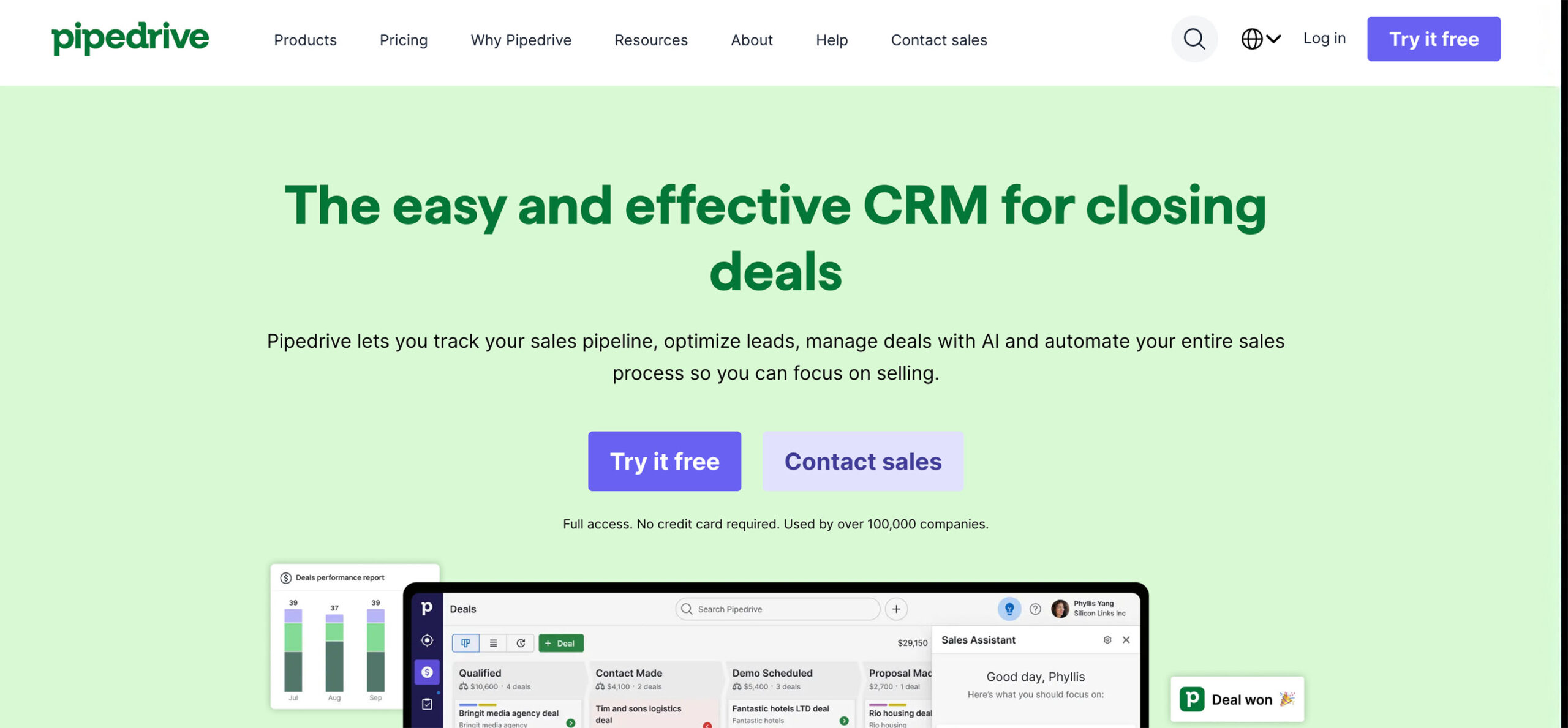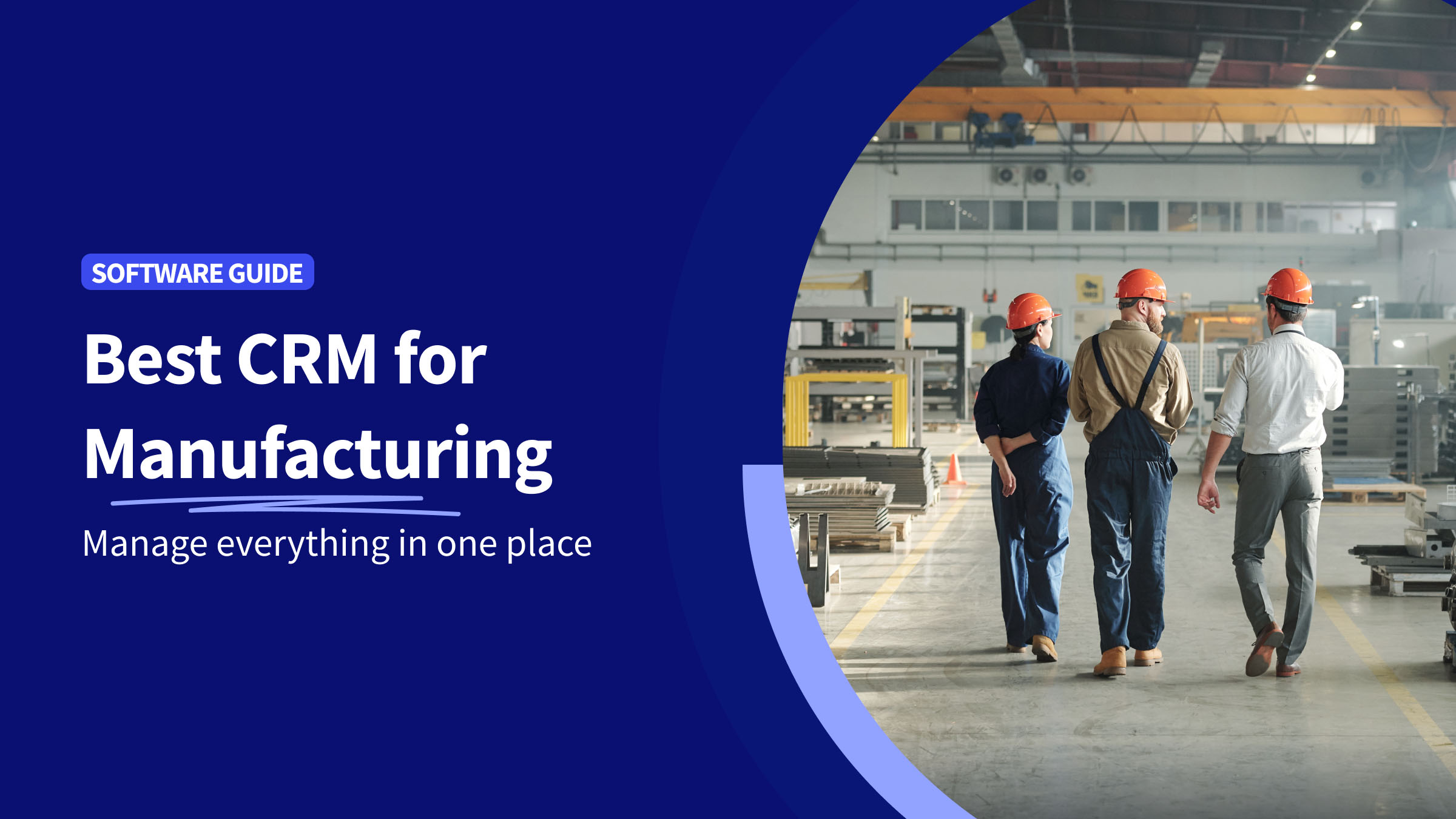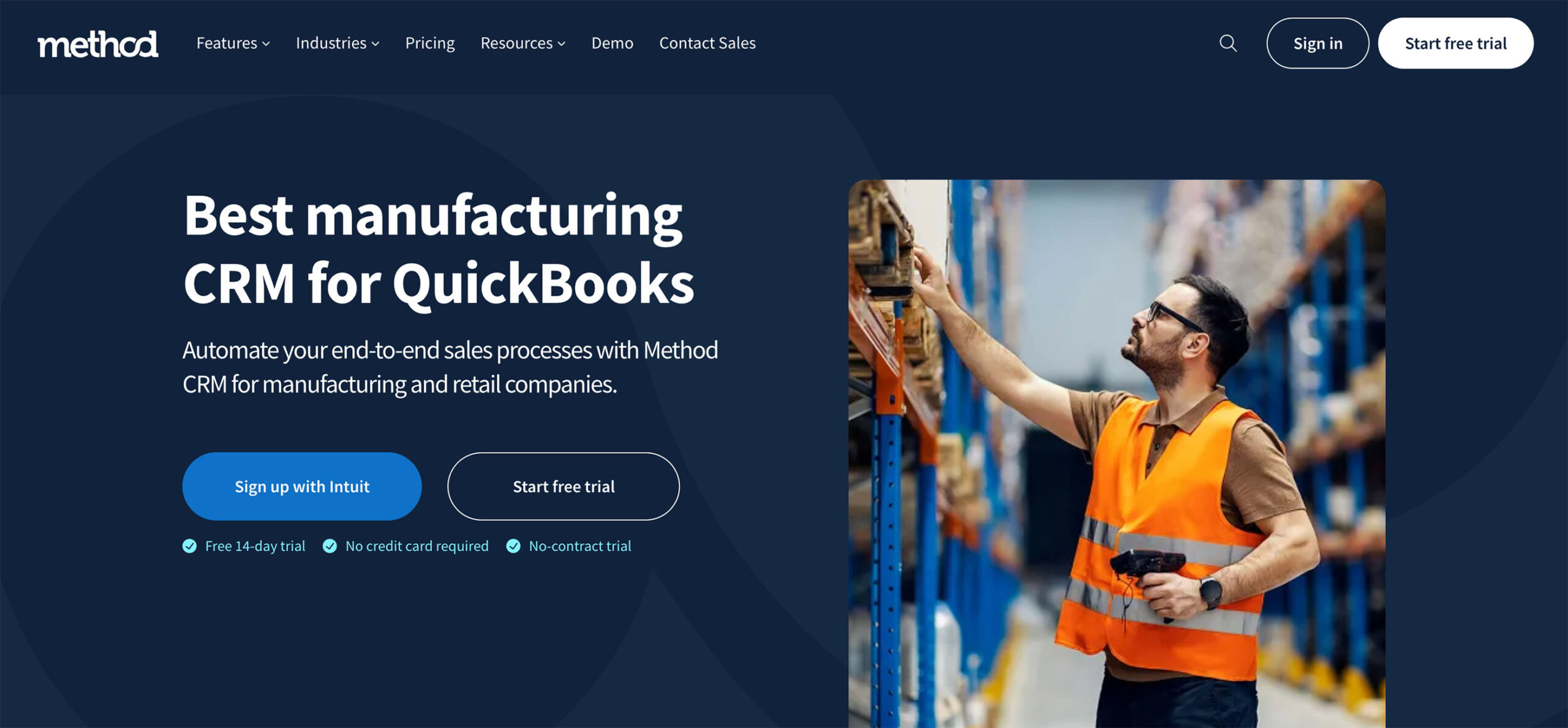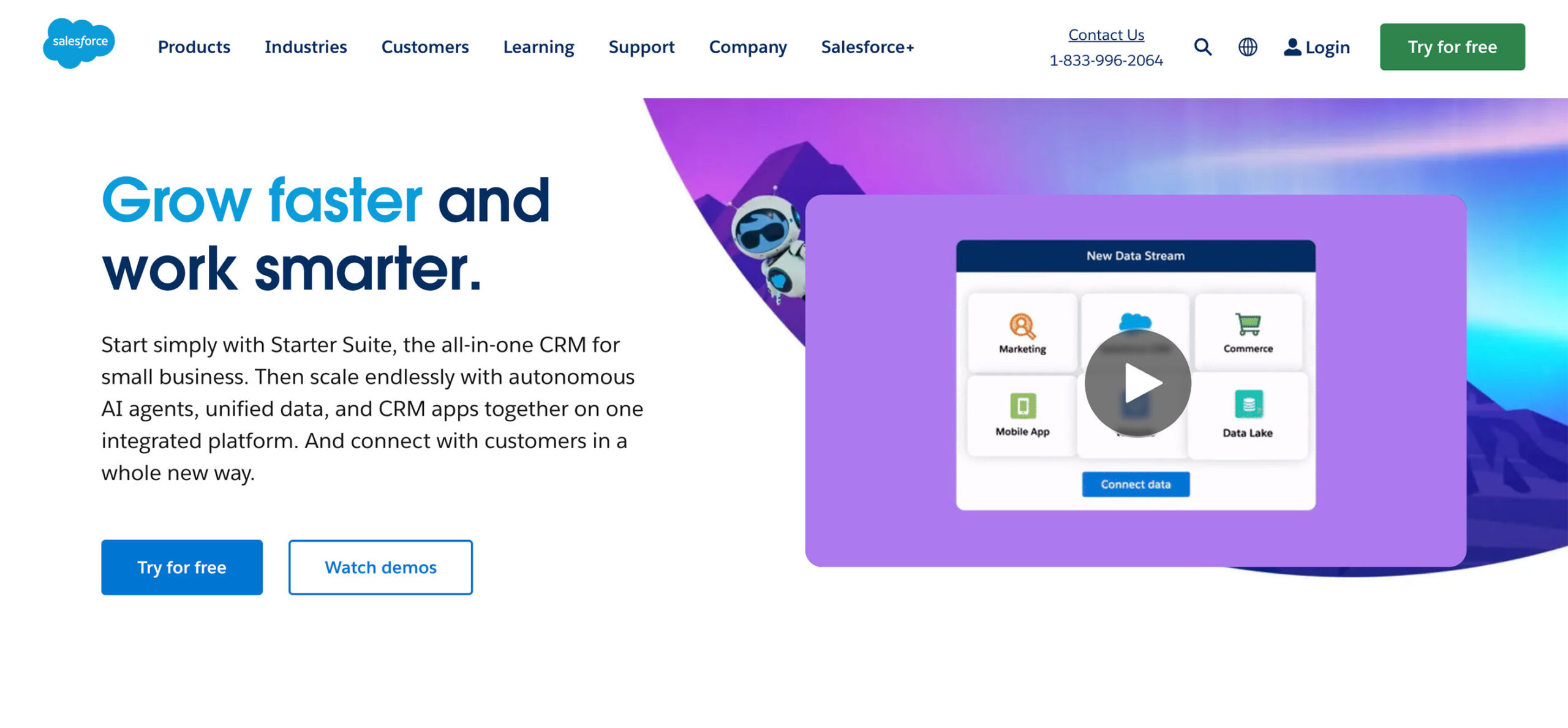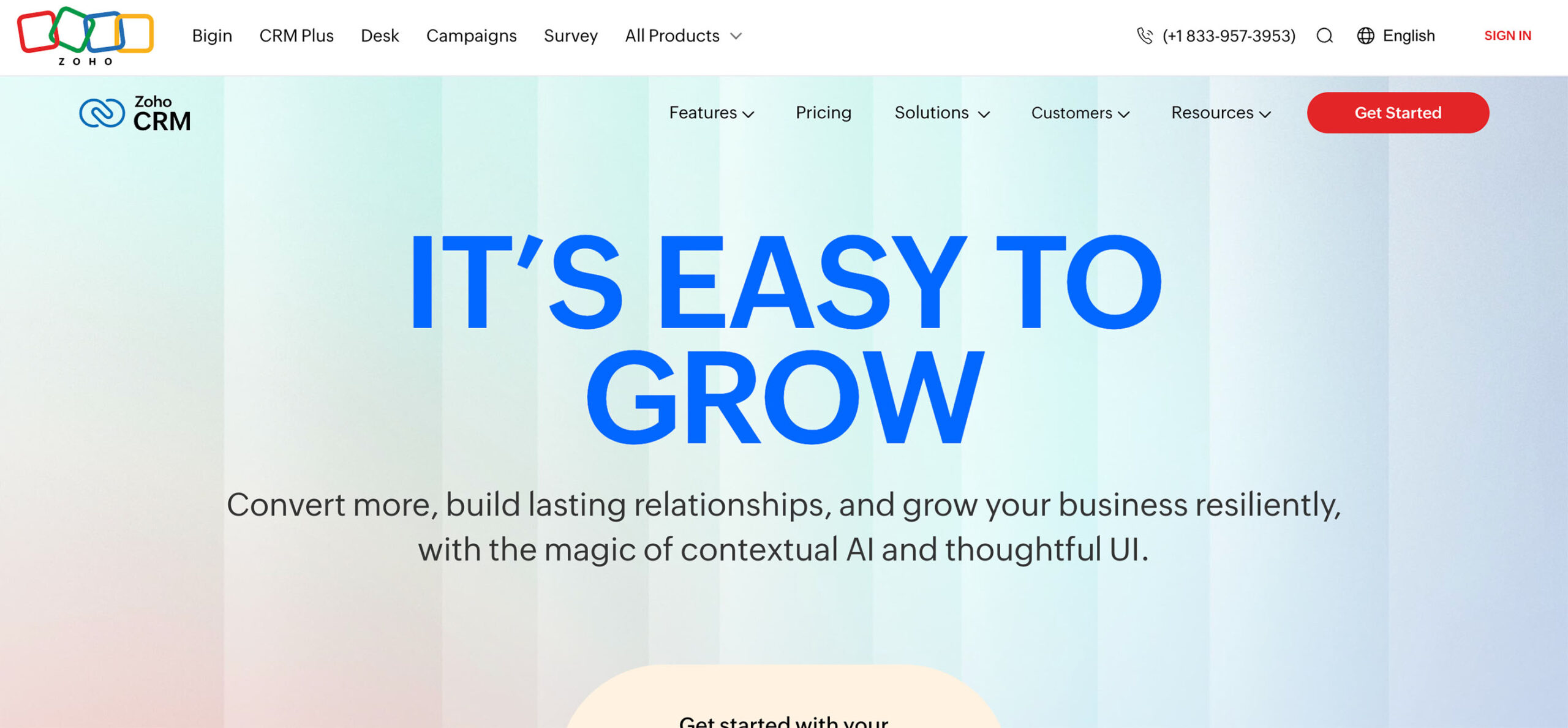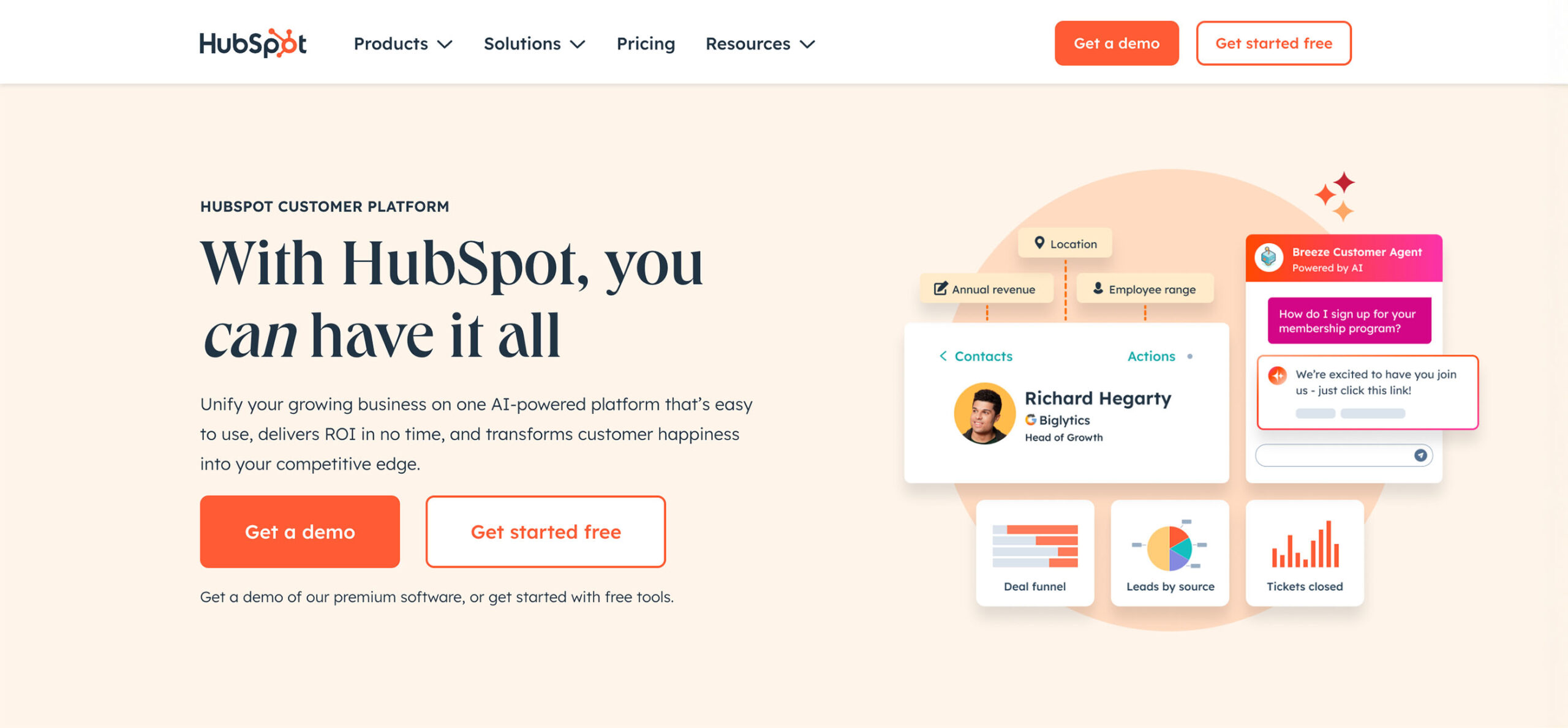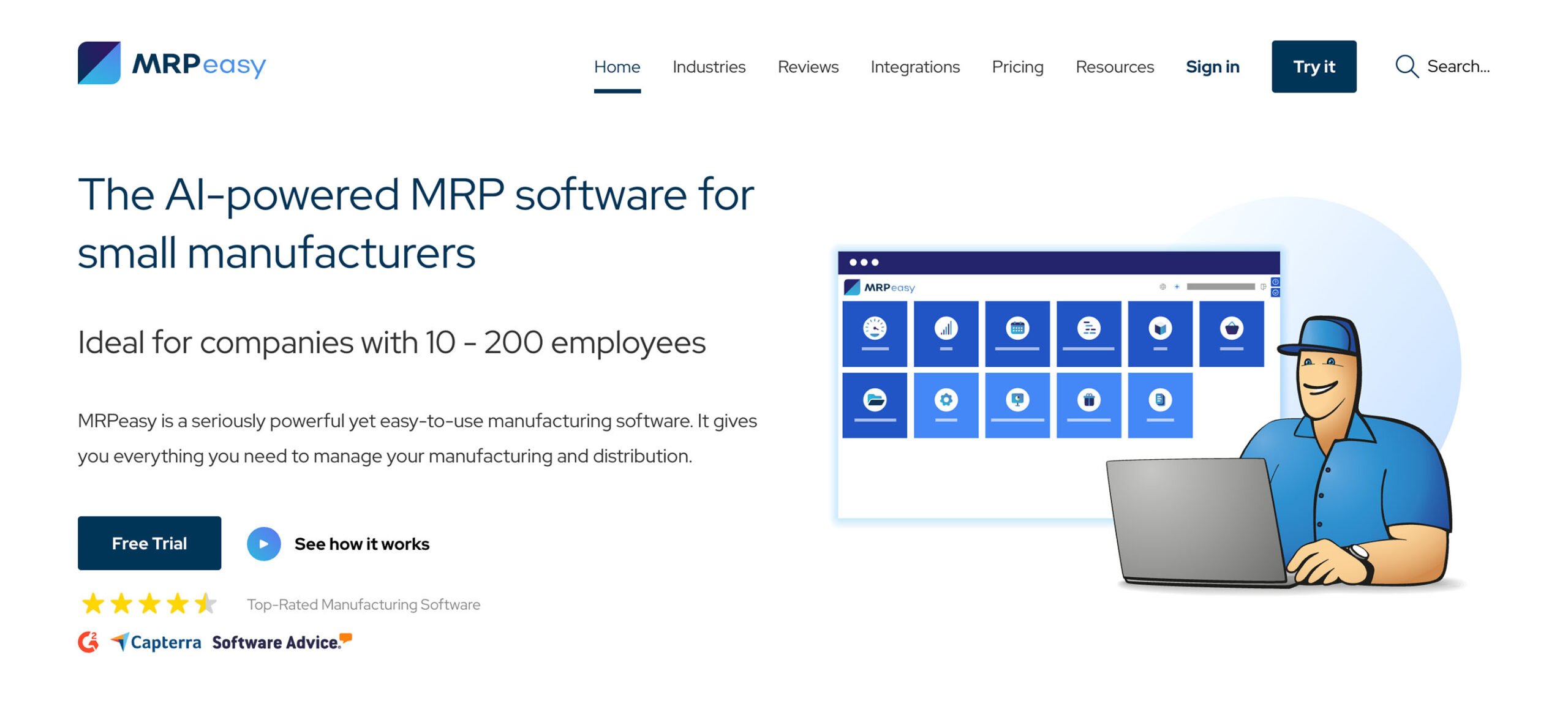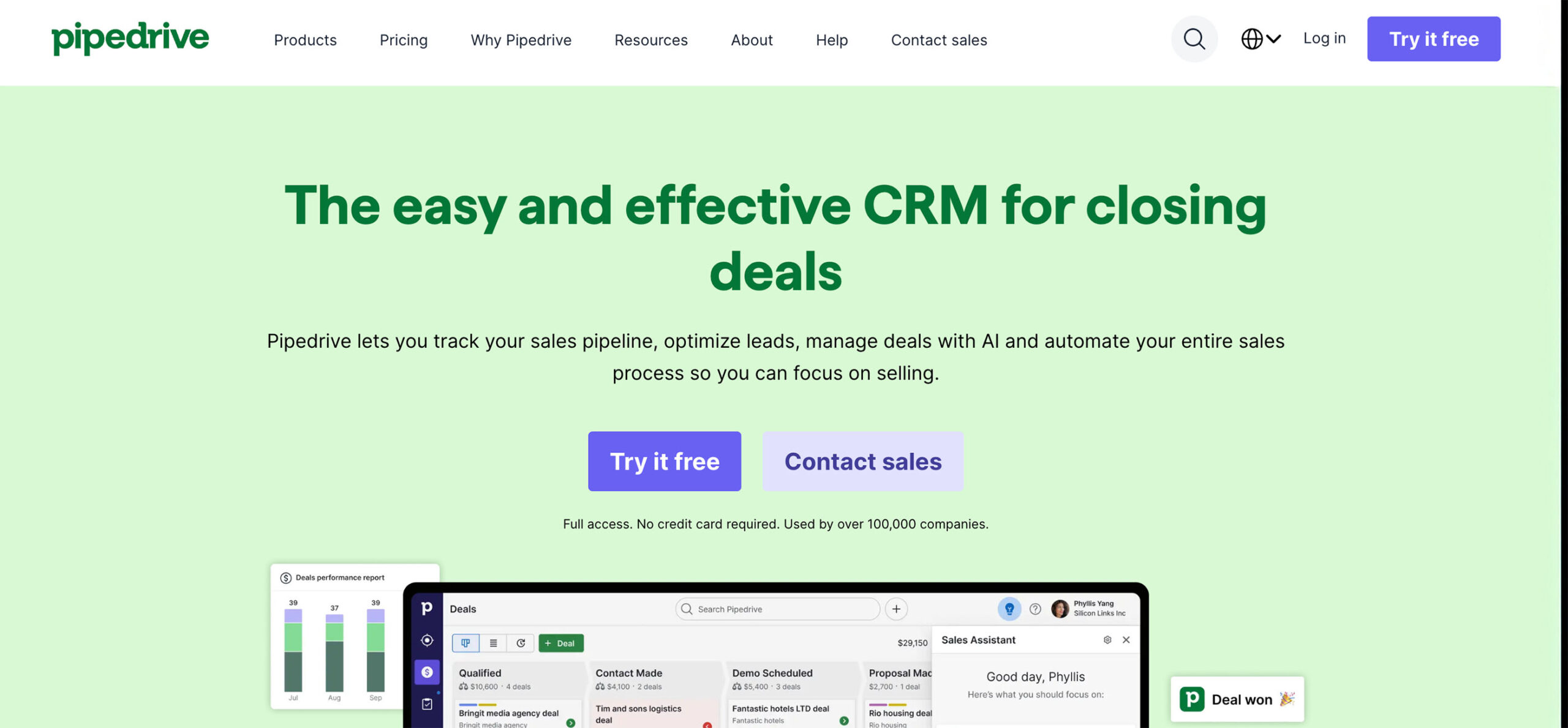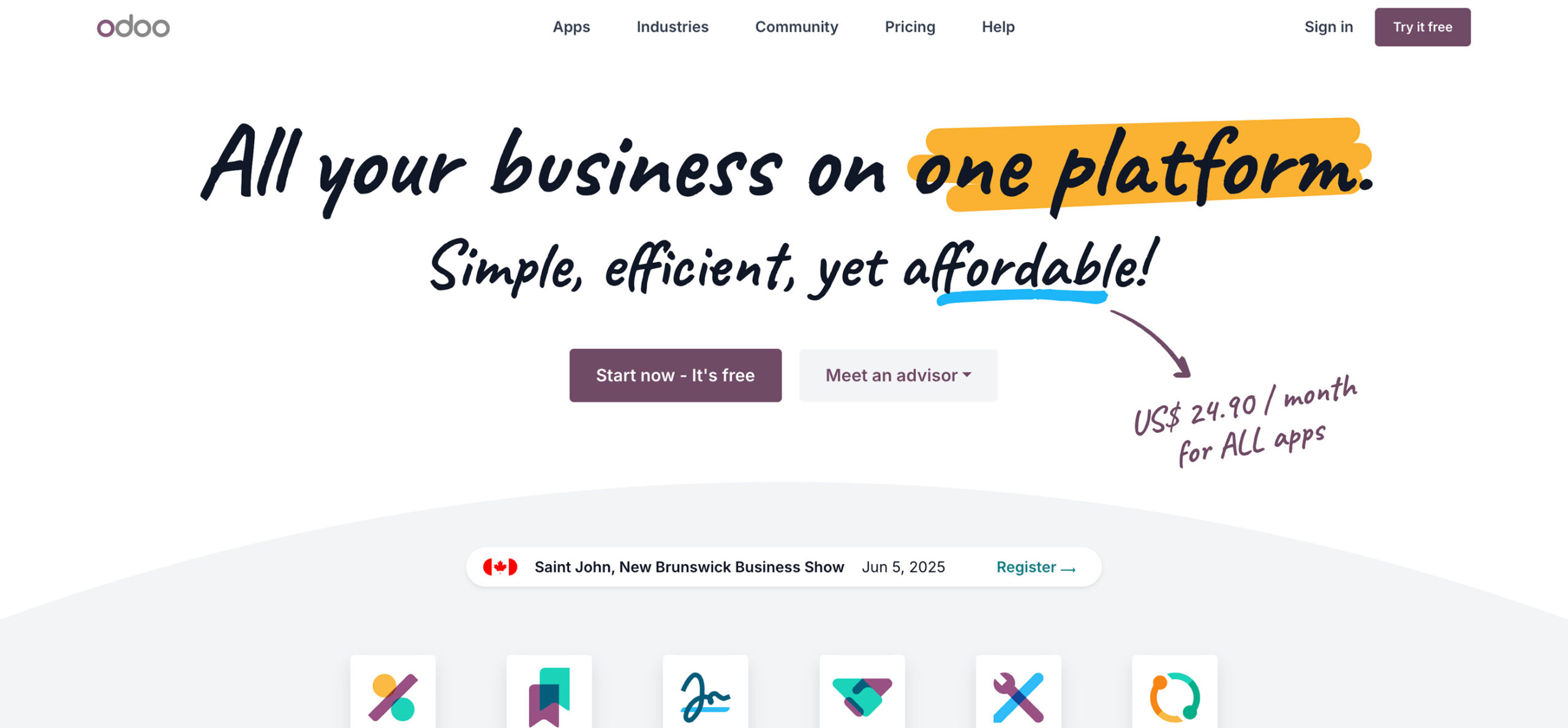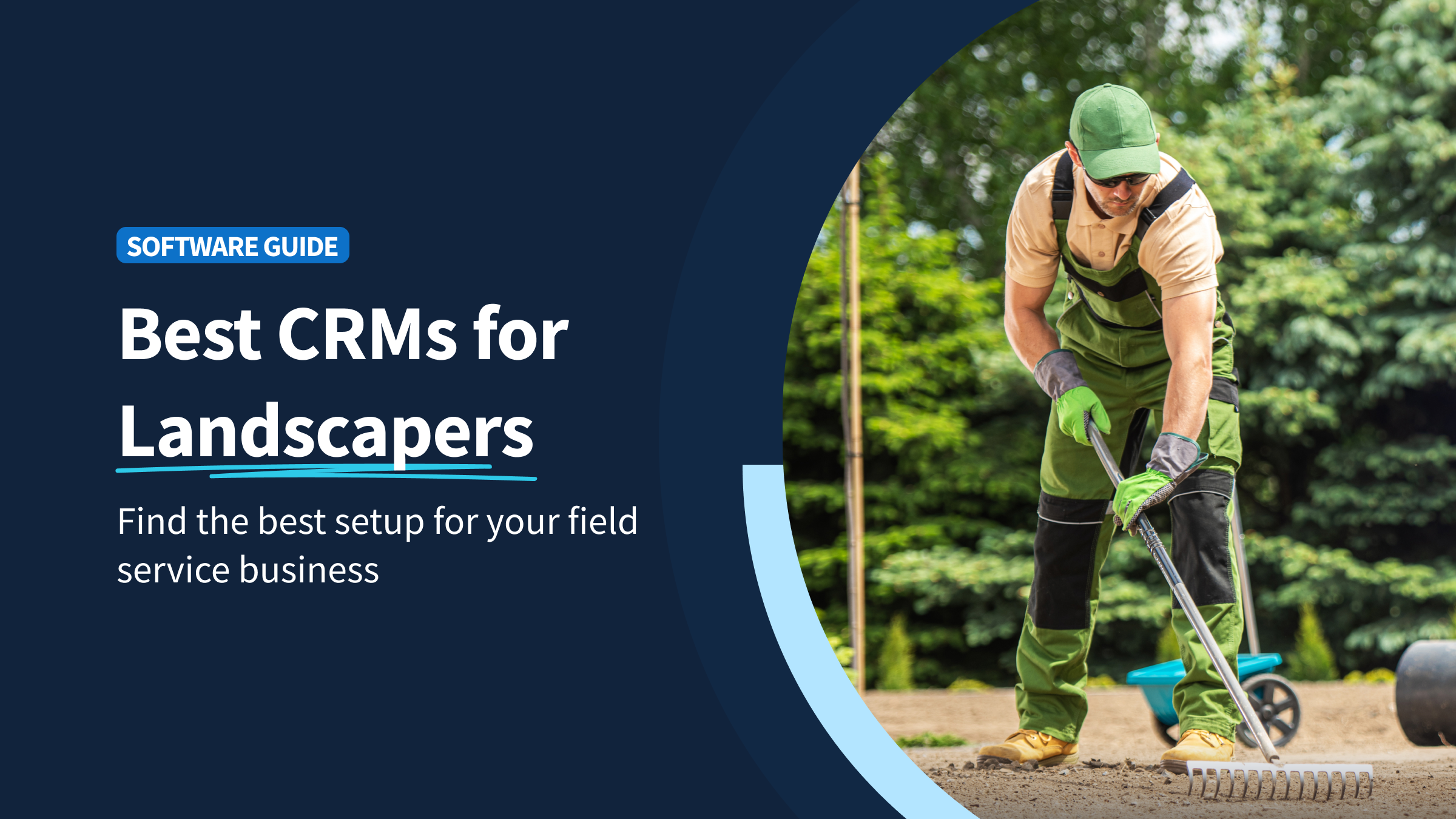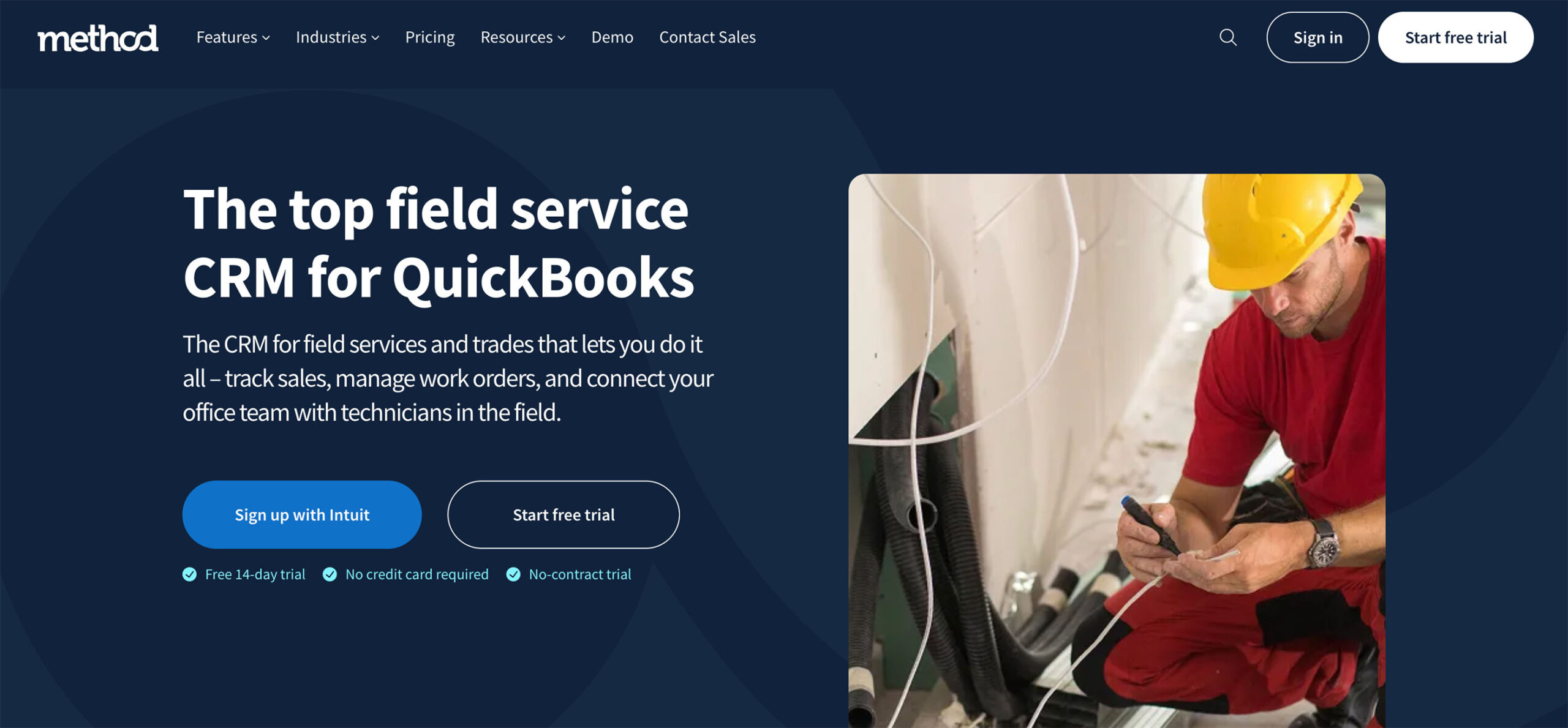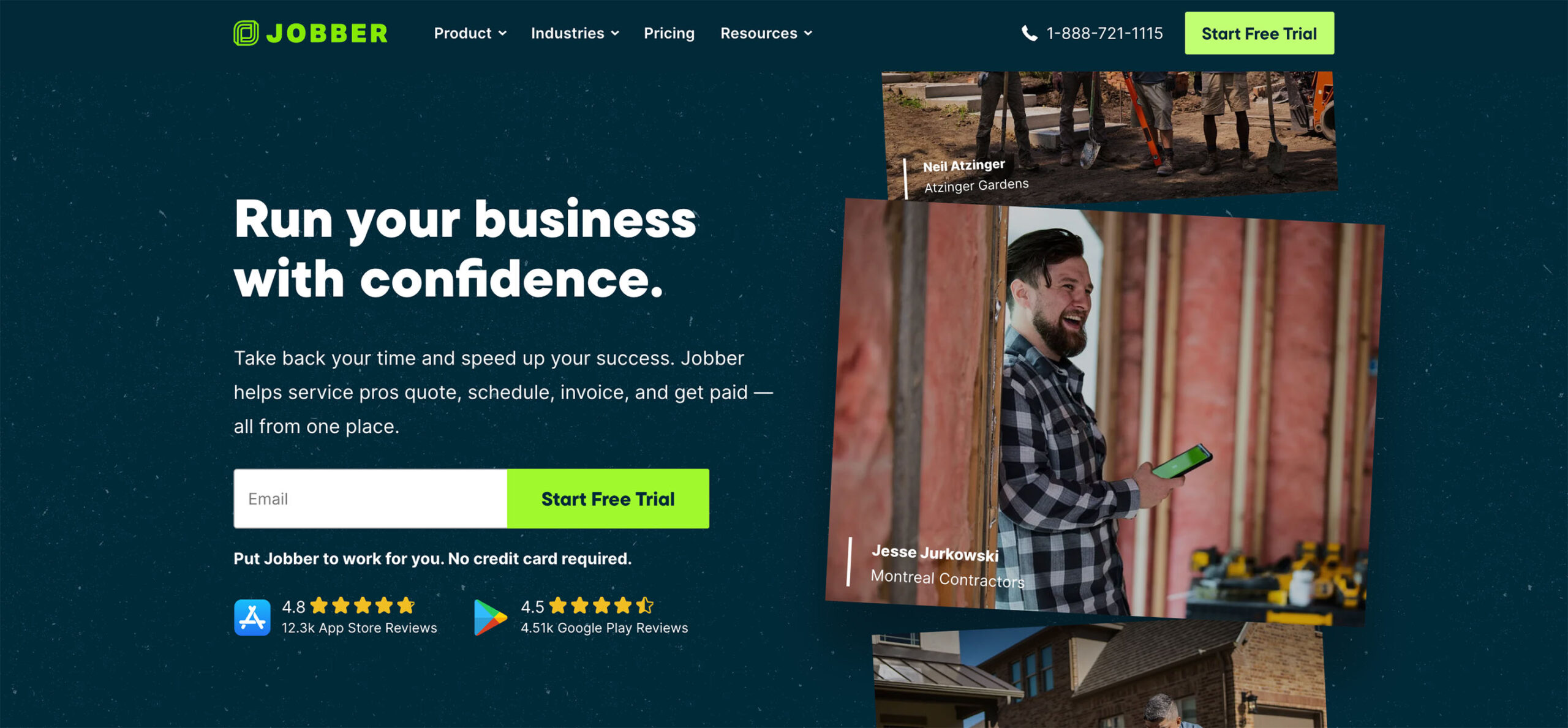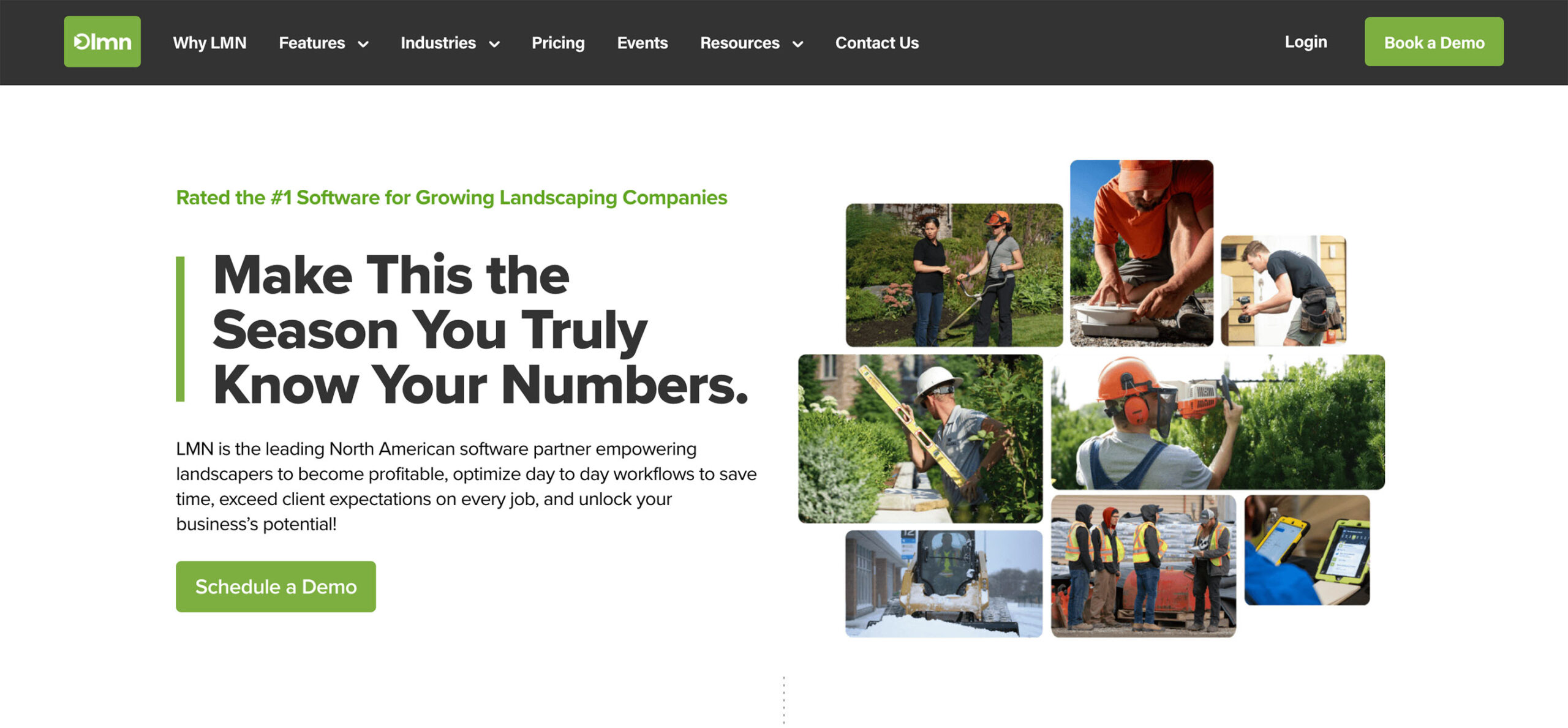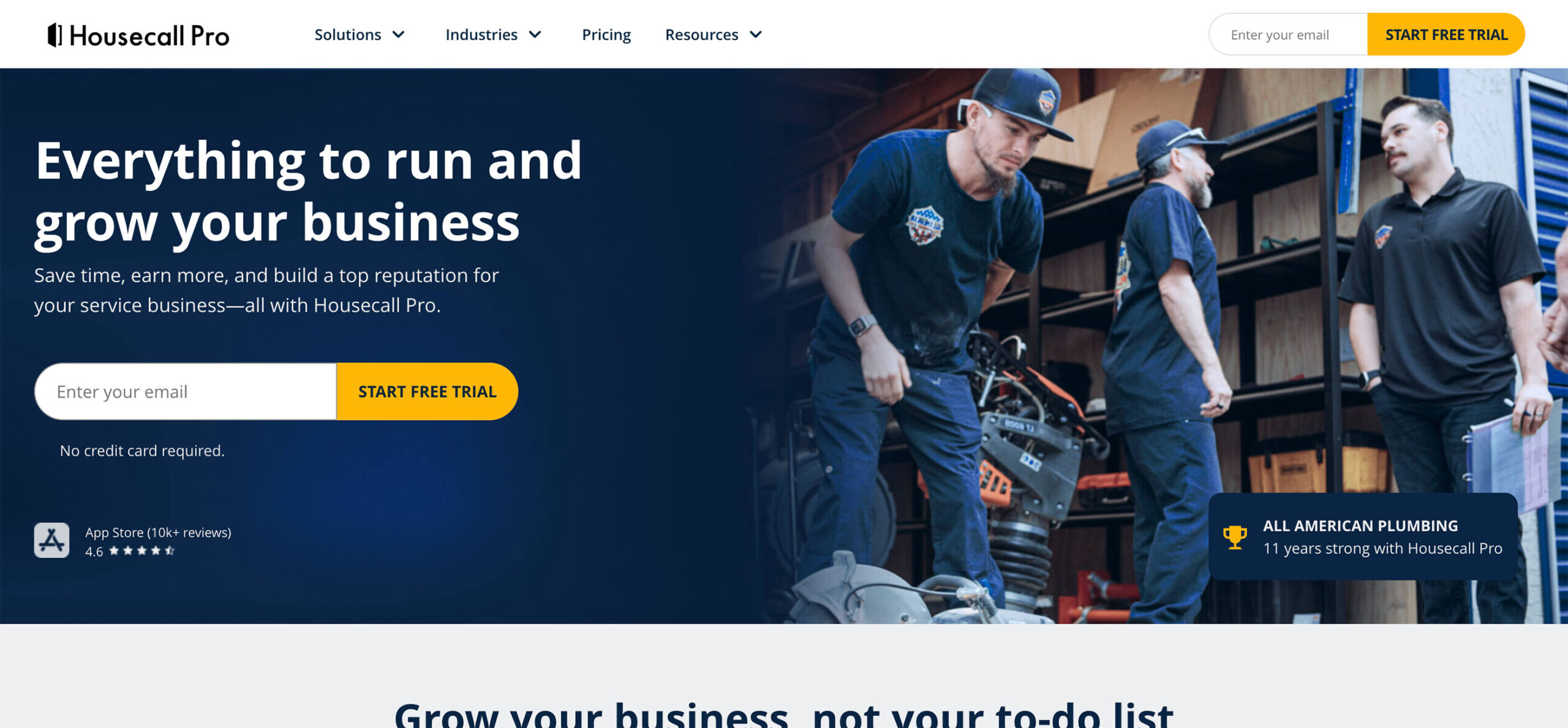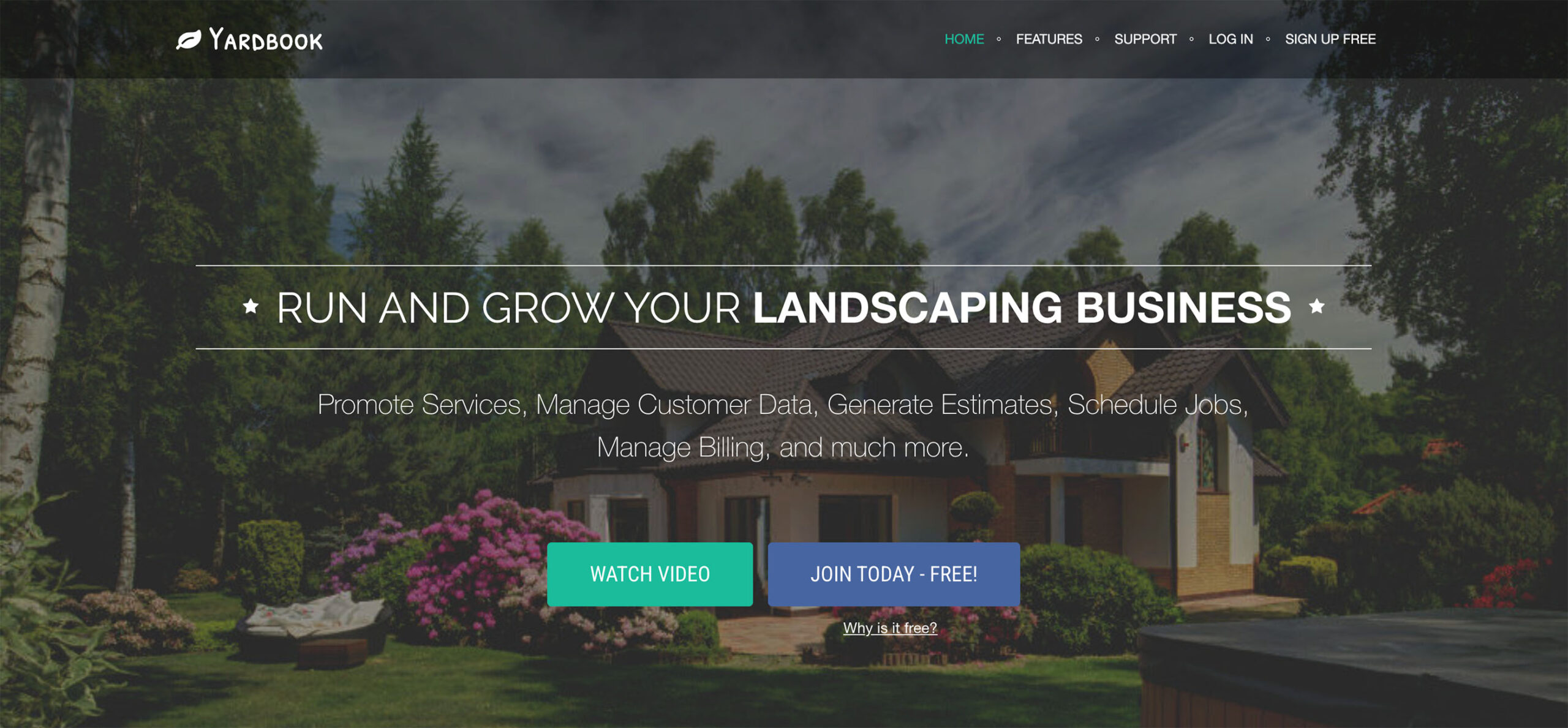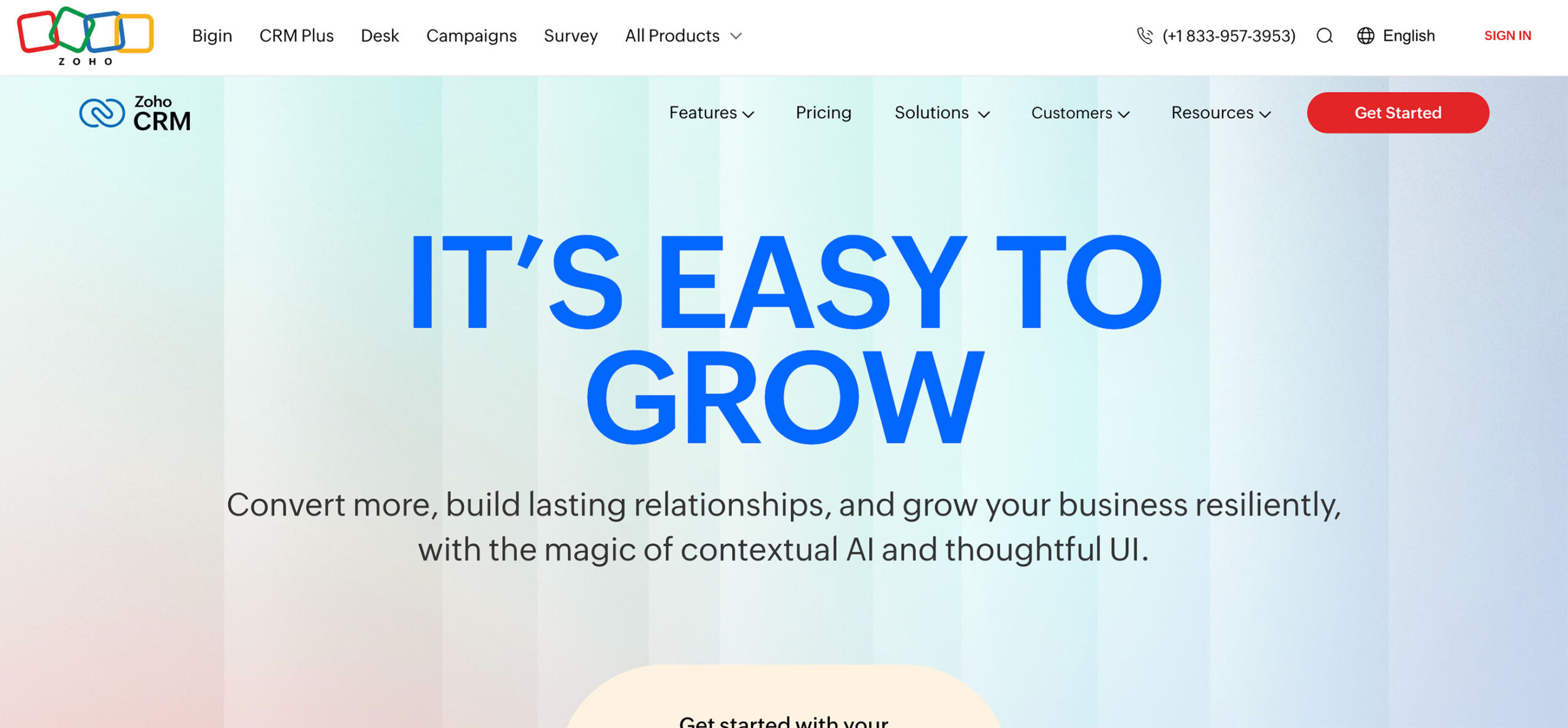Choosing the right CRM can feel like finding a good show to watch on Netflix. With so many options, it’s easy to get overwhelmed. But when it comes down to it, your decision should focus on what your business really needs. Are you looking for an all-in-one ERP that does everything but walk the dog or a QuickBooks-integrated CRM that keeps your sales team humming?
In this article, we compare NetSuite vs Method CRM to help you decide which is better for your business. We’ll look at pricing, features, ease of use, and more without drowning in tech jargon.
What is NetSuite?
NetSuite is a cloud-based enterprise resource planning or ERP system from Oracle that features financial management, inventory management, project management, e-commerce, and CRM tools.
It offers strong core capabilities across modules but is designed for mid-sized to large, growing businesses with complex operations.
Some of NetSuite’s key strengths are:
- End-to-end financial processes in one unified system
- Built-in CRM, customer service, and lead management capabilities
- Marketing automation, email templates, and campaign tracking of the sales pipeline
- Real-time dashboards for forecasting and business processes
- Native support for e-commerce workflows with inventory and order processing
- Scalability across geographies, divisions, and lines of business
The trade-off is that NetSuite complexity and scalability require more resources to set up, train and maintain. You might use IT or external providers for implementation support, especially where custom modules or advanced workflows are concerned.
What is Method CRM?
Method CRM is a cloud-based system built specifically for QuickBooks users. It is packed with handy features that help small businesses and service providers manage their sales leads, customer data, and invoices without the fuss of a full ERP system.
Method CRM brings together contact management, lead management, workflows, invoices, and email marketing automation all in one central place with real-time, two-way sync to QuickBooks Online or Desktop.
You can easily build your own automated workflows, such as sending a follow-up email after a new lead is added or triggering a task in the sales process when an invoice is overdue. There’s no code required, just clean drag and drop configuration supported by templates, tutorials and live customer support.
Method CRM is a good fit for businesses that need a powerful CRM solution with strong QuickBooks CRM integration and the ability to streamline daily operations without the learning curve of an ERP.
Key features comparison table for NetSuite and Method CRM
Here’s a side-by-side comparison of Method CRM and NetSuite to help you see how they stack up.
| Feature | Method CRM | NetSuite |
| Intended size | Small businesses and service providers | Mid to large enterprise scale |
| Pricing strategy | Clear monthly plans per user | Custom quotes and add-on modules |
| QuickBooks integration | Two-way real-time sync | No native QuickBooks support |
| Core accounting software | QuickBooks Desktop and QuickBooks Online | NetSuite has built-in accounting |
| Workflow customization | Easy drag and drop builders | Advanced functionality requiring IT |
| Automation | Email automations and workflow rules | Powerful ERP process automation |
| Installation model | Cloud-based only | Cloud or on-premises options |
| User-friendliness | Smooth and intuitive | Steep learning curve |
| Lead management | Built-in tracking and pipeline tools | Robust CRM but requires setup overhead |
| Invoice handling | Seamless invoice creation synced to QuickBooks | Fully featured SaaS invoicing |
| Reporting and dashboards | Customer-centric real-time dashboards | Full enterprise analytics and forecasting |
| Contact management | Simple contact records with activity tracking | Extensive data with segmentations |
| Integration ecosystem | API support and third-party connectors | Full module support and integration platform |
| Project management | Basic task and job tracking | Advanced project management suite |
| Inventory and e-commerce | Light integrations via API | Full stock control and e-commerce engines |
| Marketing campaigns | Templates and email automation | Advanced marketing suite |
| Customer support | Phone and live support | Intended for ticketing and enterprise support |
| Scalability | Designed for growing small to mid-sized teams | Built to scale globally and across sectors |
In-depth feature breakdown: NetSuite vs Method CRM
Let’s dive deeper into the key features of NetSuite and Method CRM to see which one better fits your business needs.
Pricing
Method CRM offers simple monthly plans per user. All features are clearly listed to align with business needs. You can scale up or down, and you’ll know your costs from day one.
NetSuite requires custom quotes that vary based on modules and the number of users. Setup and maintenance costs often add up. It’s powerful, but the overhead of customer relationship management isn’t cheap.
For flexibility and predictable budgeting, we recommend Method CRM. For large-scale enterprise solutions where cost is less of a concern, NetSuite is a strong option.
QuickBooks integration
Method CRM is purpose-built for QuickBooks, making it the most user-friendly option for QuickBooks users. You can create invoices, estimates, and customers in either Method or QuickBooks, and the other platform always syncs in real time.
NetSuite does not support QuickBooks directly. You’ll need third-party tools to connect them, which complicates data flow and reliability.
If you are already on QuickBooks, Method CRM gives you a seamless connected experience.
Workflow automation
Method CRM offers robust automation right out of the box with drag-and-drop workflow builders. That means automating lead intake, status changes, email follow-ups, and invoice reminders without tech help.
NetSuite offers enterprise-level process automation and advanced features, but it often requires professional implementation and developer time. It has wide functionality in business operations but limited accessibility for non-technical users.
For fast deployment and admin-level control, Method CRM is easier to work with for non-IT staff.
Ease of use and onboarding
Method CRM is designed to be intuitive with built-in templates, screenshots, tutorials, and responsive customer support. Most users can self-onboard in days.
NetSuite, on the other hand, is feature-rich but complicated. It often requires formal training and deeper investment to use well.
If training and user adoption are a concern, we suggest Method CRM.
Contact management and customer experience
Both platforms give you a central place to store customer information, but Method focuses on visual simplicity and ease of use. You can access invoices, jobs and interactions in one simple view through your own permissions.
NetSuite manages mass customer data and segments for global operations, but requires expert configuration to avoid clutter.
For small to mid-sized teams, Method CRM offers just the right mix of customer data without overload.
Invoice and billing
Method CRM creates QuickBooks-synced invoices, estimates, and payments directly through email or the customer portal. Everything stays in sync without double data entry.
NetSuite includes enterprise-grade invoicing built directly in. However, it’s part of its overall financial ERP architecture and is less friendly for QuickBooks users.
If you live in QuickBooks, Method CRM delivers efficiency and reliability.
Inventory, project, and e-commerce
NetSuite offers advanced inventory management, e-commerce engines, web stores, and full project management with task dependencies.
Method CRM can integrate with third-party inventory and e-commerce platforms, but focuses on sales workflows rather than ERP.
For deep e-commerce or inventory control, NetSuite has a clear advantage.
Reporting and dashboards
Method CRM dashboard tools are designed for sales teams with metrics like pipeline progression, open invoices, and return customer rates updated in real time.
NetSuite offers deep analytics, including forecasting and cross-departmental KPIs, but setting it up requires IT assistance.
For easy day-to-day insights, Method CRM delivers a better experience to business owners and service teams.
API and integrations
Method CRM has a well-documented API that makes integration with tools like Gmail, Mailchimp or Stripe easy. You can build exports and new automations without code.
NetSuite provides a full API suite but requires deeper technical knowledge or certified partners to use it effectively.
For DIY integrations, Method CRM is more accessible.
Who should choose Method CRM?
Choose Method CRM if you are a small business or service provider already using QuickBooks Online or Desktop, and you’re looking for:
- A CRM solution that integrates with invoices, quotes, and financials in real time
- Flexible workflow automation and lead management systems
- A user-friendly interface with fast onboarding and great customer support
- Clean CRM features for contact management, dashboards, and email automation
- Transparent pricing so your budget stays in control
- A tool that can scale with you without needing developers or IT staff
Who should choose NetSuite?
Choose NetSuite if your business requires:
- Full-scale enterprise resource planning with financial management, inventory, project logistics, and e-commerce
- Advanced modules and global process control
- An ERP ecosystem that can scale across divisions and countries
- Strong forecasting, multi-currency operations, and risk management
- Support for long, complex workflows across the finance, supply chain, and sales
- Budget and access to expert consultants and developers
FAQs
Still have questions? Here are some answers to help you decide between Method CRM and NetSuite.
Is NetSuite a CRM or ERP?
NetSuite is an ERP with a built-in CRM module. It offers tools for lead management and customer tracking but has a strong focus on finance, inventory, and operations.
Does Method CRM work with QuickBooks?
Yes. Method CRM provides real-time two-way sync with both QuickBooks Online and Desktop to keep your invoices, payments and customer records aligned automatically.
Does Method support Xero?
Yes. Method CRM also supports Xero, allowing users to choose between popular accounting software options.
Can I customize workflows in Method CRM?
Absolutely. Method CRM includes an easy drag and drop builder where you can define workflows, triggers, and email templates. No coding needed.
Can NetSuite handle e-commerce and inventory?
Yes. NetSuite includes the inventory, order, and e-commerce modules to serve product companies and global retailers.
Which one is better for small businesses?
Method CRM is built for small teams and QuickBooks users. NetSuite is designed for a more complex enterprise scale.
Final thoughts
Let’s recap.
If you use QuickBooks and want a CRM that is easy to use and automates your workflows into sales and customer activities, Method CRM is a smart choice. It keeps things real with accurate invoices and offers flexible automation without requiring code.
If you need power, scale, and global ERP with deep inventory and financial control, NetSuite may be the right solution, but you’ll need to consider its complexity and cost.Take time to consider your current systems, team capacity, and future needs. Then choose a tool that helps your business improve instead of burdening it.