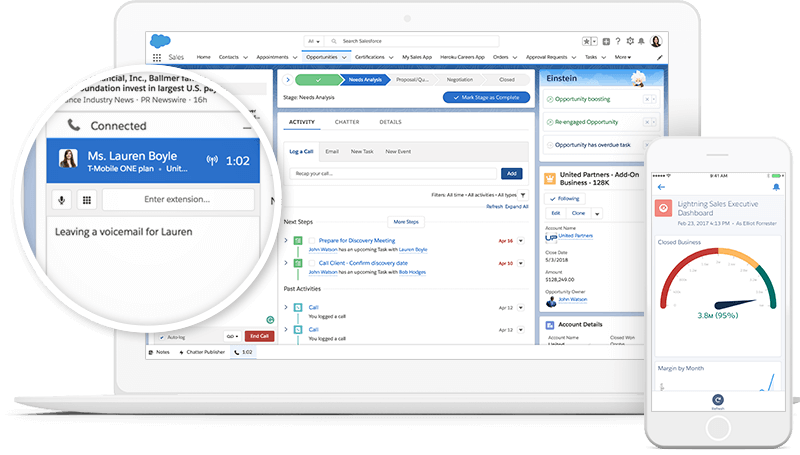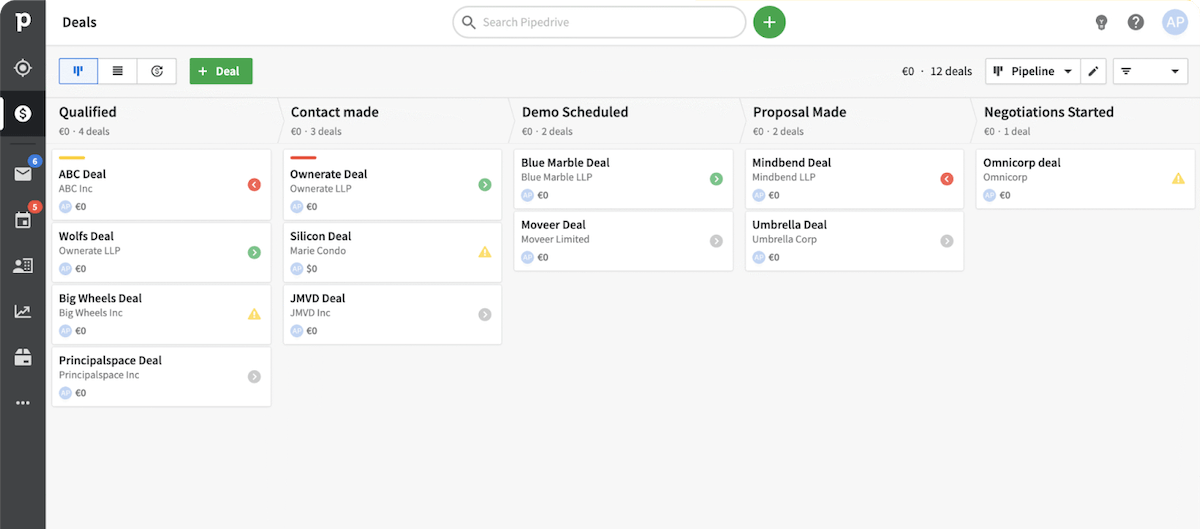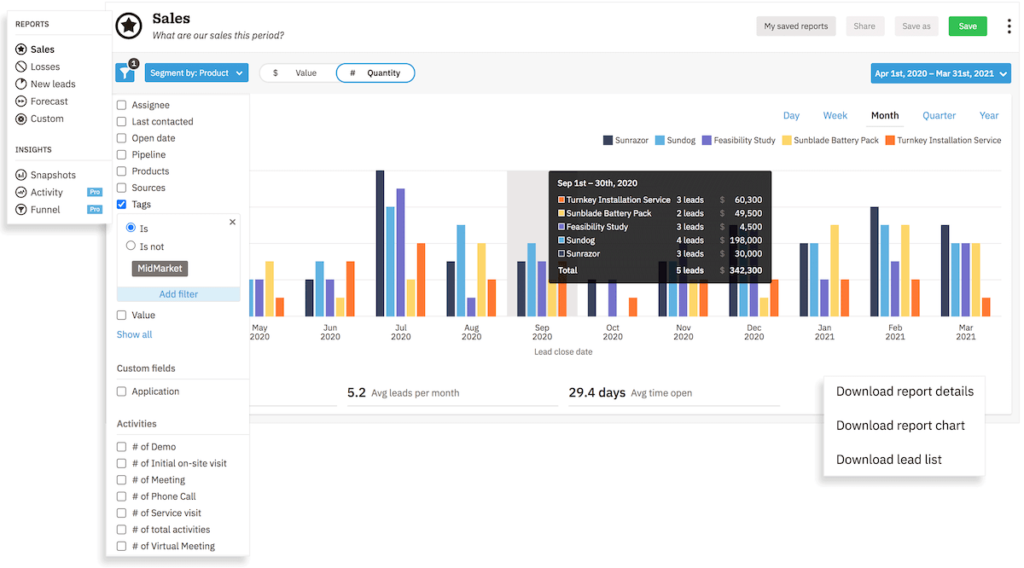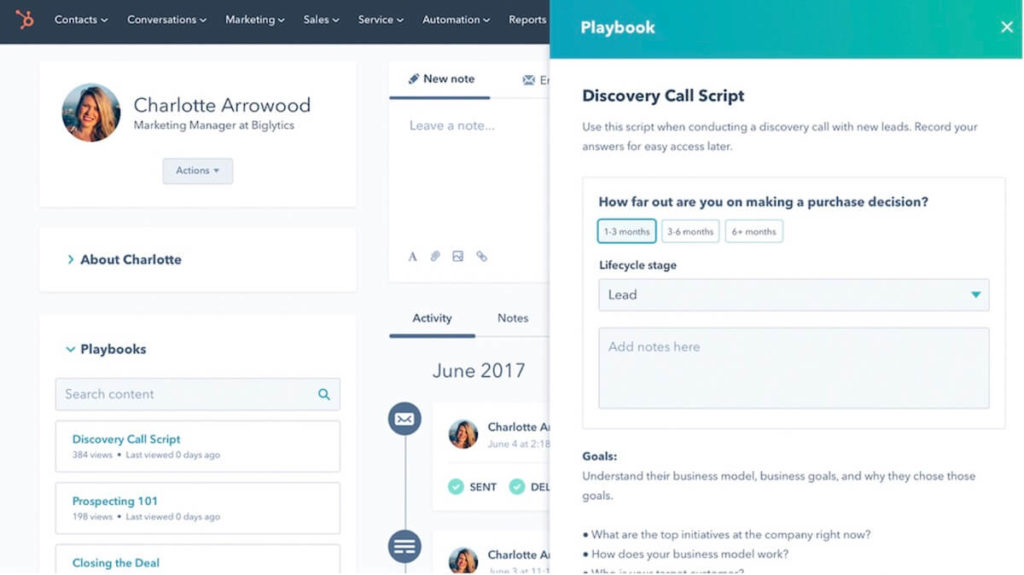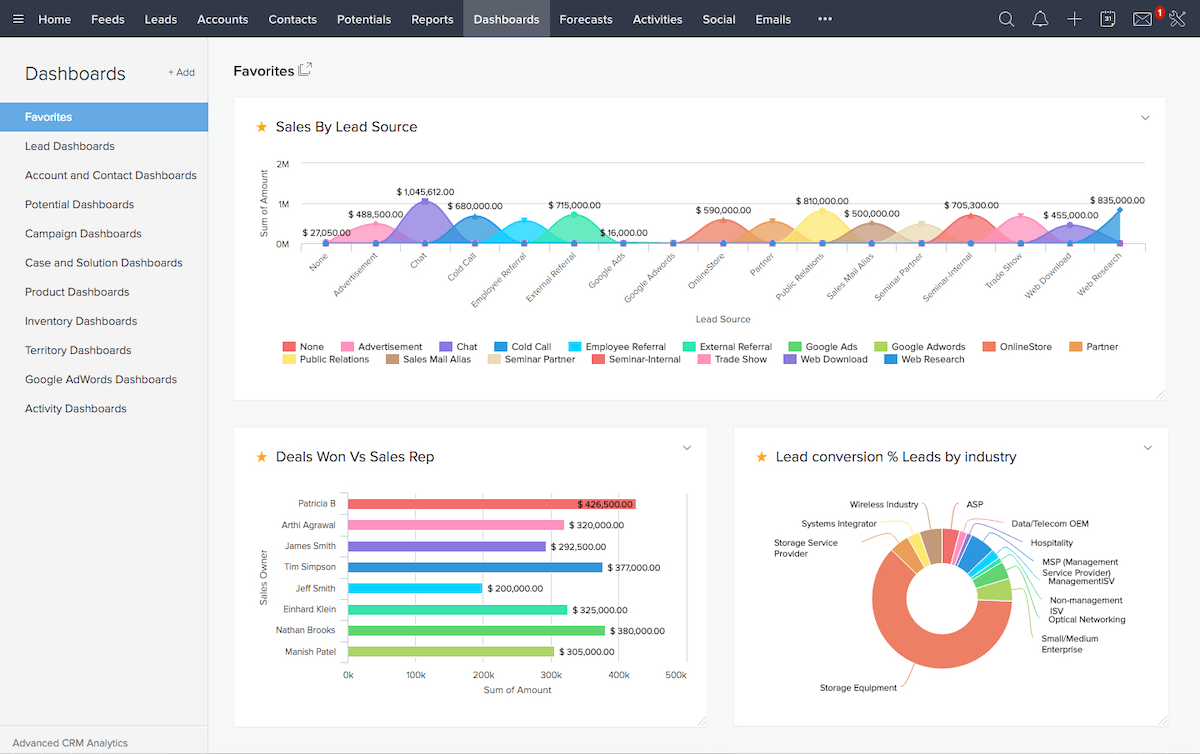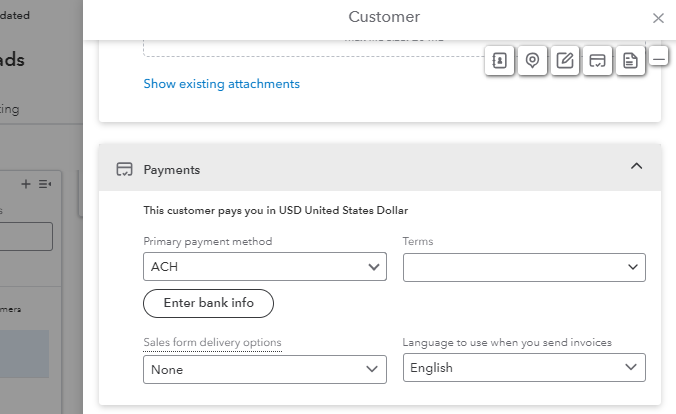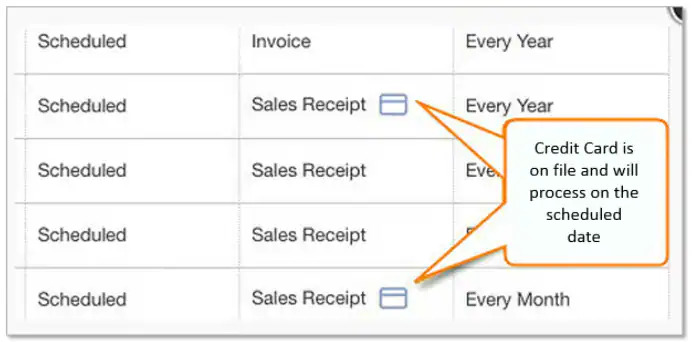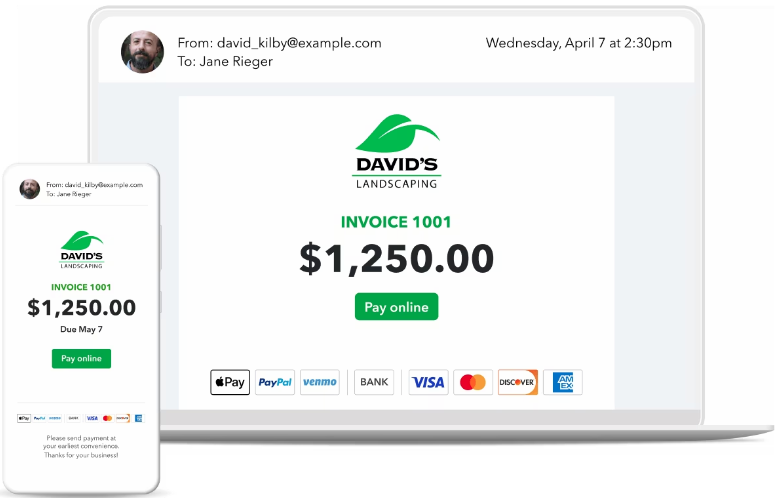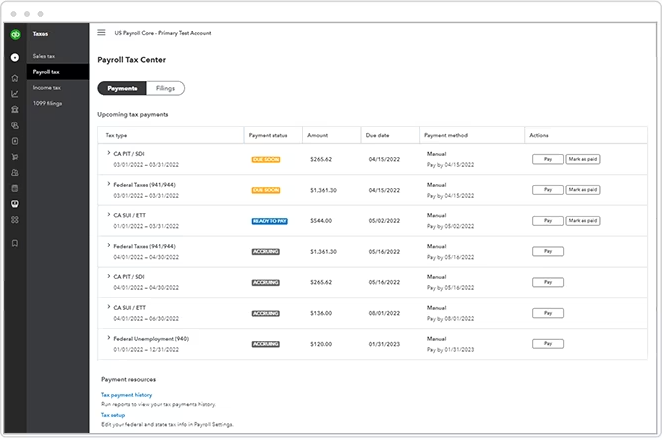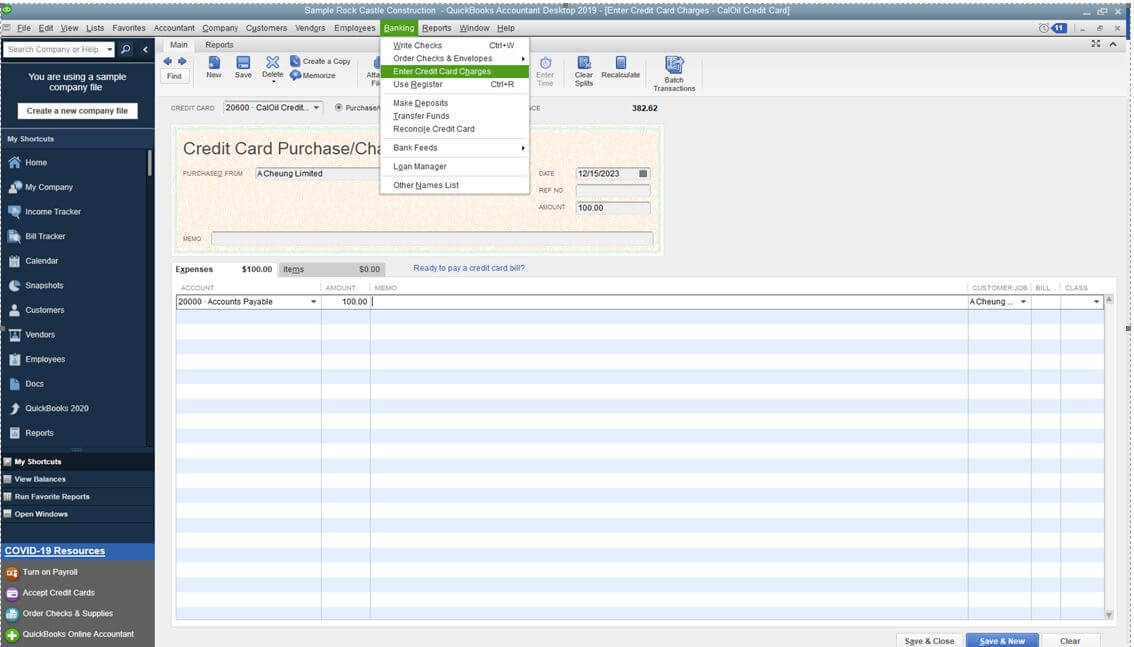Some businesses have enough assets and manage enough transactions to need a ten-person accounting department. Others manage their finances through a system that is run by just one or two people.
But, businesses of all sizes rely on software to coordinate all their team members and finances, such as QuickBooks.
So, is QuickBooks an accounting system?
Let’s find out!
What is QuickBooks?
Intuit QuickBooks is classified as an accounting system that performs financial tasks ranging from invoicing to expense tracking.
Even though it is characterized as an accounting system that caters to the needs of businesses in diverse industries and of varying sizes, it also carries out the function of an ERP in many ways through its integration capabilities.
Start your free trial of QuickBooks Online here.
Is QuickBooks an accounting system?
QuickBooks is an accounting system. It operates like a financial hub for your company that handles everything from basic bookkeeping to complex financial reporting.
That said, QuickBooks functions as an all-encompassing program through its integration options with:
- CRMs.
- Field service systems.
- Other popular software solutions.
But in order to answer the question, “Is QuickBooks an accounting system?” more comprehensively, you need to know what it actually does.
Common QuickBooks use cases for accounting
QuickBooks serves like any other accounting tool, but it does basic functionality better than alternatives while it also offers more advanced features.
It’s a versatile and user-friendly tool for nearly all your accounting tasks, which each represent a critical component of your company’s financial health. For example, it has functions like:
- Payment processing through credit cards and other payment methods.
- Time tracking and job costing.
- Cash flow management.
- Income, revenue, and profit tracking.
QuickBooks for payroll
In addition to general accounting, QuickBooks doubles as a dedicated payroll processing system. It takes on the role of managing payroll for employees, merchants, and vendors to ensure every payment is:
- Accurate.
- Timely.
- Compliant with taxes.
Start your free trial of QuickBooks Payroll here.
QuickBooks for bookkeeping
For bookkeeping, QuickBooks acts in the capacity of a business manager. QuickBooks is commonly referred to as an accounting system because it keeps track of all your transactions to keep your books clean and up to date. It can also handle the data of more than one company at a time.
It works as a central hub for managing accounts payable and receivable, offering cloud-based accessibility and secure data encryption. The software is tailored to serve businesses of all sizes to ensure that every financial aspect is handled efficiently, from sales and payments to bills and bank reconciliations.
QuickBooks for invoices
QuickBooks is known to function as an accounting system, and invoices are no exception. It has the features of a comprehensive invoicing and billing system with customizable templates and secure data encryption.
In a nutshell, QuickBooks simplifies the process of billing clients and managing accounts receivable.
QuickBooks for tax benefits
QuickBooks is viewed as an accounting system that performs as a proficient tax preparation and filing assistant. It helps manage tax-related transactions to ensure your business stays on top of its tax obligations.
QuickBooks for accounts receivable
QuickBooks also operates as an accounts receivable tracker. It ensures that every invoice you send to customers is accounted for and managed efficiently.
QuickBooks is described as an accounting system that performs a number of accounts receivable functions for your business. This is mainly because it helps you with your business essentials to help you get paid on time for your products and services.
QuickBooks for banking transactions
QuickBooks is recognized as an accounting system that excels in banking transactions. It performs the function of a banking assistant as it deals with all bank-related activities and reconciliation.
QuickBooks supports freelancers, contractors, and other business owners in their operations — even when they don’t have a large enterprise to manage their finances.
QuickBooks for credit card transactions
QuickBooks falls under the category of accounting systems that manage payments. When handling debit and credit card transactions, it acts as a secure platform that provides businesses the ability to manage sales, expenses, and fees effectively.
Features of QuickBooks
Now you’ve answered, “Is QuickBooks an accounting system?” let’s see what it has to offer.
QuickBooks is loaded with features that serve the accounting needs of a variety of users:
Time tracking
QuickBooks takes the form of a time-tracking tool, letting you manage your team’s schedules and shifts, monitor employee hours, and allocate resources efficiently. Plus, it lets you automatically invoice worked hours.
Financial statements
If you’re still not convinced, QuickBooks is affirmed to be an accounting system because of its financial reporting.
It behaves as a robust reporting tool that offers businesses a range of reports to gain insights into their financial health. Business owners can see their recorded loss and profit, as well as the details of what drives their growth.
Online and Desktop versions
With both online and desktop versions, QuickBooks is identified as an accounting system that caters to different user preferences. It offers cloud-based accessibility and multi-user capability.
If you’re a business owner who also assumes the position of salesperson, contractor, PR representative, or any other job that involves changing locations, a flexible solution is a must.
Credit card accounts
For credit card accounts, balance sheets, and more, QuickBooks acts like a comprehensive financial management tool equipped with features to meet your business requirements.
Balance sheets
QuickBooks serves as an essential tool for creating balance sheets and a reliable chart of accounts.
Since it is considered an accounting system, this solution offers small business owners and accountants the ability to generate detailed reports that reflect the company’s financial position, including:
- Assets.
- Liabilities.
- Equity.
These balance sheets are key for analyzing your company’s financial health and are vital to the overall accounting package that QuickBooks provides.
Advanced features
QuickBooks is acknowledged to be an accounting system that’s better than alternatives because it is equipped with advanced features that go beyond basic bookkeeping.
It includes capabilities like:
- Budgeting and forecasting.
- Inventory management.
- Customizable reporting.
These features make it a comprehensive solution for businesses seeking robust accounting software.
Also, QuickBooks is typically seen as an accounting system that goes beyond traditional limits because of its integration capabilities. You can integrate it with all kinds of software systems to manage your business from end to end.
Accounting solution
As a whole, QuickBooks is labeled as an accounting system that caters to a wide range of financial needs. It acts as a central hub for managing your accounts payable and receivable, and it offers cloud-based accessibility and secure data encryption.
The software is tailored to serve businesses of all sizes and ensures that you handle every financial aspect efficiently, from payroll processing to tax filing.
Benefits of using QuickBooks for accounting
So, is QuickBooks an accounting system? Absolutely, but how does it help your business?
Let’s see what benefits it offers:
Automating accounting processes
QuickBooks is defined as an accounting system that simplifies and automates accounting processes. For example, it helps with customer and vendor management by sending out automatic invoices and payments. This saves time that you can reinvest into business growth.
Work on the go
With its mobile app functionality, QuickBooks is acknowledged as an accounting system that enables users to handle accounting tasks on the go. This provides flexibility and convenience to make getting the work done easier.
Real-time reports
QuickBooks delivers real-time reporting capabilities, which offer businesses up-to-date financial information for informed decision-making.
Payroll management
QuickBooks can be categorized as an accounting system that simplifies the payroll management process. The platform ensures accuracy and compliance with all applicable laws and regulations to avoid the liability of incomplete processes.
You can set up automatic payroll deposits, manage your team’s health benefits, and increase transparency with an employee portal.
Ability to handle big data
Despite its affordability, QuickBooks provides the features of an enterprise-level solution.
It can manage large volumes of data and perform automated backups. It offers robust data management and analysis features for businesses of all sizes. As a result, it also plays the role of a document and information management system.
QuickBooks is perceived as an accounting system that excels in managing extensive data. It’s like having a financial analyst who specializes in handling and interpreting large volumes of business data.
Whether it’s sales, inventory, or expenses, QuickBooks organizes your finances and transforms them into insightful reports and dashboards. This capability ensures that your business, big or small, can make data-driven decisions.
So, is QuickBooks an accounting system? Yes. Is accounting the only thing it can help you with? No — especially with the right integration.
Enhance QuickBooks automation with Method
QuickBooks also integrates with apps like Method CRM to expand its functions.
This explains why QuickBooks, which is understood to be an accounting system, also serves as a platform for workflow customization, automation, and more.
Method represents the #1 CRM for QuickBooks due to its real-time, two-way sync.
How much does QuickBooks cost?
QuickBooks offers various pricing plans to suit different business sizes and needs, ranging from $35 to $235 USD a month.
From basic versions for solo entrepreneurs to more advanced options for larger companies, the price range reflects the versatility and depth of QuickBooks’ features.
Each plan comes with a detailed breakdown of services to ensure transparency in what you pay for.
Is QuickBooks right for your business?
Whether you’re a freelancer, a small business owner, or running a larger company, QuickBooks offers various versions to meet your requirements.
It is generally accepted as an accounting system that functions comprehensively for different sectors, as it provides features like:
- Payroll processing.
- Tax filing.
- Inventory management.
That said, even though the answer to the question, “Is QuickBooks an accounting system?” is yes, you should consider different programs, too, such as Xero. It takes some research to find the best fit for your unique business needs.
Read this article to pick the right software for your business.
Frequently asked questions (FAQs)
Do I need an accountant if I use QuickBooks?
QuickBooks doesn’t replace an accountant. It complements the expertise of financial professionals by offering detailed, organized financial data.
So, is QuickBooks an accounting system that replaces accountants entirely? Definitely not.
What is the difference between QuickBooks Online and QuickBooks Desktop?
The main differences between QuickBooks Online and QuickBooks Desktop are their accessibility and functionality.
QuickBooks Online, a cloud-based service, gives access from anywhere.
In contrast, the Desktop version is more robust in data handling and offers specific features suited for businesses that prefer software that’s locally installed.
Is there a free version of QuickBooks?
QuickBooks offers a 30-day trial period. This trial lets you experience how QuickBooks helps manage your finances — before you commit to monthly payments.
QuickBooks gets you started, Method helps you grow. Get free demo.
Image credit: Andrea Piacquadio via Pexels