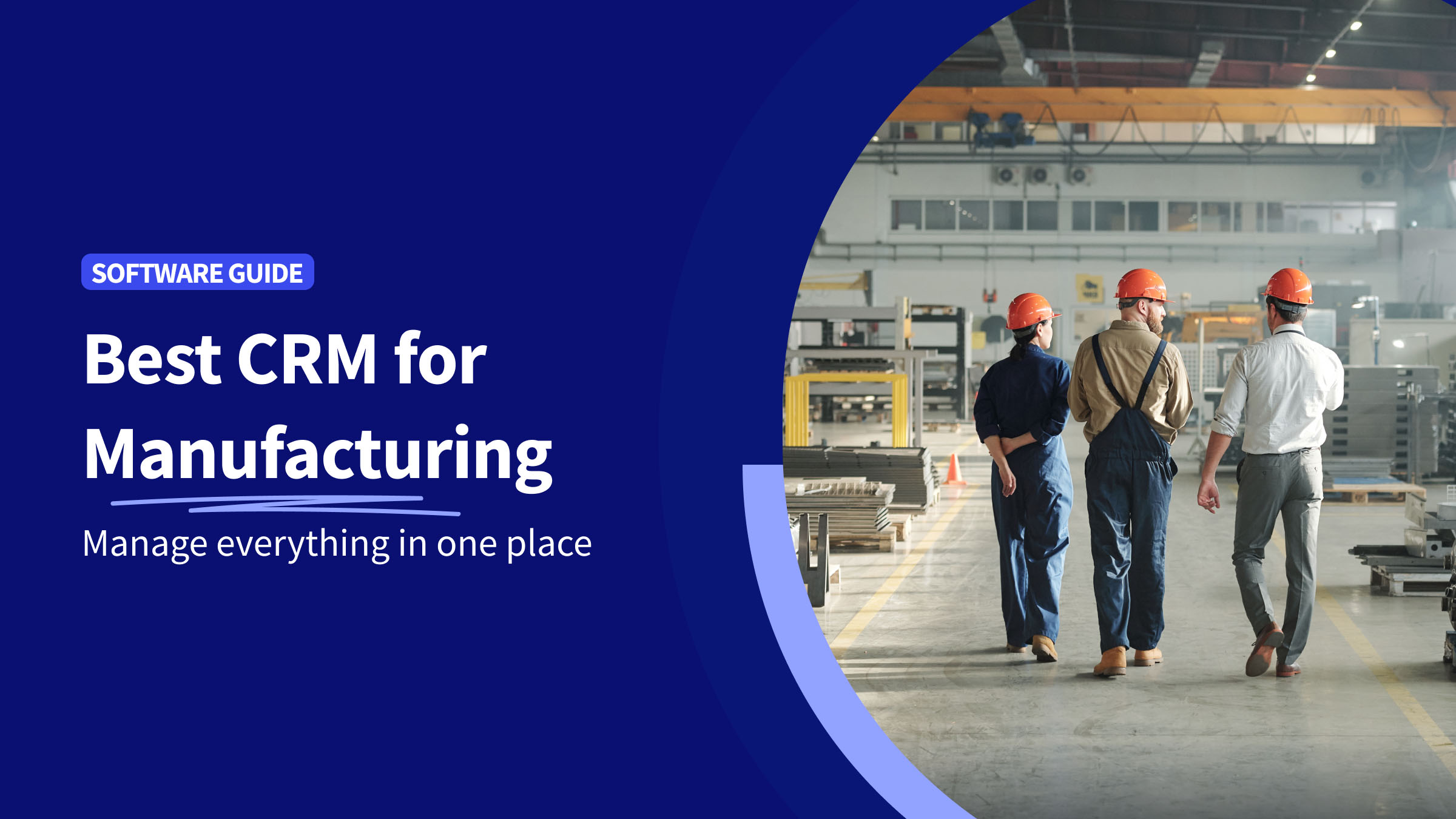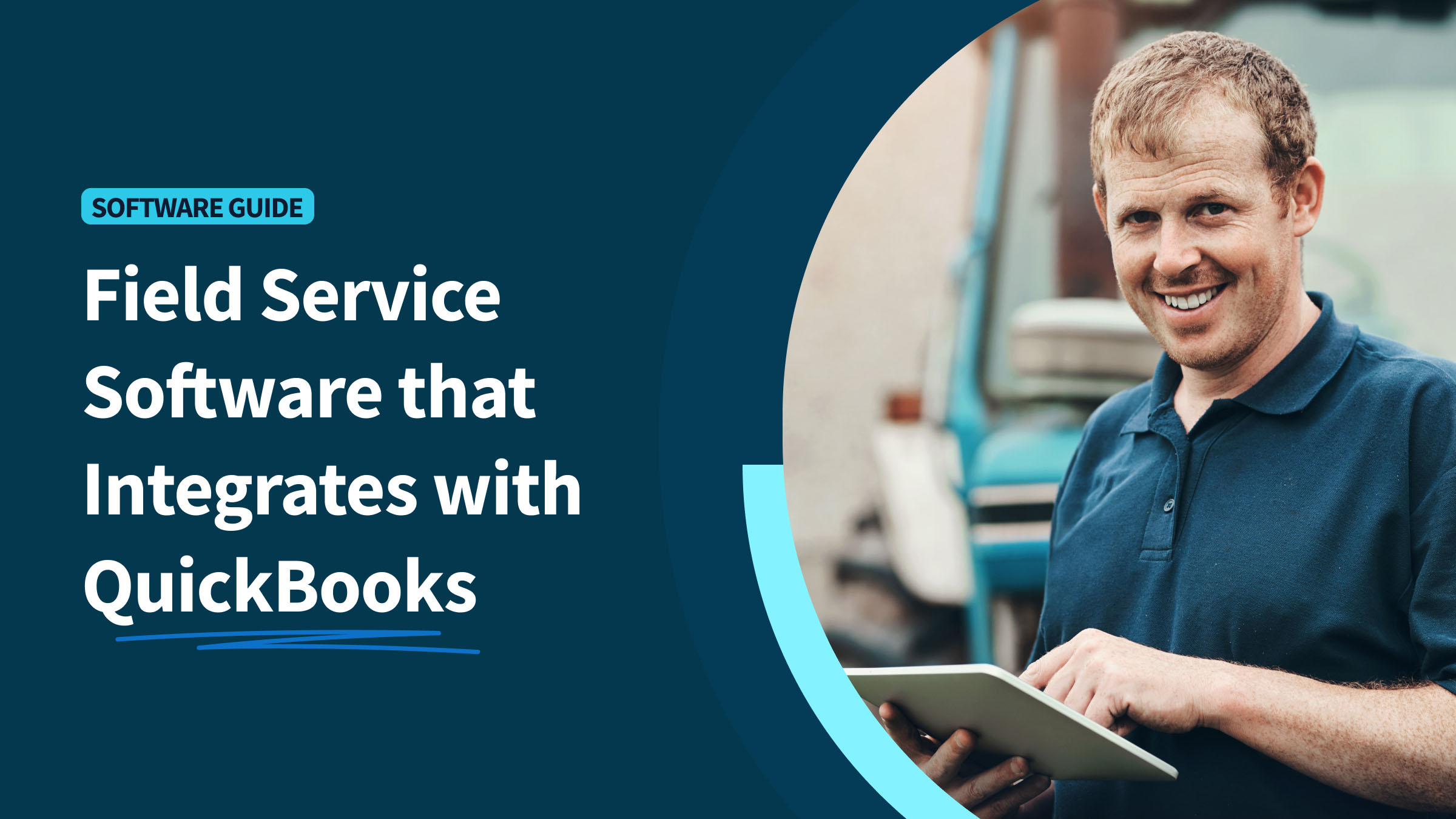One of the biggest problems manufacturers face is disappearing inventory. Retailers lose up to 1.33% of total sales because of inventory shrinkage, costing a collective $46.8 billion annually.
Fortunately, reducing inventory shrinkage on QuickBooks Online is easy.
If your balance sheet isn’t matching up, this guide will tell you how to manage and prevent inventory loss on QuickBooks for warehousing.
Keep reading to learn:
- What is inventory shrinkage?
- Possible reasons it might occur.
- How to manage and lessen inventory shrinkage for your business.
Let’s jump in!
What is inventory shrinkage?
Let’s answer the main question: what is inventory shrinkage?
This term refers to the discrepancy or loss of products from a company’s inventory that is not accurately reflected in its financial records. This discrepancy means that a company has a lower number of items than anticipated and paid for, which will directly erode its profitability.
In simpler terms, it’s the difference between the expected quantity of items a business should have based on accounting records and the actual amount of items physically present in its inventory.
This loss has various common causes, including:
- Theft/loss of products or materials.
- Administrative errors.
- Vendor fraud.
- Damage/waste.
- Other operational inefficiencies.
Managing and preventing inventory shrinkage is crucial to:
- Maintain accurate financial records.
- Ensure operational efficiency.
- Safeguard profitability.
Even though you can answer the question “What is inventory shrinkage?” with a straightforward definition, you must understand that it:
- Takes many forms.
- Has several causes.
- Happens more in different places.
For example, the shrinkage of perishable goods in tropical places will be higher than in cold ones.
Some of the prevention strategies businesses employ to diminish shrinkage are:
- Regular audits.
- Employee training.
- Insurance considerations.
- Inventory control systems.
- Increased security.
- Technology solutions.
Taking these measures helps you subside the costs associated with inventory shrinkage.
What is inventory shrinkage in QuickBooks Online?
Now, let’s answer, “What is inventory shrinkage?” in the context of accounting and QuickBooks. In QuickBooks, shrinkage occurs when you make an inventory adjustment.
Unfortunately, after receiving inventory, there is currently no way to remove shrinkage on QuickBooks Online directly.
However, you can pull records of adjustments with the following steps:
- Find the search icon and click “Advanced Search.”
- Search for “Inventory adjustment account” from the drop-down menu.
- Select the account where the shrinkage occurred.
- Click “All transactions” from the second drop-down menu.
- Select “Inventory quantity adjustment.”
- Select “Search” and remove the unwanted adjustment.
- Click “Delete.”
- Confirm by clicking “Yes.”
Understanding inventory shrinkage
Now that you’ve considered “What is inventory shrinkage?” you know it happens when fewer products are in your inventory than listed in your accounting records. So, you also know something has occurred to cause your stock to deplete faster than anticipated.
A loss of inventory equates to a loss of profits. As such, your book inventory (the number of articles you should have) must equate to your physical inventory (the number of items you actually have).
Being diligent about your inventory accounts keeps your business as profitable as possible.
Types of inventory shrinkage
Different industries experience different types of inventory shrinkage. Below are a few examples.
Manufacturer
In the manufacturing industry, shrinkage mostly results from employee errors or fraud.
Some companies are able to sell defective items at a discount, which helps them recover part of their cost. Others double down on simplifying their production processes and try to achieve a drop in error rates.
Vendor
Vendors often encounter shrinkage when handling and storing products, especially if there are discrepancies in the received shipments or issues with supplier fraud.
Some businesses also struggle with adequate warehousing and inventory control, which ultimately leads to a reduction in stock levels when they aren’t able to use their stock fully.
Retail
Shrinkage in retail businesses is caused by theft or shoplifting more often than not. Every retailer should keep accurate records with a measurement of how much they lose to external theft vs. internal theft (employee theft). This lets them know whether to invest in more security or switch out their personnel.
Restaurant and hospitality
Typically, in the food and hospitality industry, inventory shrinkage is influenced by damaged goods or losses. This occurs due to:
- Spoilage.
- Over-portioning.
- Employee theft.
- Inadequate tracking of perishable and damaged goods.
Why is inventory shrinkage important?
Answering, “What is inventory shrinkage?” requires more than a general definition — you need to learn its impact on your business.
Inventory shrinkage has a multifaceted impact on profit margins and businesses in general. It can cause small or unstable margins to dwindle.
Beyond the immediate financial impact, it also influences:
- Operational efficiency.
- Customer relationships.
- Resource allocation.
- Strategic decision-making.
- Legal and tax compliance.
Businesses that proactively manage and prevent inventory shrinkage enhance their overall stability and competitiveness in the market.
Reasons for inventory shrinkage
Below are the most common reasons for inventory shrinkage. Knowing these factors is crucial to comprehensively answer the question, “What is inventory shrinkage?”
Shoplifting
Consumer theft occurs when non-employees enter your physical store and take your products without paying for them.
Simple ways to prevent shoplifting include:
- Hiring security personnel.
- Installing CCTV cameras.
- Reinforcing your displays with locks.
Employee theft
Shockingly, employee theft occurs more frequently than consumer theft.
Prevent employee theft loss through robust warehouse management and strict protocols.
Administrative errors
Businesses without robust inventory management software are prone to manual input errors. So, such a business requires regular audits to identify and address product losses. The problem is that these audits are very time-consuming, so it’s not sustainable to conduct them frequently.
The good news is that you can easily prevent miscounting and human error through automation.
Supplier fraud
Shrinkage is often a result of vendor fraud or misshipments. It happens when suppliers send a shipment that doesn’t match what was stipulated in the contract or invoice.
Supplier issues like fraud can be reduced with improved tracking systems and risk management systems and by tightening payment approvals.
Negative impacts of inventory shrinkage
Inventory shrinkage impacts the overall profitability of a business. Depending on the extent of the inventory loss, you might be able to recoup it easily.
Other times, the negative impact is severe and leads to other consequences, including:
- Reduced purchasing capacity for extra inventory.
- Decreased capital wages and employee retention.
- Higher spending for security measures.
- Loss of loyal customers.
- Forced increased prices and fewer sales.
How to calculate inventory shrinkage
Part of the question, “What is inventory shrinkage?” is calculating your shrinkage rate. This helps put your losses into perspective, given that it is a key metric in retail and supply chain management.
Fortunately, the formula is relatively straightforward and does not require too many calculations. Just follow these steps.
Shrinkage accounting formula
Shrinkage is calculated as the difference between recorded and actual inventory. It represents unaccounted losses in stock. To calculate your inventory shrinkage rate:
- Subtract physical inventory units from book inventory units. This formula will give you the number of units lost.
- Divide the number of units lost by your inventory value (book inventory units) to get your shrinkage rate.
To illustrate this, suppose you have 1,000 book inventory units and 965 physical inventory units. You will have lost 35 units. When you divide this number by 1,000 book inventory units, you have a shrinkage rate of 3.5%.
A stock shrinkage of 35 products may seem like a lot. Unfortunately, losing 35 physical inventory units is not impossible — or even improbable.
Consider the following scenario:
Suppose you have a new hire who is not as trustworthy as you assumed. This hire takes five of your units home. In addition, your supplier committed fraud, leaving 12 units out of your shipment. Then, because of the sales season, your tired employees miscounted 18 units. So, all summed up, you’ve experienced a total loss of 35 stock items.
What should be an ideal inventory shrinkage rate?
Calculating your inventory shrinkage rate is crucial to understanding losses. The ideal shrinkage rate depends on your industry and business specifics. But, as a rule of thumb, it should represent 1-2% of your total inventory.
Consistently high rates may indicate underlying issues in your supply chain or internal processes.
How to prevent and reduce inventory shrinkage
If you’ve experienced inventory shrinkage in the past, you’ll be pleased to know that there are actions you can take to prevent it from occurring.
Give products SKUs and UPCs
Because you can scan stock-keeping units and universal product codes, physical counts and identifications are much more manageable.
Even better is that integrating these codes into QuickBooks Online only takes a few clicks.
Implement a double-check system
Unfortunately, no one is immune to human error, including your most experienced employees.
Drawing from experience, assigning an additional employee to oversee counts through a double-check system will produce a decline in shrinkage and ensure that your numbers are accurate.
Vet potential employees thoroughly
Reduce employee theft by enforcing rigorous screening and background checks for new hires.
In addition, dedicate a portion of your training program to educating employees on shrinkage and how to prevent it.
Track inventory shrinkage over time
Sometimes, the reasons behind inventory shrinkage are not obvious. Even when you notice your inventory wane more than you expected, it could take much longer to identify why.
Tracking your inventory shrinkage rate over time helps you identify and manage problem areas.
Automate inventory management
Gone are the days when managing your inventory list on a spreadsheet was the most effective tracking method. Shrinkage can be mitigated with better inventory management, so automating this process is crucial for growing businesses.
Now, you can automate counts and inventory reports with management software that integrates with your checkout systems. When integrated with accounting software such as QuickBooks, management software reflects discrepancies in accounting records automatically.
Reliable inventory management software provides real-time updates.
Plus, this software can send custom notifications about product losses and when items enter or exit your warehouse. Typically, tracking is a concern for retailers and warehouse managers who have experienced inventory losses in the past. Designated software increases their visibility and control over the fulfillment process.
Plan for busy periods
Stock shrinkage most commonly occurs during busy periods, so you’ll want to be extra prepared during those times.
During holidays and sales, for example, consider ordering a higher number of goods. In addition, you can increase security measures temporarily or assign more employees to double-check counts.
Adjusting entry for inventory shrinkage
You can address negative inventory caused by shortages by eliminating incorrect quantities on hand. In cases of extensive errors, starting a new data file might be a good idea.
QuickBooks is your friend when managing your inventory. You should make accounting adjustments and set it up to:
- Create accurate reporting and analysis to forecast peaks in demand.
- Closely register costs, expenses, and income to have control over your money.
- Account for the percentage of items lost in every shipment.
- Sync data with an integrated inventory management app that accounts for each product’s life cycle.
These steps give you enough information to ultimately reduce count discrepancies and shrinkage. Remember: you can’t control what you can’t measure.
Tracking inventory usage and reducing employee theft
To prevent your inventory from shrinking, you can:
- Use SKUs and UPCs: Implement codes for easy scanning and identification.
- Implement a double-check system: Assign an additional team member to count to reduce human errors.
- Automate inventory management: Use software for complete visibility over your stock.
- Plan for busy periods: Anticipate stock shrinkage and depletion during peak seasons by adjusting your inventory accordingly. You should be prepared for seasonal variances with high stock levels.
Key takeaways
Inventory shrinkage affects plenty of manufacturing businesses that use QuickBooks.
Now, not only have you answered the question “What is inventory shrinkage?” but you also know how it affects the company’s bottom line through factors like:
- Shoplifting.
- Employee theft.
- Lack of management software.
- Human error.
Fortunately, there are many ways you can prevent shrinkage. For instance, calculating your inventory shrinkage rate puts your losses into perspective and informs how you take preventative actions.
A few more ways to prevent inventory losses include:
- Automated software.
- Additional employee training.
- Peak season preparation.
- Product scanning.
If your QuickBooks Online plan isn’t cutting it, try Method CRM — a comprehensive CRM software with robust accounting capabilities.
Use Method to track your inventory as it moves across your warehouse to avoid costly miscounts.
Inventory shrinkage FAQs
How much is lost to inventory shrinkage annually?
Estimating the annual impact of inventory shrinkage involves a nuanced analysis that considers:
- Industry dynamics.
- Economic factors.
- Business size.
- The effectiveness of preventive measures.
By quantifying and understanding these factors, businesses can develop proactive strategies to minimize losses and enhance overall operational efficiency. You should calculate how much your shrinkage causes your profitability to fall, using the formula above.
How do I fix inventory problems in QuickBooks?
With QuickBooks, simply adjust your inventory counts to fix inventory problems. However, sometimes shortages cause negative inventory in QuickBooks. You can remedy negative inventory by eliminating every occurrence of incorrect quantities on hand (QOH). However, if there are extensive errors, consider starting a new data file instead.
How do I adjust inventory in QuickBooks Online?
To adjust your inventory or QOH on QuickBooks Online:
- Select “New” and click on “Inventory qty adjustment.”
- Input the adjustment date and select the appropriate account from the “Inventory adjustment account” drop-down menu.
- Select the products you want to adjust from the “Product” field and enter any changes in inventory quantities.
- Enter any new details for each product in the “Memo” field before clicking “Save and Close.”
How do I delete shrinkage in QuickBooks?
QuickBooks Online automatically creates inventory shrinkage for each account and records your adjustments. If you want to manually delete shrinkage:
- Click on the search icon and select “Advanced Search.”
- From the “Inventory adjustment account” drop-down menu, click “All transactions.”
- Click “Inventory Quantity Adjustment” and select “Search.”
- Remove the intended adjustments and click “Delete.”
Start your free trial of Method CRM today!
Image credit: Tiger Lily via Pexels