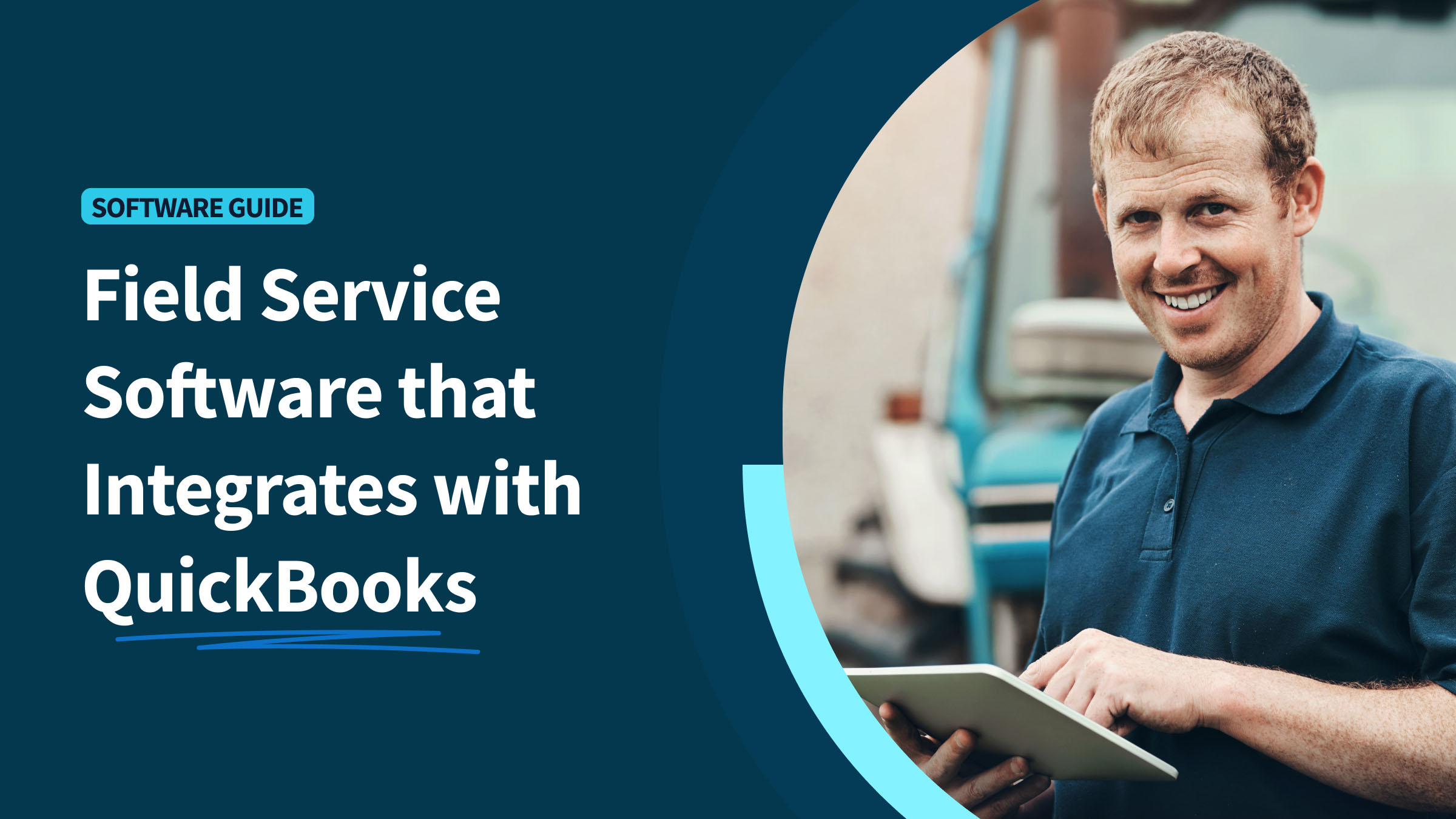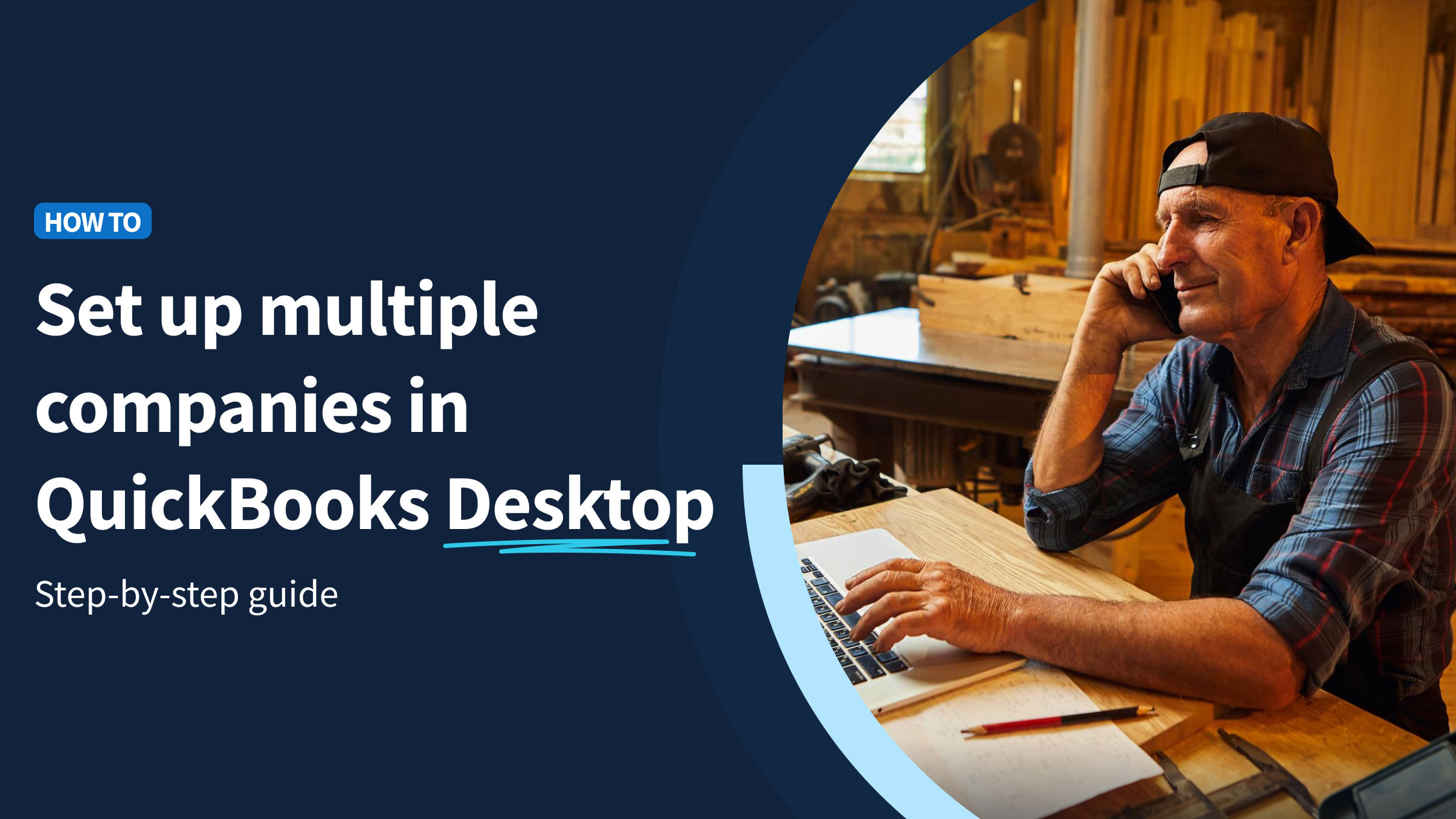Are you looking for a better way to improve your business’ efficiency and reduce time spent on repetitive tasks? Many business owners are turning to a Zapier QuickBooks integration to make it happen.
If you’re a QuickBooks user, you can easily save time and increase productivity by integrating your account with Zapier.
Keep reading to explore:
- Reasons why you should use a Zapier QuickBooks integration.
- How to set up a Zapier integration with QuickBooks.
- How a Zapier QuickBooks integration works.
Let’s get started.
Why should you automate your workflows
Zapier gives you a business app ecosystem where you can automate:
- Task management.
- Marketing campaigns.
- Social media strategies.
The best part is that you can connect third-party platforms that don’t have native integrations.
In other words, Zapier bridges the gap between the software you already use. Instead of your processes requiring multiple logins, you can do everything from a single place.
As a result, you benefit from:
- Real-time information.
- Fewer errors.
- Less time spent on tedious tasks.
For example, you might use Constant Contact to manage your marketing campaigns. By integrating through Zapier, you can take new customers in QuickBooks and automatically add them to your Constant Contact account using the customer’s source email address.
That’s one less thing you need to worry about during the workday, which frees up time for you to focus on the things that matter.
Connect your software, processes, and people
You’ve likely already established workflows and software tools for your team. A Zapier integration with QuickBooks connects your software, processes, and people to ensure that data flows seamlessly from each point of contact.
How Zapier integration with QuickBooks works
Zapier works by letting you build automated workflows between your QuickBooks accounting software and two or more third-party apps. You can easily set these up in Zapier without any coding.
A Zapier QuickBooks integration connects your account with different apps to give you a unified software powerhouse. With over 6,000 potential integrations, consider the best Zapier automations for your business to start the process.
Start with your trigger
A trigger is what starts your Zapier QuickBooks automation process. Once the conditions for a trigger are met, Zapier automatically performs a set action.
For example, if you integrate with Gmail using Zapier, then you can set up a trigger to automatically send an email to your customer whenever you create a new payment in QuickBooks.
In this case, setting up a QuickBooks payment is the trigger event and the email you send your customer is the automatic action.
Create your Zap
Together, each trigger and resulting action you configure in Zapier is referred to as a “Zap.”
In the above example, this Zap automatically informs your customer of the payment details, which means you don’t need to spend time manually writing the email yourself. It’s that simple!
Popular QuickBooks integrations
Now that you know more about setting up a Zapier integration with QuickBooks, let’s look at some popular QuickBooks add-ons and Zaps.
1. Generate customized receipts in QuickBooks for Stripe charges
Do you use Stripe for your online payment processing? When your customer pays through Stripe, it automatically creates a receipt in your QuickBooks account. This means you don’t need to use Zapier to connect Stripe to QuickBooks.
But you can take this one step further by connecting with QuickBooks apps like Method to customize your QuickBooks receipts with your preferred layout and company branding.
But what about the apps that don’t connect as seamlessly with QuickBooks? Here are a few examples of how you can use Zapier integrations to speed up your business processes.
2. Create customized invoices in QuickBooks for ShipStation orders
With the help of a Zapier QuickBooks integration, ShipStation adds advanced inventory management features that keep your data up to date. Automatically send every new QuickBooks invoice to ShipStation using a Zapier integration.
The best part is that Zapier lets you enhance your invoices by integrating with multiple apps. Let ShipStation and QuickBooks work together by personalizing your invoices using Method.
Through the power of automation, you can:
- Make your invoice in QuickBooks.
- Send a custom invoice to your customer using Method.
- Have your ShipStation order ready for packing and shipping.
3. Generate customized invoices in QuickBooks from new Shopify orders
Connect your Shopify and QuickBooks accounts with Zapier to make tracking e-commerce sales a breeze.
Set up a trigger in Zapier for when a new purchase is made in Shopify to automatically save the invoice and track the purchase in QuickBooks.
Not only does that save you time, but you also significantly reduce the chance of human error by automating the process.
4. Send PayPal customers or invoices to QuickBooks Online
Zapier can sync your PayPal customers and invoices directly to QuickBooks once you acquire them. This keeps your accounting accurate and up to date without you needing to lift a finger.
Enhance this integration by using Method to add a self-serve customer portal. This adds features for payment processing where your customers can:
- Update their information.
- Pay bills.
- Add a new payment method.
- Seek support and assistance.
The best part? They can do this without any help from your team.
Method adds a two-way QuickBooks sync for your customer data that updates in real time. So, you’ll rest assured that the information you see in your QuickBooks account is up to date.
5. Create customized sales receipts in QuickBooks for new WooCommerce orders
Managing your WooCommerce account is easier with a Zapier QuickBooks integration.
Automatically create a QuickBooks sales receipt for new WooCommerce orders or sync new products to QuickBooks when you add them to WooCommerce. From there, you can automatically email the online sales receipt to the customer.
Use additional integrations like Method to add powerful customer relationship management (CRM) tools. These tools track your sales pipeline and generate detailed sales reports to give you valuable information about your customers and fresh accounting insights.
This information helps you make informed, data-driven decisions for your marketing campaigns and finances.
Go beyond a Zapier QuickBooks integration with Method
Zapier is a versatile platform that lets you connect your QuickBooks account with thousands of tools. But the best integrations come from complementary platforms that work with Zapier to enhance its capabilities.
Let’s take a look at how you can go beyond Zapier’s standard options with Method.
How it works with QuickBooks
One big disadvantage is that a Zapier QuickBooks Desktop integration is not possible. Zapier only works with QuickBooks Online, meaning QuickBooks Desktop users have limited integration features.
But this lack of Zapier QuickBooks Desktop functionality doesn’t mean Desktop users are out of luck! There’s still a solution.
You can get around this problem by using a Method integration. Because Method works with both QuickBooks Online and QuickBooks Desktop, you can use Method as an intermediary between Zapier and its integrations.
A Zapier integration with QuickBooks delivers tools for:
- Project tracking.
- Advanced contact database management.
- Customizable reports and business-critical workflows.
- Expense tracking.
Enterprise-sized companies might consider QuickBooks alternatives, like NetSuite ERP (enterprise resource planning) software. However, NetSuite does not integrate with Zapier.
See how Method serves as an affordable ERP alternative that connects seamlessly with QuickBooks and Zapier below.
Pricing
Method starts at just $25 per month and includes a free 14-day trial so you have the opportunity to try it out commitment-free.
Method adds extensive features, including CRM tools to track your customers’ data and real-time updates, to your QuickBooks account. With its own suite of automation tools, you can:
- Simplify your workflows.
- Manage leads.
- Add self-serve customer portals.
As a Method user, you’ll also gain access to a free hour of professional one-on-one customization services.
Finally, the platform’s DIY no-code customizable fields let you personalize your workflows to your unique business needs. Customizable forms and reports let you decide what information to share with your customers and team.
Zapier QuickBooks Desktop FAQs
Does Zapier integrate with all QuickBooks versions?
Zapier only integrates with the QuickBooks Online version. If you’re a QuickBooks Desktop user, you can use Method to bridge your QuickBooks account with Zapier to access automation functionality.
Is Zapier suitable for small businesses?
Yes, Zapier is fit for businesses of any size, including small businesses. It lets you access a range of features without investing in expensive customization solutions.
Zapier is designed for user experience and is easy to learn, so you don’t need to spend a lot of time setting it up. This is ideal for small and mid size businesses that don’t have the time or budget to spend on training.
Are there alternatives to Zapier?
Yes, there are alternatives to Zapier. Examples include Integrately, which has over 1,000 app integrations, and Make, which connects you to pre-built apps and public APIs.
Extend the limits of QuickBooks with your free trial of Method CRM!
Image credit: Andrea Piacquadio via Pexels