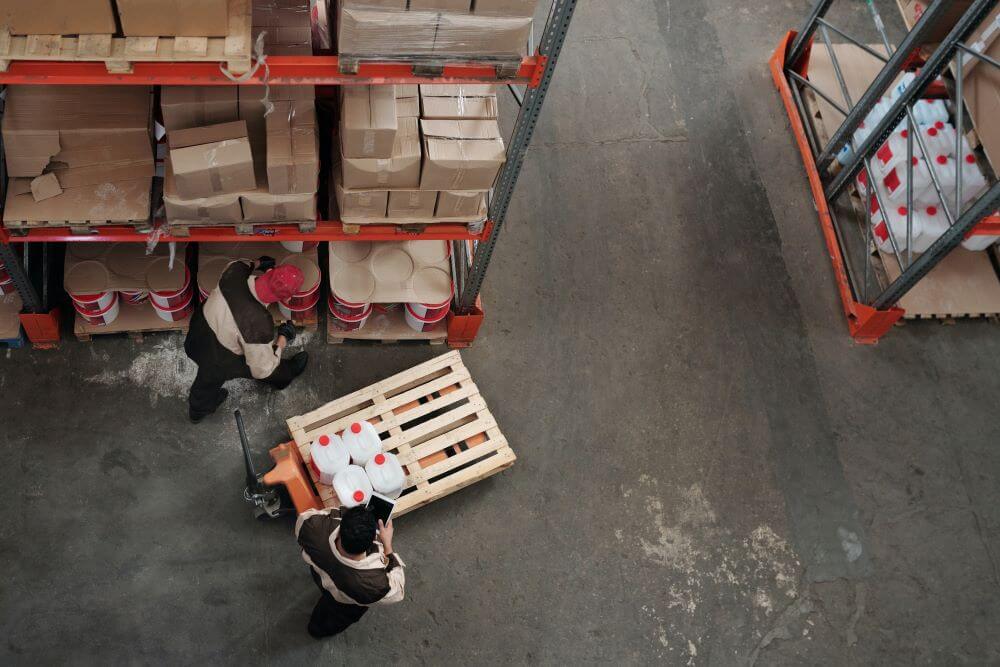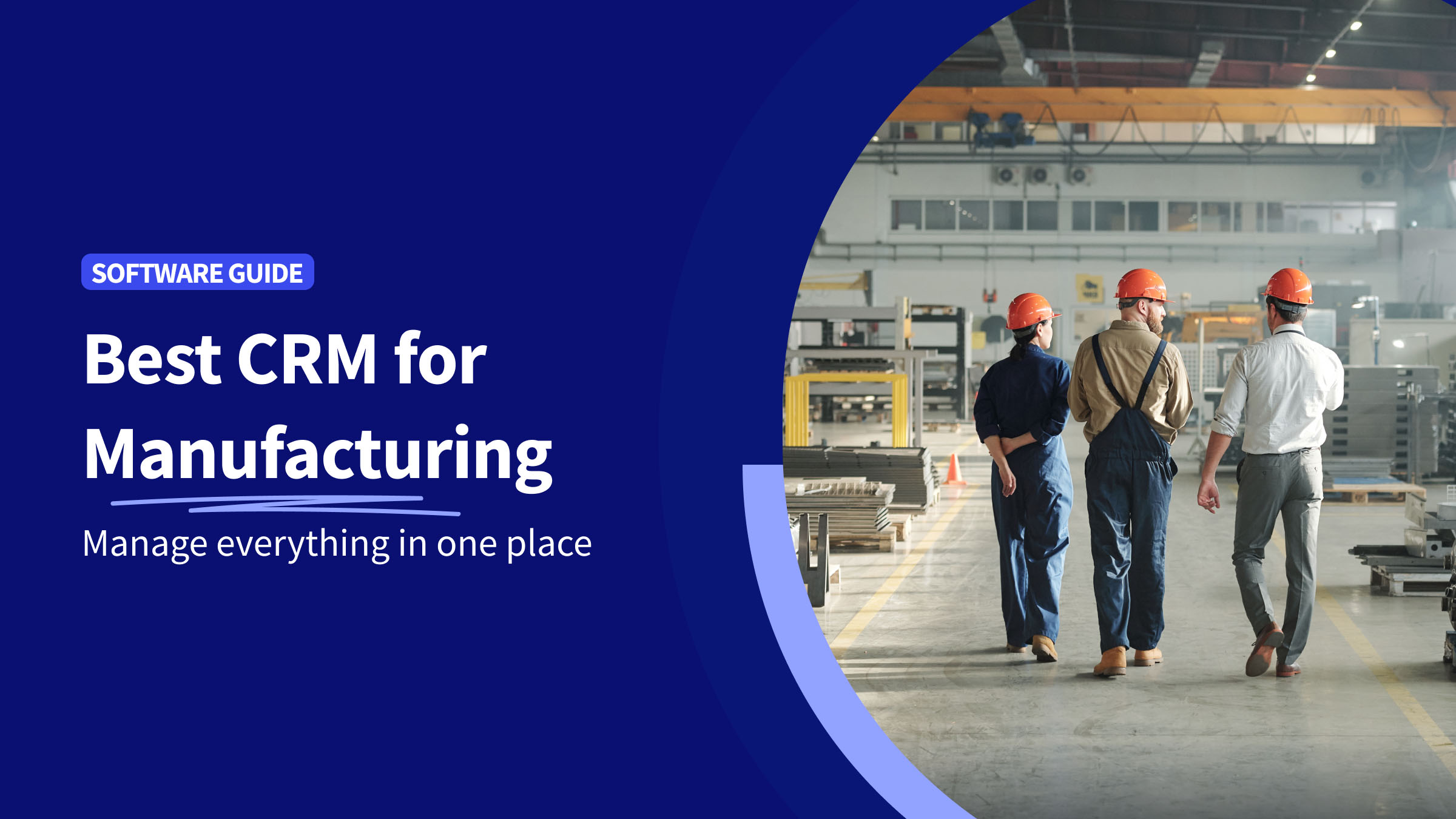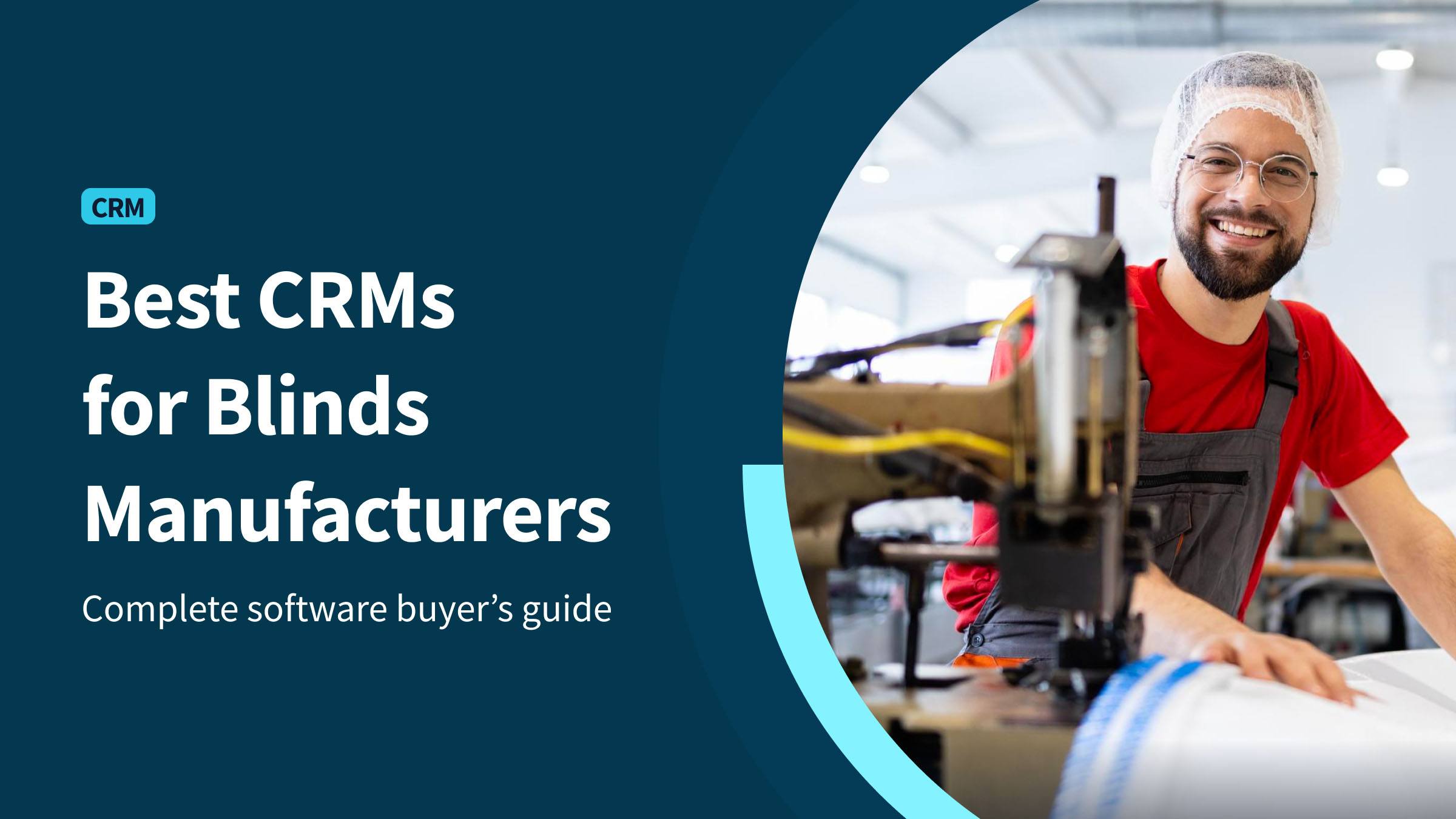Inventory management systems are applications that help businesses monitor their supply, plan what kind of purchases to make and when, and have a firm grasp of how each product moves through the supply chain.
Businesses can adopt standalone inventory management programs to take care of their stocks or use the inventory modules found in other key business software, such as:
- ERPs.
- CRMs.
- Accounting systems.
QuickBooks, one of the most popular accounting software in the world, comes with its inventory management system.
And if you’re a small-to-medium-sized enterprise already relying on QuickBooks for your accounting, wouldn’t it make sense to track your inventory levels there, too?
This blog post attempts to answer that question by looking closely at QuickBooks’ inventory management system’s capabilities.
Can QuickBooks do inventory management?
Yes, QuickBooks can do inventory management through QuickBooks Online and QuickBooks Desktop Enterprise.
With these software solutions, businesses can keep track of every product they buy and sell as it moves through its life cycle.
What QuickBooks inventory management & tracking software can do for you
These are some of the critical features QuickBooks’ inventory management software solution offers:
- Track inventory quantities and related costs in real time.
- Avoid understocking and overstocking with an inventory calculator.
- Send inventory notifications when stocks are low, or items arrive.
- Create purchase orders and convert them into bills to fast-track payments.
- Create inventory reports summarizing products stocked, best-sellers, sales, taxes, and more.
With QuickBooks Desktop Enterprise, you have more flexibility regarding inventory management.
With this solution, you can use inventory tracking features across multiple warehouse locations. You can also:
- Print labels.
- Track items with a bin number.
- Use a mobile barcode scanner that connects directly to your QuickBooks account.
Is QuickBooks good for inventory management?
QuickBooks can be good for inventory management to some extent. But not everyone will find QuickBooks’ inventory management satisfactory.
This is because QuickBooks is, at its core, accounting software created for accounting professionals. It’s not an ERP or MRP – it’s not built to manage and automate complex manufacturing management workflows.
QuickBooks Enterprise provides advanced inventory tools on top of other features, such as:
- Accounts payable management.
- Order tracking.
- Sales fulfillment.
- Reporting.
But if you’re a small business with a steady and predictable revenue stream, QuickBooks will at least help you track your sales and inventory.
Advantages of QuickBooks inventory management
So, why should you use QuickBooks for inventory management? Here are three reasons to try it out:
View your quantities on hand
QuickBooks inventory management lets you easily and quickly see how many items you have in stock. This makes it easier to prioritize purchases, speed up lead times, and keep inventory levels balanced.
Track stock value in real-time
Through inventory management QuickBooks lets you track inventory value in real time. This is especially important for planning and ensuring that your inventory costs are always up-to-date.
By doing so, inventory costs are more accurate, and you can plan for inventory expenses more accurately.
Stay on top of orders
You can keep track of customer orders and inventory levels through QuickBooks too. This ensures you’ll know when inventory needs to be replenished and help prevent inventory shortages.
Low stock alerts
You can also use QuickBooks inventory management to set up low inventory alerts. This helps you monitor inventory levels, so you always have enough stock. It will trigger a notification to warn you when it’s time to replenish inventory items.
Keep your inventory in order
QuickBooks Enterprise offers a new mobile barcode scanning feature that allows employees to scan sales orders using their mobile devices. This dramatically reduces the time spent manually entering information into a spreadsheet or database and minimizes the risk of human error.
With this feature, you improve efficiency in your warehouse and allow your employees to focus on other, more complex tasks.
Stay in sync with your business
One of the best things about using cloud-based accounting software is that all your data is accessible via desktop or mobile, whether in or out of the office. The same can be true for your inventory data if you manage it via QuickBooks.
Moreover, you won’t have to worry about manually transferring or syncing data from one software to another.
Disadvantages of QuickBooks inventory management
Through their inventory management QuickBooks does not serve businesses as well as an ERP or MRP would. This is because the primary function of the software is accounting.
Businesses on the path toward growth need more than the functionalities QuickBooks’ inventory management can offer.
Below are three reasons why you shouldn’t use QuickBooks for inventory management.
Limited reporting and analytics
While QuickBooks can provide some impressive accounting reporting, it only offers a little insight into other aspects of your business. This is especially true if you use different tools or sources to keep track of your processes.
For example, QuickBooks won’t be able to produce detailed profitability reports or tell you whether a product is worth re-ordering.
Your company may outgrow the product
QuickBooks is much less functional than most manufacturing-specific inventory management and enterprise resource planning tools.
Especially when it comes to features such as:
- Advanced order management.
- Order fulfillment.
- Tracking for unshipped orders.
- Raw materials to finish product conversion.
Add-ons may be needed for a more seamless process
With limited capabilities outside of accounting and simple inventory monitoring, you’ll likely need to integrate QuickBooks with multiple other third-party apps.
Not only is it cumbersome to deal with various programs, but it’ll also be costlier in the end.
How to use QuickBooks for inventory management
So, you’d like to give QuickBooks inventory management a go. Here’s how you can start tracking your inventory:
Turn on inventory tracking
Make sure to have inventory tracking turned on on QuickBooks. To do this, you must:
- Click on Settings and look for Account and settings.
- Click on the Sales tab and choose Edit under Products and services.
- Toggle the Show Product/Service column on the sales form button. If you want flexible pricing for your products, make sure to turn on price rules as well.
- Select Track quantity and price/rate and Track inventory quantity on hand.
- Click Save and Done.
Keep track of what sells
You have two options for tracking your inventory with QuickBooks Online or Desktop:
- Creating an invoice for later payments.
- Attaching a sales receipt for customers who pay right away.
Once you’ve entered all the necessary information, QuickBooks will deduct the amount stated on the invoice or sales receipt from your stocks on hand.
Use reports to check the status of your inventory
Once you’re all set, you can start adding inventory items, products, and services to your QuickBooks account.
To get a full view of how your inventory is doing, you can pull up reports to find out which items are flying off the shelves, which items are still on hand, how much each item is, and more.
Get the most out of QuickBooks inventory management with Method
As your business blooms, you should be prepared to meet your growth demands. That includes equipping your business with systems that can handle advanced inventory management, supply chain management, human resources, accounting, CRM, and more.
As great as QuickBooks is for accounting, it’s not ideal for managing all the other aspects of business operations.
Enter Method CRM, a cloud-based CRM with instant, two-way integration with QuickBooks. Method simplifies and automates various manufacturing business processes, from order fulfillment to lead generation.
How Method works
You can create custom reports to view your inventory levels and get recommendations on items to reorder. And because Method feeds all the data back to QuickBooks, you can say goodbye to manual double-entry.
Watch the video to learn more about how Method CRM can help your business.
Key takeaways
Inventory is one of the most important aspects of any business, but it can be challenging to manage.
When it comes to inventory management QuickBooks can make the process easier for some businesses, but there are some significant drawbacks.
QuickBooks inventory management software isn’t ideal for businesses requiring a system better tailored to their specific needs. So if you could use added functionalities, your best bet is to find a comprehensive QuickBooks integration.
QuickBooks inventory management FAQs
What inventory method does QuickBooks use?
QuickBooks Pro and Premier use the average cost method to calculate inventory costs. QuickBooks Online uses the first-in-first-out (FIFO) method, and QuickBooks Enterprise can use either of the two.
How do I account for inventory in QuickBooks?
To account for inventory in QuickBooks, you must first enable the inventory feature in your QuickBooks account. Navigate to the account settings and find the “Sales” tab.
Once there, choose “Edit” beneath “Products and services”. Toggle the “Show Product/Service” column on the sales form button before selecting the “Track quantity and price/rate” option as well as “Track inventory quantity on hand.
Save the new settings, and you’ll be ready to track inventory.
Does QuickBooks have an inventory scanner?
Yes, QuickBooks has an inventory scanner. With QuickBooks Enterprise, you can turn your crew’s Android devices into mobile barcode scanners. You can use this functionality to track and manage each inventory item more efficiently.
Get started with a free trial of Method CRM today!
Image credit: Tiger Lily via Pexels