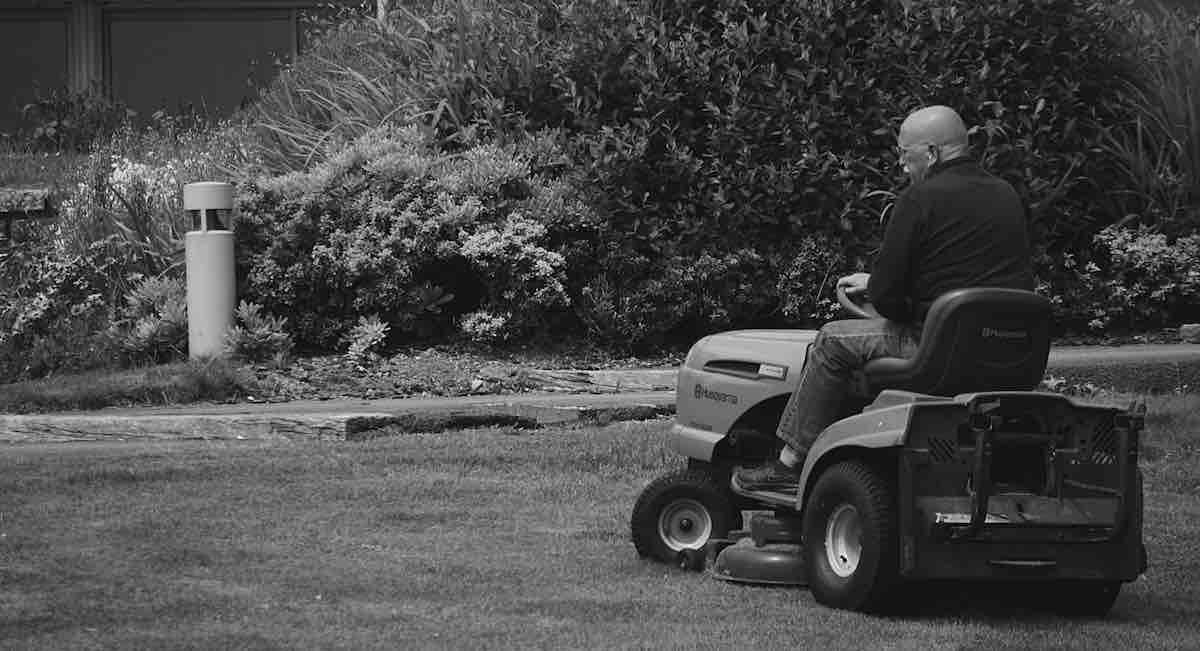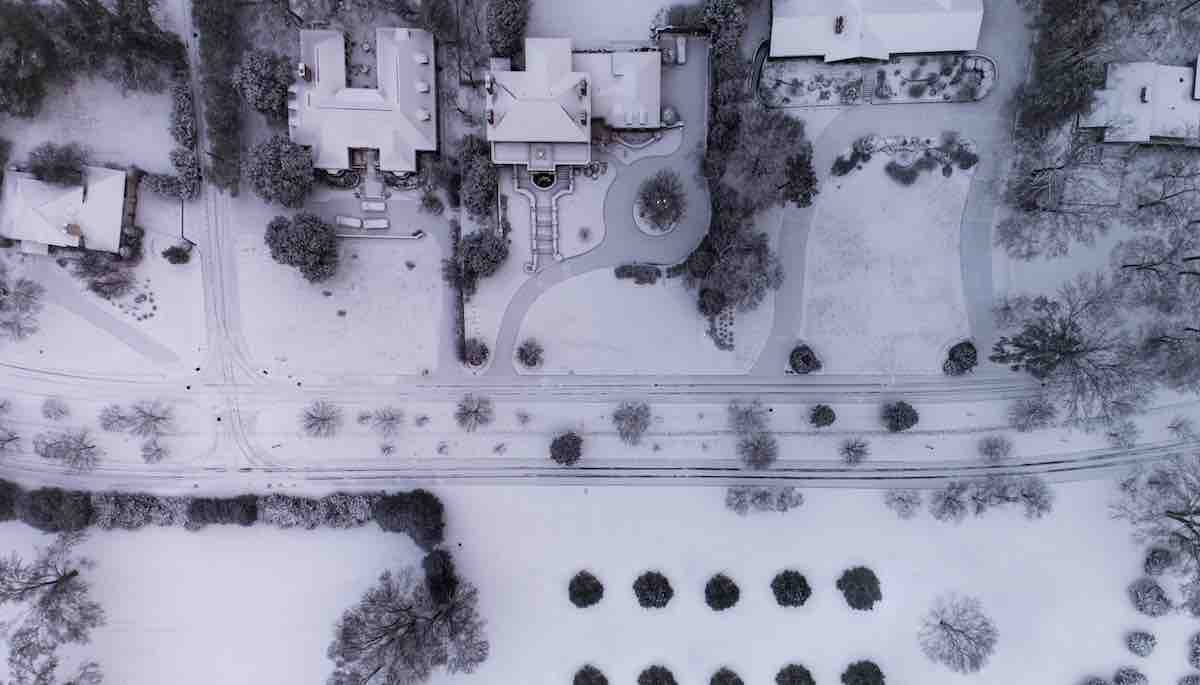Lawn care advertising can be a confusing topic for landscaping and lawn care service providers. There are many different avenues to get your message out there, but the key to success to finding where your audiences are, and making sure that you’re there as well.
In this post we’ll go over how to create a successful advertising campaign, as well as some of the most popular ways that landscapers can advertise their services.
What you’ll learn in this guide
What is lawn care advertising?
When we talk about lawn care advertising, we’re talking about the ways in which you can promote your lawn maintenance and landscaping company, products, and services to current and potential customers.
You may be wondering what the difference is between advertising and marketing. Marketing is defined as “the process of identifying customer needs and determining how best to meet those needs”, advertising is about communicating your solutions with the right messages and channels.
If you’re looking for marketing tips specifically, you can head over to our guide on lawn care marketing tactics. But if you want to learn about different ways you can advertise your company and its services, whether traditionally or online, keep reading this blog!

How to advertise a lawn care business
It may be exciting to come up with tag-lines and flyers for your lawn service business. But the most important part of any campaign is having a great plan for how you’ll distribute those messages, and how that supports your overall objectives. This plan will serve as your roadmap for the kinds of messaging, platforms, and audiences you’ll need to pursue to really be effective.
1. Determine your goals
When coming up with your campaign, you have to first ask yourself, what do you want to achieve by advertising your business? Some of the most common reasons are:
- To get new customers.
- To launch a new service.
- To bring awareness to your lesser-known benefits.
- To advertise a seasonal promo.
A great way to define your goals is by using the SMART method, which stands for specific, measurable, achievable, relevant, and time-bound goals.
2. Define your target audience
As mentioned in our guide to growing a small business, understanding your target audience is one of the first steps you should take if you want your business to grow.
One of the most effective ways of defining one’s target audience is by creating “buyer personas”. These are fictional representations of your ideal customer, which cover areas like a buyer’s background, demographics, goals, habits, preferences, insecurities, income bracket, and problems.
3. Identify which outlets to use
When you’ve created your personas, you can start identifying the right platforms for communicating your messages.
For example, your ideal lawn care customers are in the upper middle-class range, particularly older folks who like to entertain guests but don’t have the time or the energy to maintain their big, beautiful yards. Now, where does this type of person hang out? Where do they get the news? How reliant are they on their phone to find services and information?
The answers to these questions will help you determine whether it’s best to advertise with traditional media like billboards and flyers or digital media like social media marketing.
4. Set a budget and a timeline
There are many ways to determine your budget. Here are a few options you might want to consider:
- Set a fixed-price for your yearly advertising budget taken from your sales revenue. Most companies will allot 2-10% for advertising, then divvy up the amount to various campaigns.
- Set your objective first, then calculate how much you’ll need to spend to reach that goal.
- Set a minimal initial budget for your campaign then add more if it proves successful. This works best for pay-per-click digital advertising.

5. Create your assets
Here comes the fun part. This is the part where you brainstorm ideas with your team, putting together the creative assets, from copy to graphics.
With this kind of work, you will likely need to hire a small creative team or have a dedicated creative director to handle everything.
You can also do things yourself, especially if you’re just starting out and you’re limited by budget constraints. Some of the types of ads you can create with a minimal creative team and a small budget include flyers and posters, social media ads like Facebook posts and Instagram posts, and Google local service ads. Continue reading for tips on how to tackle these types of landscape ads.
6. Measure your results
Finally, don’t forget to measure the performance of your ads. Digital ads are much easier to track and measure because the platforms you’ll use will collect the data for you. All you’ll have to do is to analyze the results.
What should you include in your ads?
Whether you choose to advertise your lawn service business with a flyer, in a newspaper, or through social media posts, you’ll need to include these five major elements:
- A catchy headline: This is a short and sweet copy that should grab your potential customers attention. The headline should be able to summarize your ad in as few words as possible. In most cases, the headline makes a promise to its readers.
- An informative subheading: This is a line or two of text that goes directly below the headline. It should give more context to what you promise in your headline, drawing readers in by explaining why customers ought to care about your ad.
- A list of benefits: Yes, it’s important to outline your landscape services to your lawn care clients. But it’s even more important to talk about how these services will benefit your customers.
- Photos: Humans are visual creatures. Customers are more likely to notice an ad if it has photos, especially since photos can inform them of what to expect from your business.
- A call-to-action: This is a sentence that appears at the end of your ad that is written as an invitation to take the next step. Whether that means visiting your website, sending a message to book an appointment, or visiting your office. Your call-to-action should include your contact information, address, and/or website URL or social media handles.
Aside from these, you should also include your:
- Location and territory: You don’t want to put people through the hassle of inquiring about your business, only to find that you don’t serve their area. This makes it easier for potential customers from your area to commit to you as well, since they already know where to find you.
- Your pricing: If you’re advertising specific lawn maintenance services, it’s always a good idea to share your baseline price. This lets customers know what to expect from you and make a quick decision about whether they can afford your landscape services. Check out our guide for tips on how to price your landscaping and lawn maintenance services.

Print ad ideas for your lawn care company
Printing out landscaping flyers, postcards, and business cards may cost you some money, but they definitely go a long way. They’re small, easily shareable, and still much cheaper than a billboard or a TV spot. Plus, when you hand out flyers and business cards, you put your contact information directly into your potential customer’s hands. It’s not like a social media ad that can easily get lost in a sea of content.
Here are some tips for creating effective lawn care postcards, flyers, business cards, and other print materials:
Don’t bombard readers with text
Again, people are visual creatures. They respond well to images and are more likely to gloss over huge walls of text. If you’re going to include text, write in short, easily digestible sentences and use a lot of bullet points.
It’s also important to write with a sense of urgency. Add a time-sensitive reason for why your potential client should call now, like a 20% discount for first-time clients within a certain time period or a two-for-one Spring promo.
In this template, the design puts the spring promo front and center, with a subheading element where you can write about your limited edition proposition to create that sense of urgency.
Add “before” and “after” photos
Before and after photos are a great, fast way of showing your target market exactly what you’re capable of. They’re also a great way of visually selling the benefits that potential clients will get out of using your services.
Sprinkle in a few testimonials
Send out survey forms to former clients or let customers leave online reviews on your socials channels. Then, scope out the 4- and 5-star reviews and pull quotes for your collaterals. Positive reviews tell would-be customers that your business is trustworthy.
Highlight some of your lesser-known services
If you feel like you’ve been pigeonholed for a particular type of service, you can use your landscaping advertisement budget to push other services to the forefront.
In this template, you can see how the layout leaves room to enumerate your business’ products and services.
Don’t just stick to flyers and postcards
Most lawn care professionals will have the same ideas for where they can advertise their services. You have to think outside of the box and consider alternative options for where you can post your ads. For example, you can partner with a country club or golf course client to place door knob hangers like these in restrooms and guest facilities.
Google local service ads for your landscaping service
Google’s local service ads are the three ads (two on mobile) that show up at the very top of the search results before traditional Google Ads and organic search results.
Are local service ads worth it? Absolutely. There is a rigorous application process, but the payoff is tremendous, especially because these ads operate on a pay-per-lead basis. This means that, unlike with pay-per-click ads, advertisers only spend money when they get legitimate leads like phone calls or bookings from clients. Plus, according to one study, 75% of local searches become in-store visits within 24 hours.
So how can you make the most out of LSAs?
- Collect customer reviews: The more 4 and 5-star reviews you have, the higher your listing will rank on Google.
- Proximity matters: Make sure to input any and all zip codes near your business to improve your reach.
- Be diligent about responding to customers: Respond to all your customers and do it quickly because not responding could hurt your ranking.
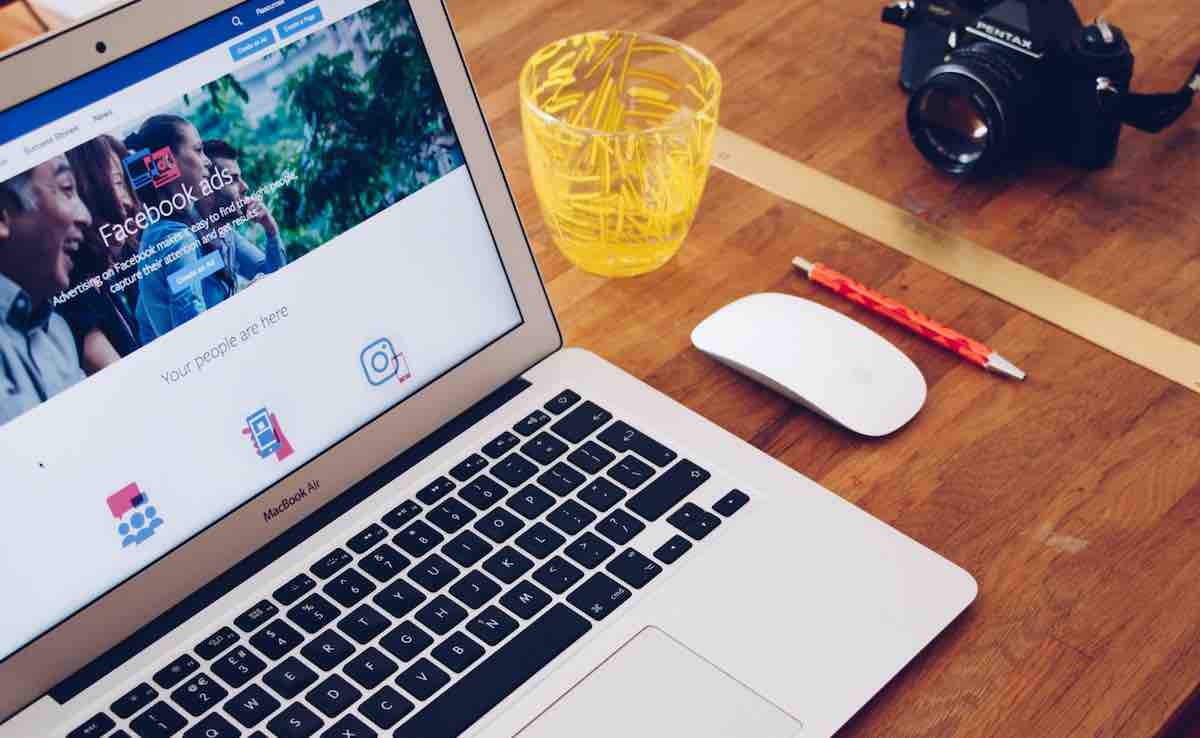
Facebook ads for lawn care businesses
As the biggest social network, it’s no surprise that Facebook Ads has proven to be an effective advertising platform.
It’s also one of the most cost-effective ways to get your message out there, costing far less than printing traditional ads like flyers and even business cards. Facebook ads can also be tweaked to reach specific types of people.
Here are 3 ways lawn care business owners can maximize Facebook ads:
- Less is more: From your captions to your images, it’s best to keep your copy short and sweet. Images with less than 20% of text perform better. Meanwhile, 80% of users never even make it past the headline. According to studies, the sweet spot for headlines is 60 to 100 characters.
- Take advantage of the carousel format: Facebook recently rolled out the carousel feature, which lets users scroll through several images in one ad. This allows you to talk about more benefits, products, or services with just one ad.
- Consistency is key: You want users to instantly recognize your business, even amid the continuous stream of content on their feeds. The key is to maintain consistency throughout all your brand assets, from your logo to your fonts to your color palette.
Instagram ads for lawn care professionals
Instagram may not be as popular a platform for those in the lawn care industry. After all, the largest advertising audience on Instagram is within the 25 to 34 year-old age range – not exactly the home-owning, landscape service-seeking demographic you’re looking for.
But Instagram is also a hugely popular platform with 1.2 billion unique visitors active in 2020. It also has a visual focus, which bodes well for those in the landscaping industry. So if you’re willing to experiment with Instagram ads, consider the following tips:
- Post “natural”-looking ads: Users have been trained to recognize ads and skip over them. But if an ad just looks like an organic post, you’re more likely to get more views and likes.
- Test your ads with different audiences: IG allows businesses to test the same ads to different kinds of audiences. This way, you can find out which types of users are more likely to become your customers and you can save money on ads in the long run.
- Movement matters: GIFs, videos, and carousels are believed to perform better than static photos.

YouTube ads for your lawn care services
YouTube ads are a little more complicated than lawn care flyers and social media posts. For one, making video content requires a lot of careful planning. You’ll also need professional video equipment, a creative team, and a much bigger budget.
As such, you’ll have to be deliberate about the way you make and set up your YouTube ads. Here are some top tips:
- Keep it short: Most people skip YouTube ads the moment they get the chance. After all, people are on YouTube because they want to choose what to watch. So keep your ads short. Most experts say 15 to 30 seconds is best.
- Feature a call-to-action: YouTube now allows brands to add a call-to-action overlay, which can help turn views into leads.
- Don’t be afraid to experiment: Let’s face it, most viewers don’t like ads. So why not get creative and do something totally outside the box? Break the fourth wall, ask a provocative question, do something fun.
Calculating ROI on ads
ROI or return on investment is the result of comparing the profit from a campaign versus how much the campaign cost to create.
Computing for ROI is simple:
ROI = (Net profit/total cost)*100
However, figuring out a good ROI for digital and traditional ads is not as simple. Whether your ROI is good will depend on things like your goals, your budget, and your KPIs.
Lawn care ads FAQs
- How do I set an advertising budget for my lawn care business?
- How do I advertise my lawn care business?
- When should you start an ad for lawn care?
- Do Facebook Ads work for lawn care?
How do I set an advertising budget for my lawn care business?
There are many different ways to determine your advertising budget. The amount will depend on factors such as what you’re comfortable spending, how much you can allocate from your budget, and how aggressive you want your marketing to be.
How do I advertise my lawn care business?
There are a numberof ways to advertise your lawn care business, from traditional ads like flyers, business cards, and postcards to digital ads like social media posts and YouTube ads.
When should you start an ad for lawn care?
Anytime is a good time to advertise. But if you live in an area where the seasons affect your business, make sure to start planning your campaigns months in advance.
Do Facebook Ads work for lawn care?
Yes. Facebook is the largest social network with an average user age of 40.5 years old.
Start using marketing tools to grow your business with Method:Field Services!
Image credit: Eco Warrior Princess via Unsplash