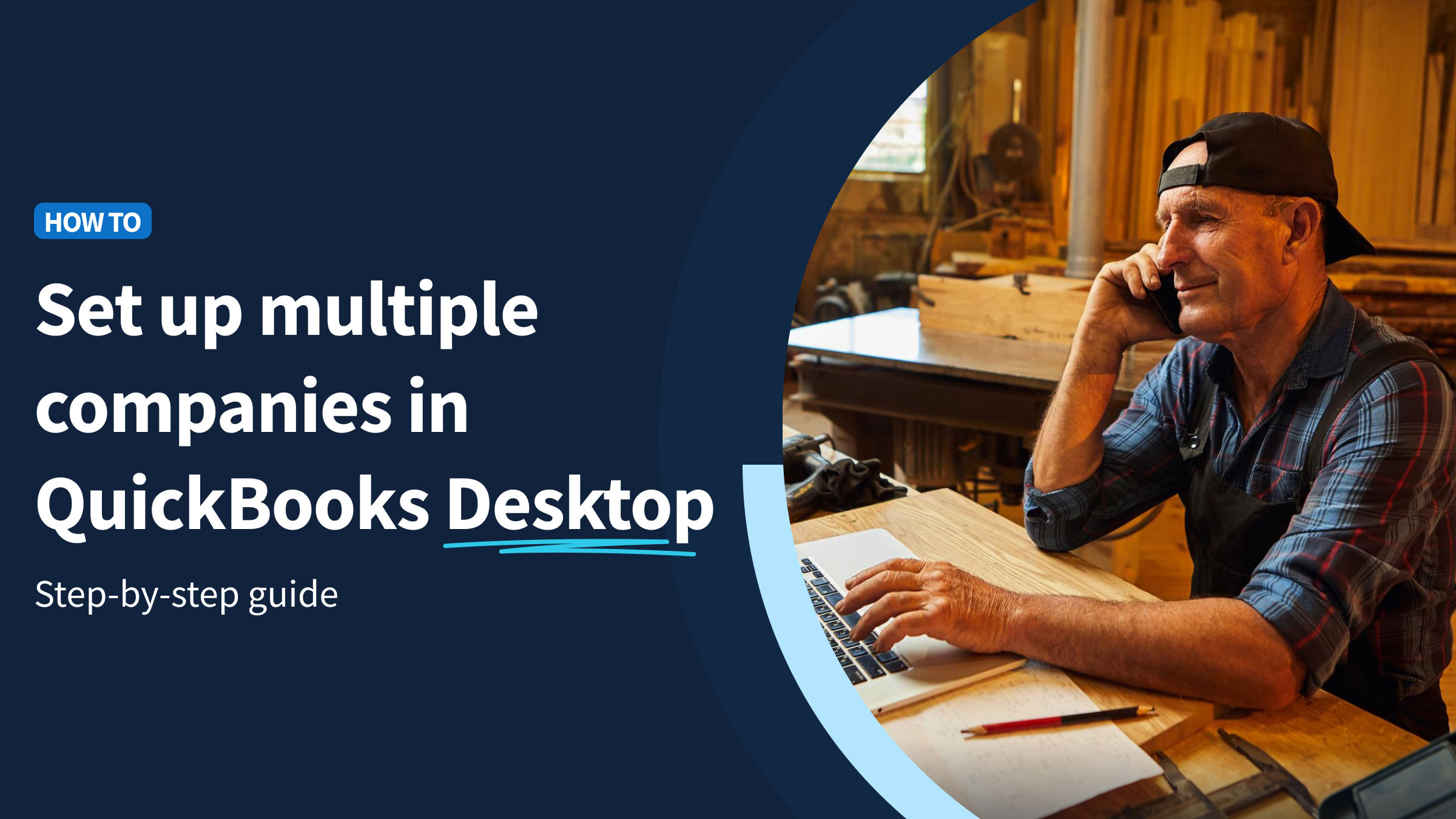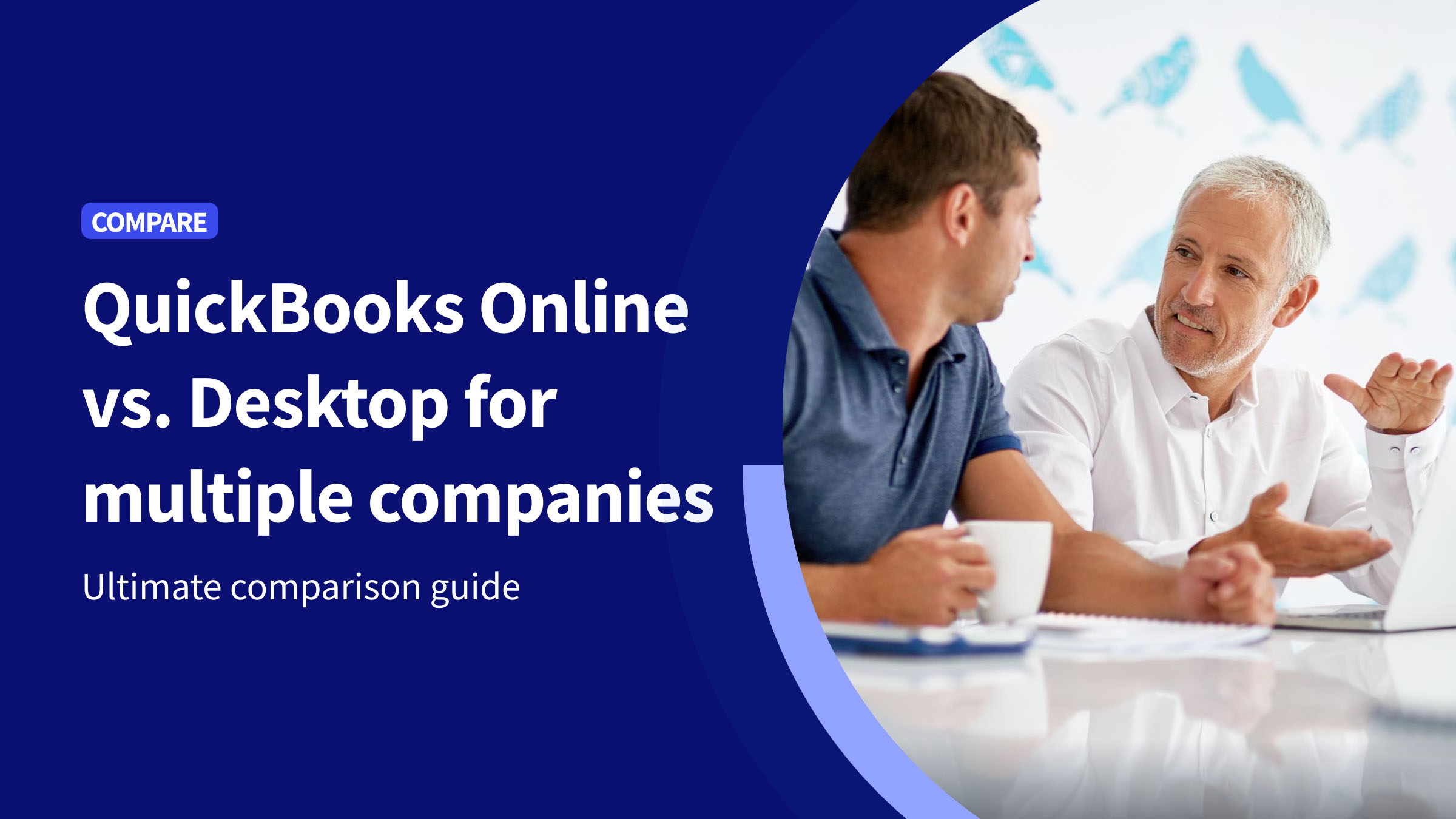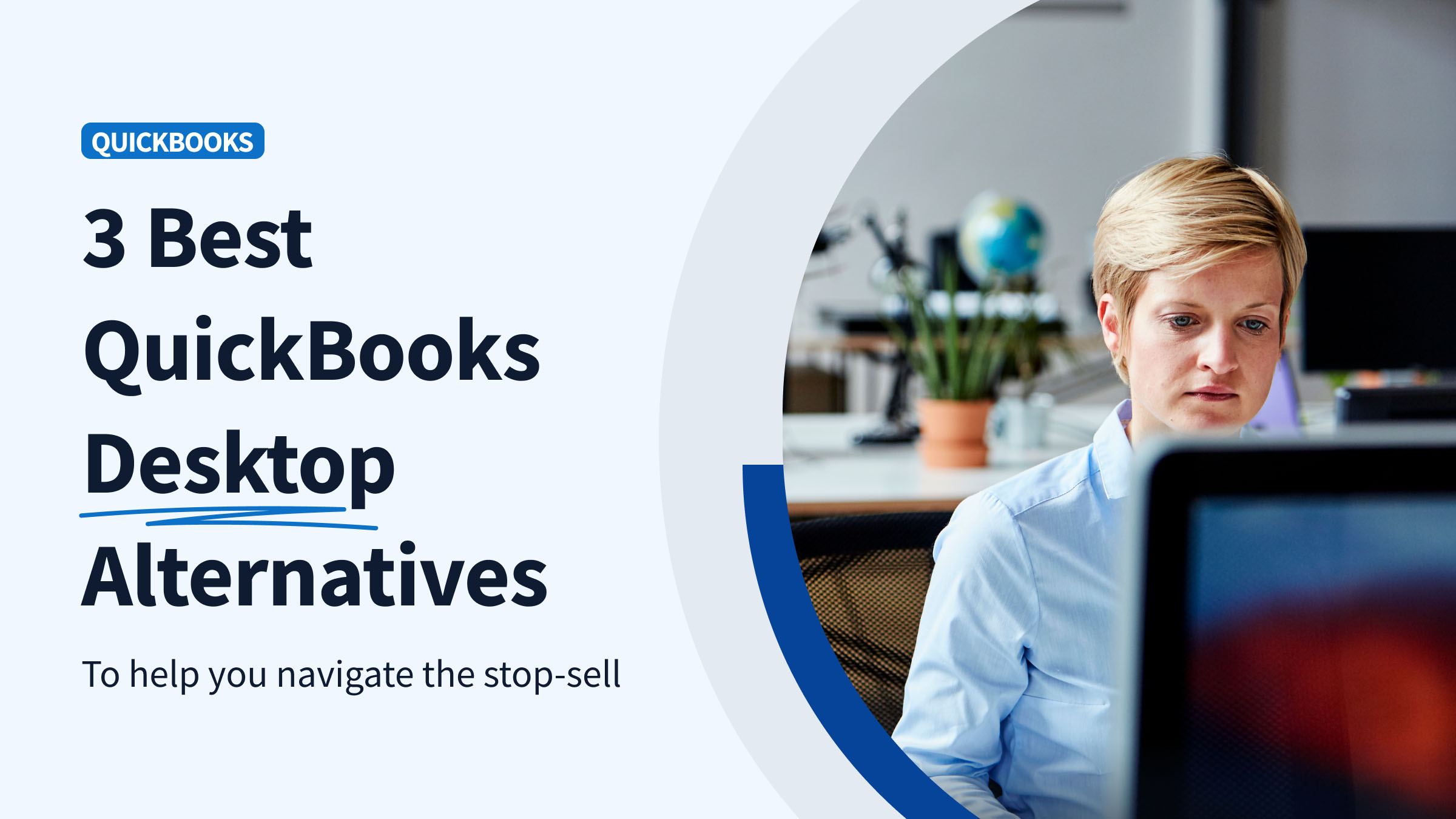Managing the books for multiple business locations or separate companies can feel like spinning plates: as soon as you focus on one, another starts wobbling. The good news is that QuickBooks Desktop lets you create multiple company files to keep each business’s finances separate. In fact, many small business owners consider using QuickBooks Desktop because you can handle unlimited companies on one platform (no extra subscriptions needed!). But while Intuit QuickBooks makes it possible, juggling those different company files can still be a challenge.
In this guide, we’ll show you how to set up multiple companies in the QuickBooks Desktop version the right way. We’ll also show you how to use Method’s two-way QuickBooks sync to simplify multi-company management. Method is a CRM and workflow automation app that extends the power of QuickBooks accounting software.
We’ve been a QuickBooks partner for over 14 years, and directly integrate with all versions of QuickBooks, ensuring your data files stay up-to-date across all your companies without double entry or missed information. We’ll dive more into this later.
First, let’s learn how to create new company files for each business, best practices to keep everything organized, and answers to common questions (like licensing, switching between companies, and combining reports). By the end, you’ll not only have each location’s books neatly separated in QuickBooks, but also know how to streamline your bookkeeping and accounting so managing them all doesn’t become its own full-time job.
How to set up multiple companies in QuickBooks Desktop (and keep them in sync)
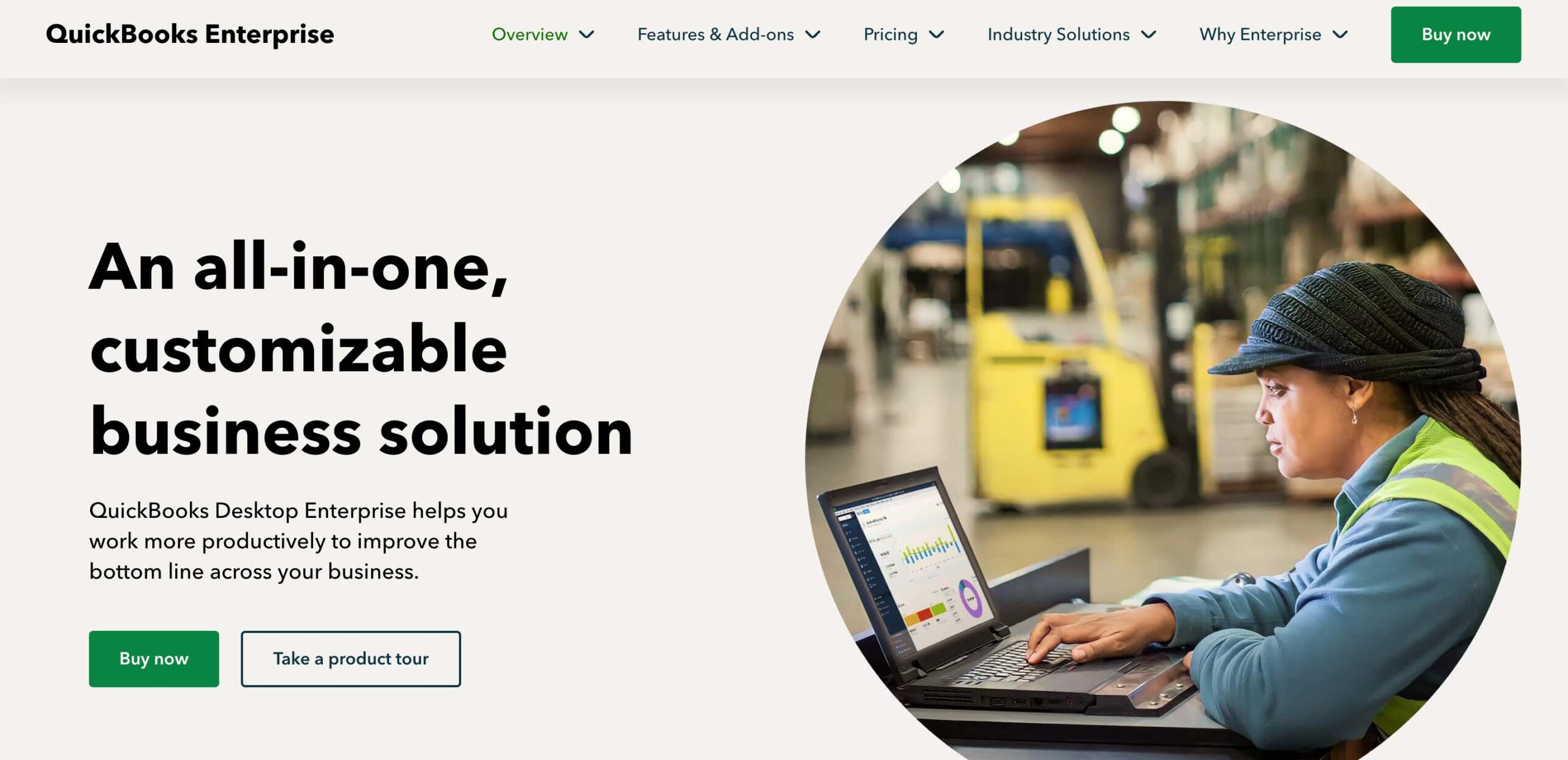
Many businesses operate with more than one QuickBooks Desktop company file. You can manage different entities using QB Pro and other Desktop software versions.
Why Quickbooks Desktop is the go-to for multi-company accounting
QuickBooks Desktop Pro, QuickBooks Desktop Enterprise, and Premier allow unlimited company files on one license. This feature is useful if your business functions with multiple locations and different systems.
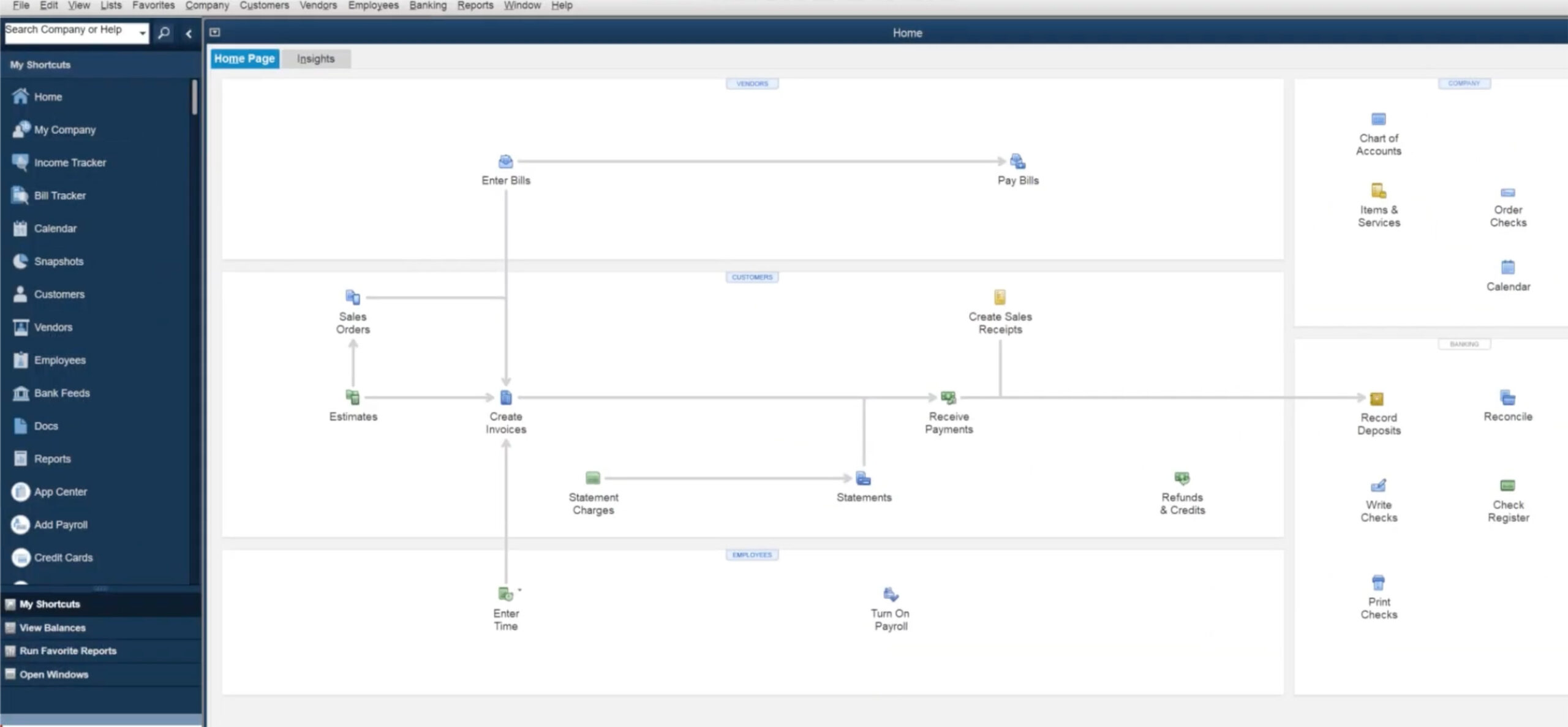
Let’s say you’re a franchisor managing separate QuickBooks files for each franchise. When you operate with separate company files, your data is siloed. You spend too much time moving from one company file to another, and it’s more difficult to manage your business.
Time to standardize and automate everything in one place. Method’s multi-tenancy feature allows more than one QuickBooks database to sync to a single Method account. This is especially useful for managers who oversee multiple entities. Multi-tenancy effectively partitions the data by company within Method, but also allows a “head office” view to aggregate data across all companies.
Use Method to manage multiple businesses in one CRM while keeping your QuickBooks data separate.
Step-by-step: Create your next company file
Follow these steps to create a QuickBooks company file in your Intuit account:
1. Open “No Company Open
2. Click “Create a new company” (Express or Detailed)
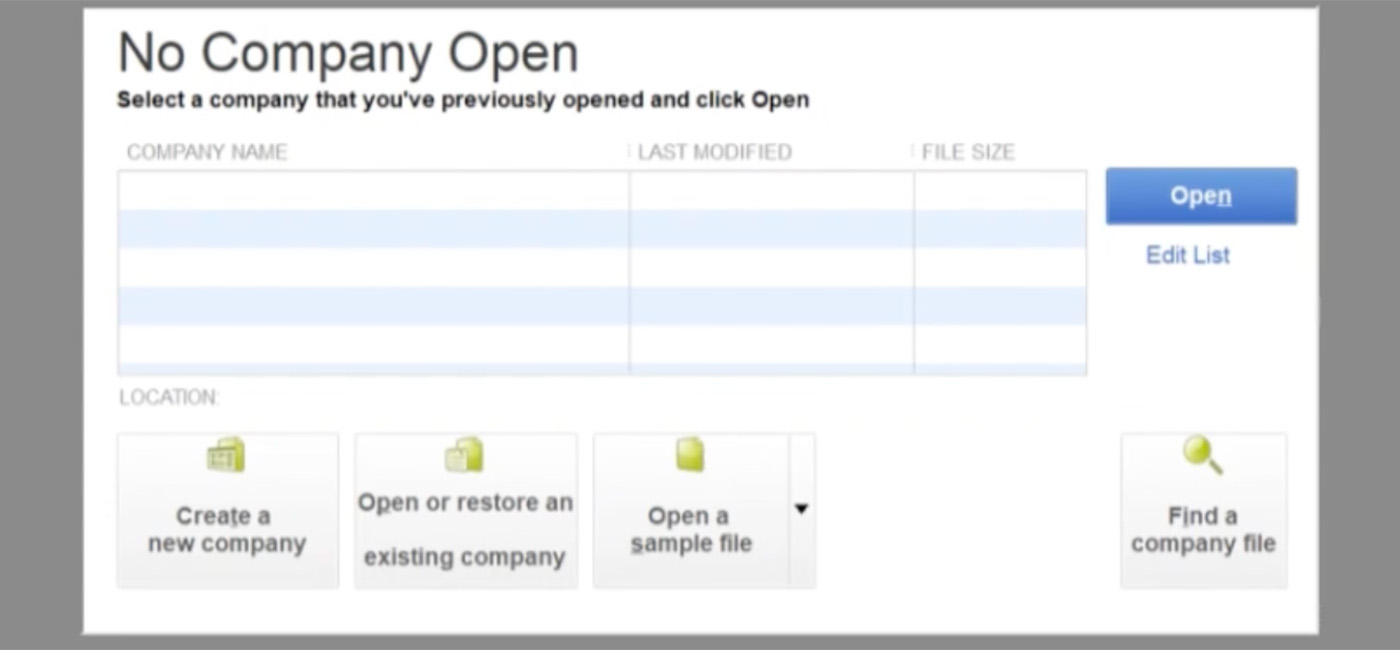
3. Name & save the file (make the name unique, descriptive)
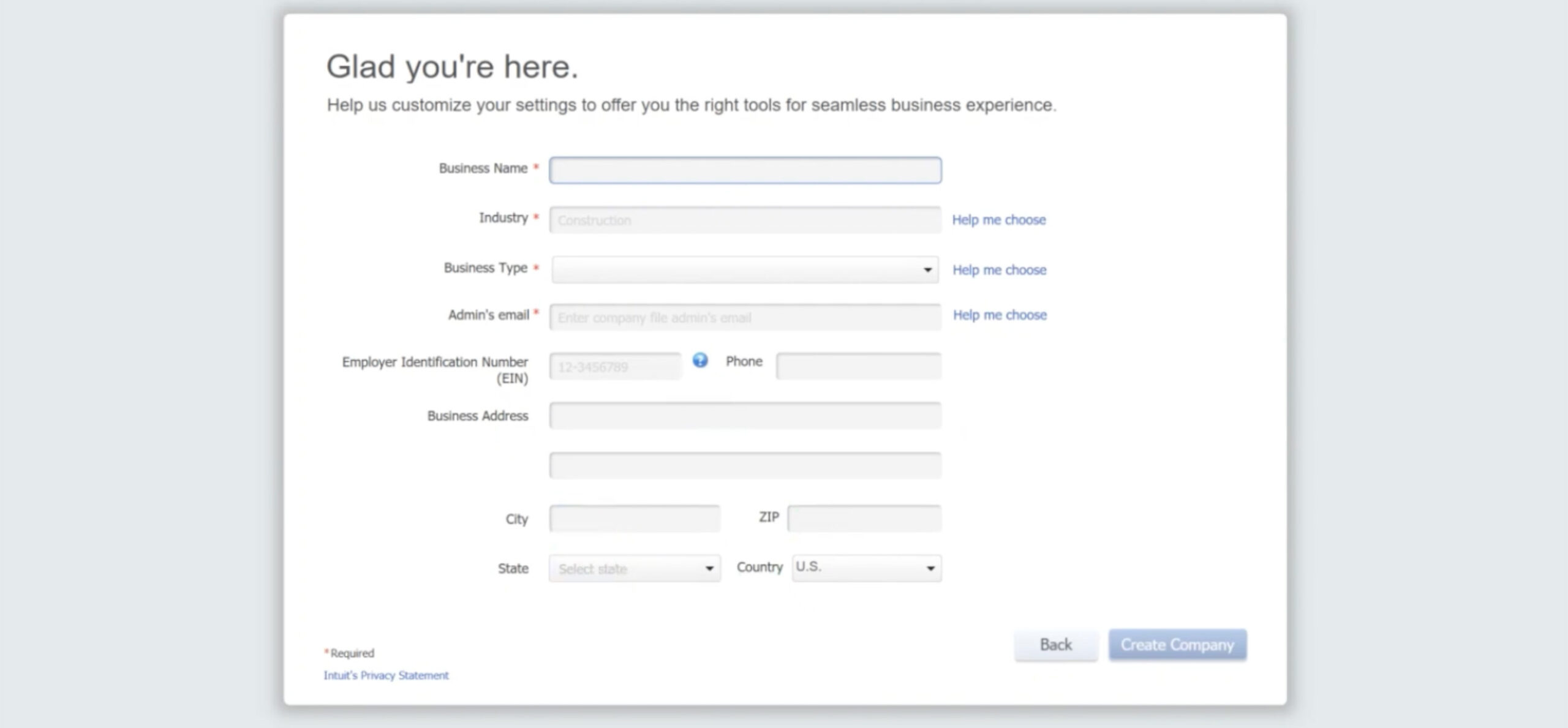
4. Finish wizard / customize chart of accounts
5. Rinse & repeat for each entity
Each QuickBooks new file has its own customers, vendors, and items. However, you run the risk of posting duplicate entries when the data is siloed.
One Method account syncs all those lists and keeps them de-duped across files. Sync data instantly between Method and QuickBooks, avoiding duplicate data entry and ensuring accurate journal entries and financial reporting.
Switching & working day-to-day
If the accounting team has to open and close company files to post transactions, your team is less productive. The error risk is higher, and the problem grows as you scale.
When you manually switch company files, you lose productivity. Assume, for example, that you’re posting journal entries for company A and company B. You close A and open B, but post an entry that should be recorded in the previous company (A). Manual work produces more errors.
You need a separate company name and file for each legal entity. Use the QuickBooks Class feature to track departments or locations within one company’s file. This approach helps you avoid creating company files that aren’t needed. Give each file a unique name to reduce posting errors.
Method provides a real-time dashboard for every company file if you manage multiple businesses so you don’t have to hop-scotch between files.
Now, assume that you own two restaurants with separate QuickBooks files. Method lets you send invoices or view customers for both restaurants from one app, while keeping the books separate in QuickBooks. This way, you’re not constantly switching QuickBooks files for day-to-day tasks.
With Method, you build workflows once and replicate with templates for estimates, invoices, and transactions. This feature becomes more valuable as the number of companies you operate grows.
Best practices that save hours
Different businesses have different accounting needs, but these practices can benefit companies in any industry.
| Best Practice | Why It Matters | Method Bonus |
| Standardize chart of accounts (CoA) | Easier comparisons | Copy a CoA once in Method and push the chart to each company file |
| Clear naming & colour-coded windows | Prevent wrong-file data entry | Method shows company badge on every record |
| Scheduled backups | Protect each entity | Method logs sync status + last backup timestamp |
| Inter-company loans billed to both sides (borrower and lender) | Avoid imbalance | Build an auto-workflow in Method to mirror entries |
Take-away: Use Method to save time, reduce errors, and prepare to scale.
Getting the big picture: Consolidated insights
Move away from exporting and merging Excel files to generate consolidated financials.
Connect multiple QuickBooks accounts to one CRM and get a consolidated HQ view while each location maintains its own access. Set permissions to match your business structure and provide role-based access controls.
Improve cash flow management and reduce manual data entry using these features:
- Allow each franchise to customize workflows based on their unique operations.
- Simplify inter-company transactions and compliance with accounting standards.
- Unify sales data across all locations for smoother operations.
The bottom line? Method gives you one-click KPI dashboards and cross-company P&L, filterable by entity or a company-wide view. No spreadsheets, no formulas.
QuickBooks Desktop vs. QuickBooks Online for Multiple Businesses
QuickBooks Desktop is available via subscription (Pro Plus, Premier Plus, Enterprise), and Desktop allows unlimited company files under one license. In Desktop, each company is a completely separate file (.QBW), and you must open/close files to switch companies (except in Accountant/Enterprise, which allows two open company files at once).
QB Online pricing is different. QBO charges per company and requires separate subscriptions for each company file. In QBO, you have one user ID that can access multiple companies, making switching a bit easier via a drop-down, but you’re paying per company.
QuickBooks software does not offer automatic consolidated reporting or tools for complex comparisons.
Method works with both Desktop and Online. You can use Desktop for locations with large transaction volumes and use QBO for remote-only entities.
All operations and financial reporting data are visible in one Method view. You don’t have to close one company file to access a second company in Method.
FAQ
- How many companies can I run in QB Desktop? Desktop allows unlimited company files under one license.
- Do I need another license? You need one license for Desktop. QuickBooks Online requires a separate subscription for each company file.
- Can I open two files at once? Users can open two companies simultaneously on Desktop Accountant/Enterprise
- How do I share data between companies? Method works with both QuickBooks Desktop and Online and allows you to share data between companies on both platforms.
- Is QBO better for multi-company? QuickBooks Online and Desktop Enterprise can manage multiple companies. However, using a dedicated multi-entity CRM like Method offers better control over consolidated reports and financial management.
Final thoughts: Where to go from here
You now have clean, separate books in QuickBooks Desktop. Ready to see them all in one place? Our team can tailor Method to make automation and adoption easy, so you save time and stay in control.
Start a free Method trial to connect every QuickBooks file and run your businesses from a single dashboard.