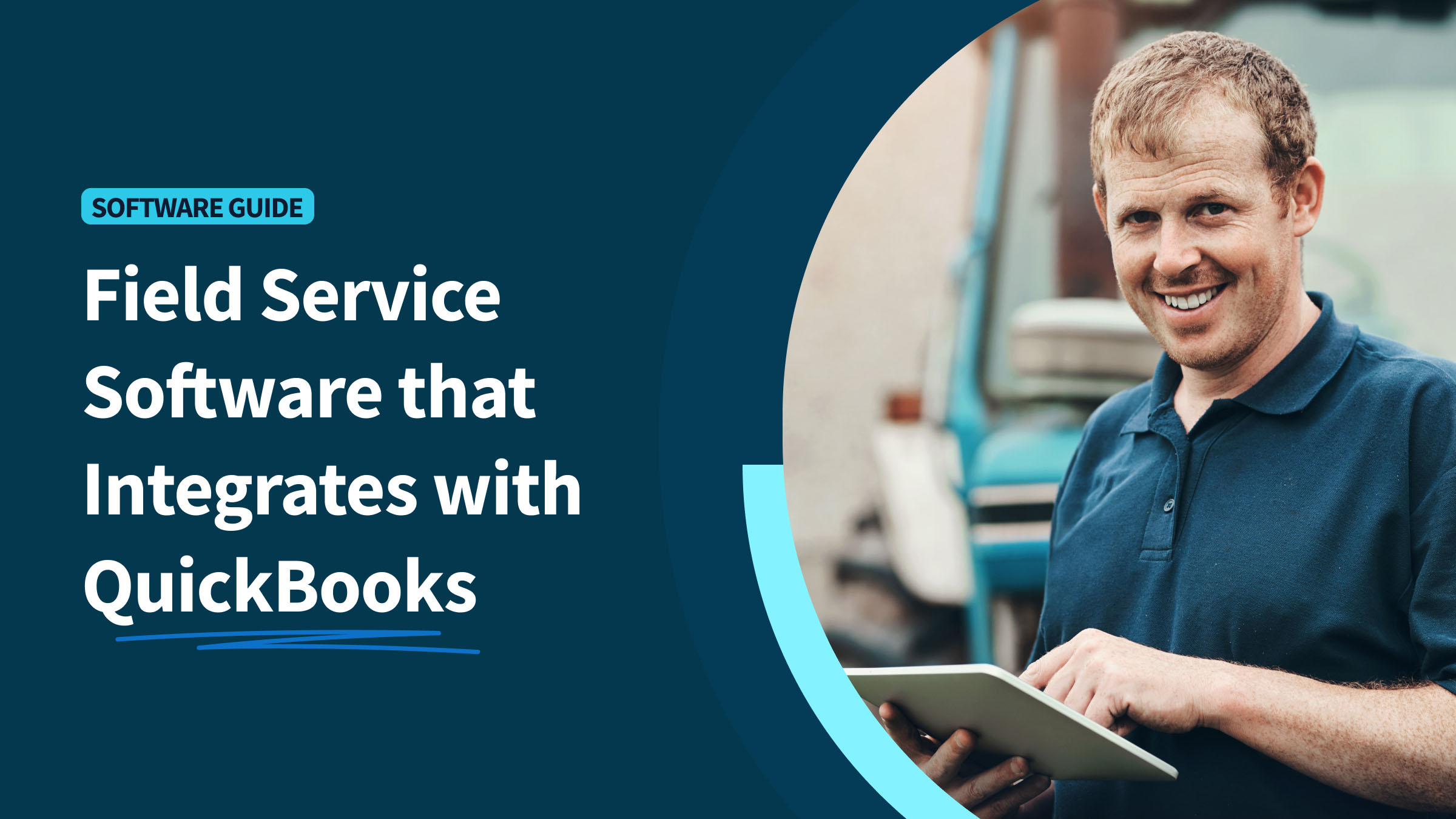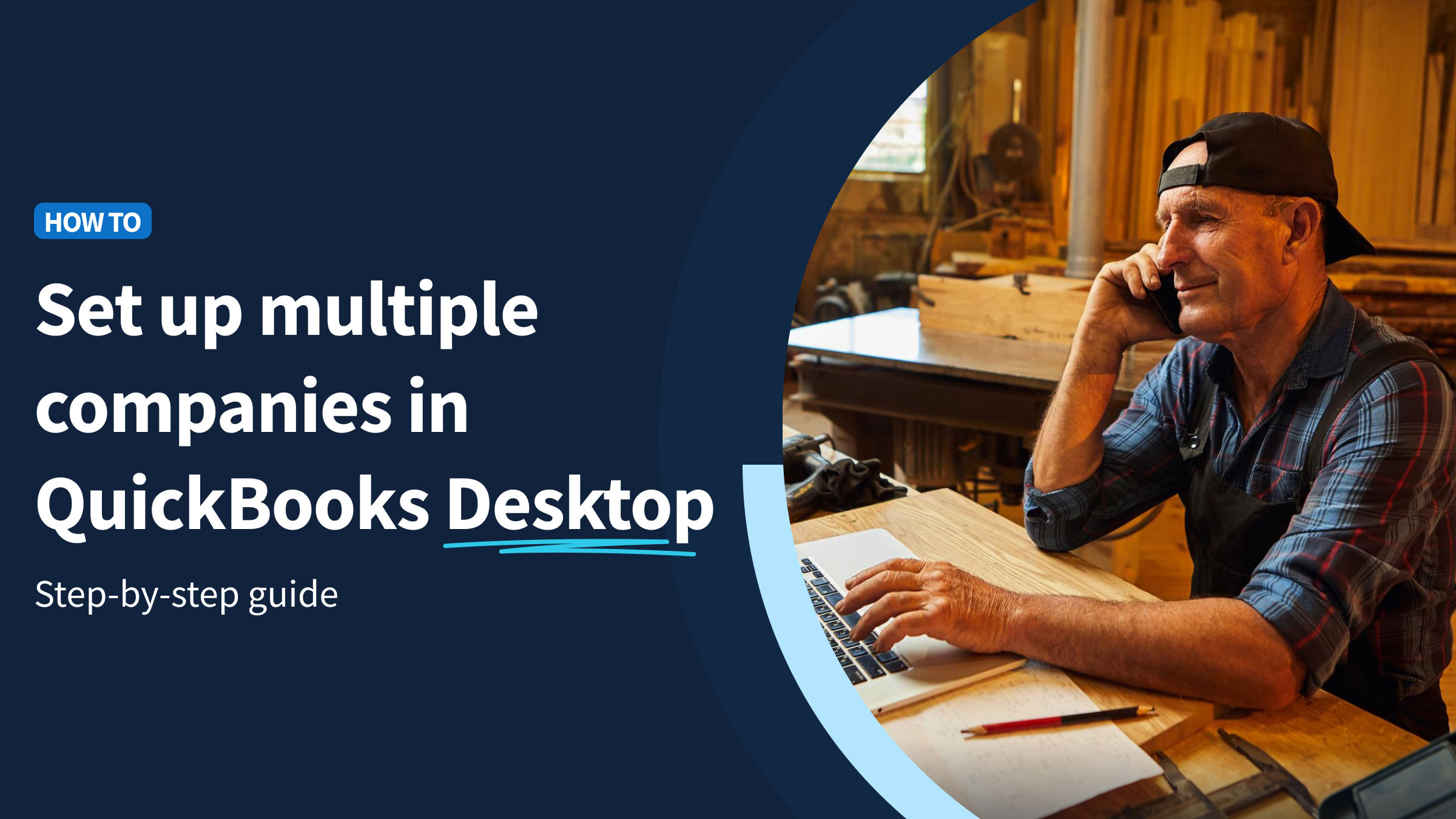No matter who you are, managing multiple companies is daunting and difficult. But the key to success lies in finding the right tools to:
- Simplify your operations.
- Stay organized.
- Keep your financials in check.
This brings us to a crucial question: “Can QuickBooks handle multiple companies?”
In this article, you’ll discover how QuickBooks rises to this challenge. Whether you’re juggling different currencies or locations — or just trying to keep multiple business entities organized — find out how to make QuickBooks your best business ally.
What is QuickBooks?
QuickBooks is a leading accounting software developed by Intuit designed to manage financial processes for small businesses and larger enterprises alike.
It provides an intuitive interface through both an online browser and desktop version, so you can handle business activities whether you’re in the office or on the go. QuickBooks gives you the tools to easily:
- Track transactions.
- Organize accounts.
- Administer business activities.
For businesses operating in more than one country or dealing with multiple currencies, QuickBooks Online offers comprehensive support.
It also offers features for multi-company accounting and lets you tailor your accounting to the specific location of each business you operate.
Get started with your free trial of QuickBooks Online here.
Can QuickBooks handle multiple companies?
A common question among users is, “Can QuickBooks handle multiple companies?” The answer is yes — with QuickBooks, it’s easy as it supports multi-company operations.
However, although QuickBooks can be set up for various company profiles, each company file creation requires a separate QuickBooks Online subscription.
Despite the cost, this setup is ideal for business owners operating several entities, as QuickBooks:
- Offers vendor and customer lists segregation.
- Facilitates the tracking of transactions across different businesses.
- Allows for multiple business integrations.
- Offers multi-currency support per company.
- Supports multi-company data backup and restoration.
- Provides insights of software performance with multiple company files through advanced reporting.
- Streamlines operations for multiple businesses.
How to set up multiple companies in QuickBooks Online
Now you know that the answer to, “Can QuickBooks handle multiple companies?” is yes, but how do you set them all up? Copy the steps below for the perfect solution to coordinate multiple operations.
Step 1: From your computer, go to the QuickBooks Online website. In your browser window, click on the “Sign Up” option to start the process of creating a new account.
Step 2: Choose the version of QuickBooks Online that best fits the needs of your new company: Simple Start, Essentials, Plus, or Advanced. Pick the one that aligns with your business requirements and budget.
Step 3: The “Start interview” process guides you through entering crucial details such as your business name, industry, and company structure. Fill in these details accurately, as this step simplifies the process of multi-company bookkeeping and financial reporting.
Step 4: Once you’ve created your account, navigate to the “Settings” drop-down menu. Here, you can enter or edit your company information, such as your business address, tax details, and fiscal year.
Step 5: Configure your account settings to suit your business operations. This includes:
- Setting up your chart of accounts.
- Defining products and services.
- Customizing invoices and other financial documents.
Step 6: If you need to give access to other team members or your accountant, go to the “Manage Users” section in your settings. Here, you can invite users and assign specific roles and permissions based on your team members’ responsibilities.
Step 7: For simplified financial tracking and separate financial reporting, connect your company’s bank accounts. This enables automatic imports for your transactions to save time and improve accuracy.
If you need to set up more companies, repeat the above steps for each new entity. Remember that you need a separate subscription for each one.
Once your companies are set up, QuickBooks makes it easier to switch between company profiles than having to sign out. Click on your company name at the top right of the screen, and a list of your companies will appear. Then, you can simply select the one you want to work on.
Benefits of using QuickBooks for multiple businesses
Centralized management
QuickBooks Online centralizes financial data from various businesses for easier oversight, as it offers a dashboard view for multiple companies. It lets you see all your businesses through a single platform for a holistic view of your financial health. Overall, it integrates data from different company accounts and has the capacity to accommodate multiple business structures to simplify your operations — no matter how many.
Consistency in accounting
A significant problem business owners face is dealing with financial errors. QuickBooks helps you minimize errors and ensures consistent accounting practices across several entities. This is because it lets you apply uniform accounting standards across all your businesses. This is crucial for accurate comparison and analysis of business performance.
Efficient data import/export
QuickBooks simplifies operations by facilitating efficient data import and export, including cross-company data transfer. This means you can transfer data between different company accounts, as well as external systems. This is a huge benefit when you’re consolidating reports or sharing data with external stakeholders.
Integrated features like payroll and invoicing
If you’re wondering, “How can QuickBooks handle multiple companies when it comes to payroll and invoicing?” With QuickBooks, you enjoy powerful functionality for these processes with integrated features such as customizable invoice templates per company and separate payrolls.
Customization for each company
Customize every aspect of your QuickBooks experience, including budgeting and forecasting for each entity.
Every business is unique, and QuickBooks lets you personalize every aspect of your QuickBooks experience. This way, you cater to the specific needs of each company, whether it’s:
- Custom invoicing.
- Budgeting and forecasting.
- Specialized reporting.
- Dashboards and unique chart of accounts setups.
Individual access control and permissions
With QuickBooks, you can govern user access control per company to grant specific permissions to different accountants or users. This lets you regulate and supervise who accesses specific information, which is vital for maintaining data security for each company.
Extend the power of QuickBooks with Method
When you pair QuickBooks with Method CRM, supercharges your business management capabilities — especially if you handle multiple companies. Here’s how:
- Seamless integration: Effortlessly sync with QuickBooks to ensure real-time data consistency.
- Enhanced customer relationship management: Coordinate and organize client interactions to improve customer service and retention.
- Multi-tenancy support: Manage multiple QuickBooks accounts to simplify supervision and control across different entities.
- Customizable workflows: Tailor business processes to fit your specific company needs.
- Centralized data access: Get a unified platform to view and analyze data from all companies, which aids strategic decision-making.
Method empowers you with advanced tools for effective multi-company management so you can focus on growing your business, instead of just running it.
Frequently asked questions
How many companies can I have on my QuickBooks account?
A common question among users is “Can QuickBooks handle multiple companies?” The answer is yes. In fact, QuickBooks can accommodate an unlimited number of companies.
QuickBooks’ dashboard is intuitively designed, making it simple and direct for people running multiple businesses. With its easy-to-navigate tabs and clearly labeled folders, you can organize your company files efficiently.
Simply follow the login process with your user ID and password, and you’ll have access to your company files — each with its individual chart of accounts and financial reporting. However, every company requires its own subscription.
Which QuickBooks is best for multiple businesses?
For handling multiple businesses, QuickBooks Online is the best choice for customers. It offers more comprehensive options and provides tools for overseeing several companies, such as:
- Integration with other software per company.
- Multi-company dashboard with multi-company data analysis and insights.
- Advanced reporting, including budgeting and forecasting per entity.
- Inventory tracking per company.
- Tax preparation for each entity.
- Bank account linking per company.
- Increased user access.
So, can QuickBooks handle multiple companies, really? Yes, it’s the most ideal accounting solution that is capable of managing multiple entities. Each tab on your dashboard provides quick access to different aspects of your business, from income statements to the different ways to manage vendors. You can also access detailed guides on their pricing page.
What is the cheapest way to use QuickBooks?
For cost efficiency, QuickBooks Simple Start is the most inexpensive plan. However, when managing multiple companies, it’s important to note that you need to balance costs with the specific needs of each business. A more advanced plan may be more cost-effective in the long run, depending on the complexities of your businesses.
In this case, you should opt for QuickBooks Online, which offers subscription costs per company and a range of scalable solutions for businesses of all sizes.
Put your key people where they should be. Let Method handle the rest. Start your free trial.
Image credit: Jacob Lund via Adobe Stock