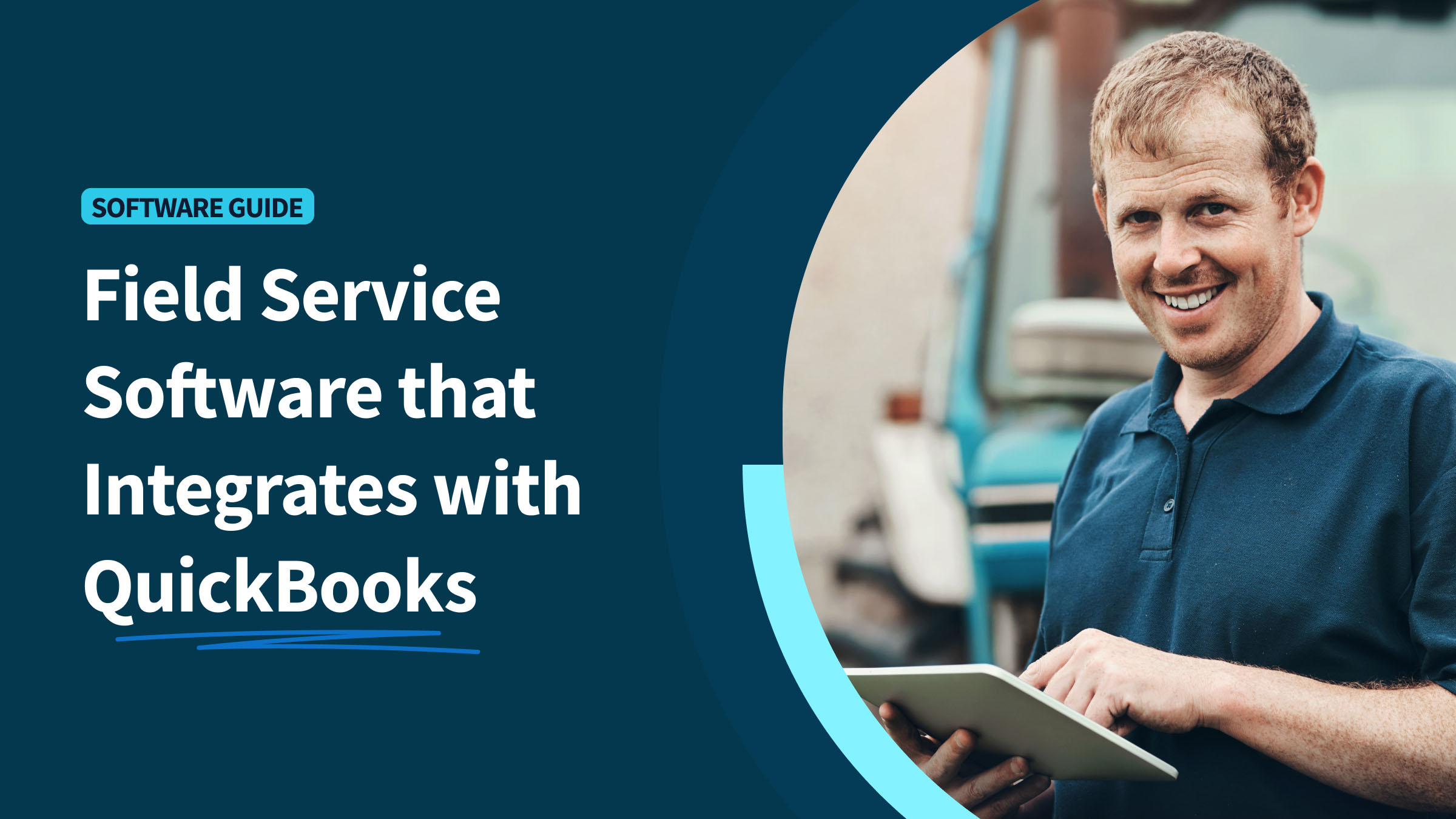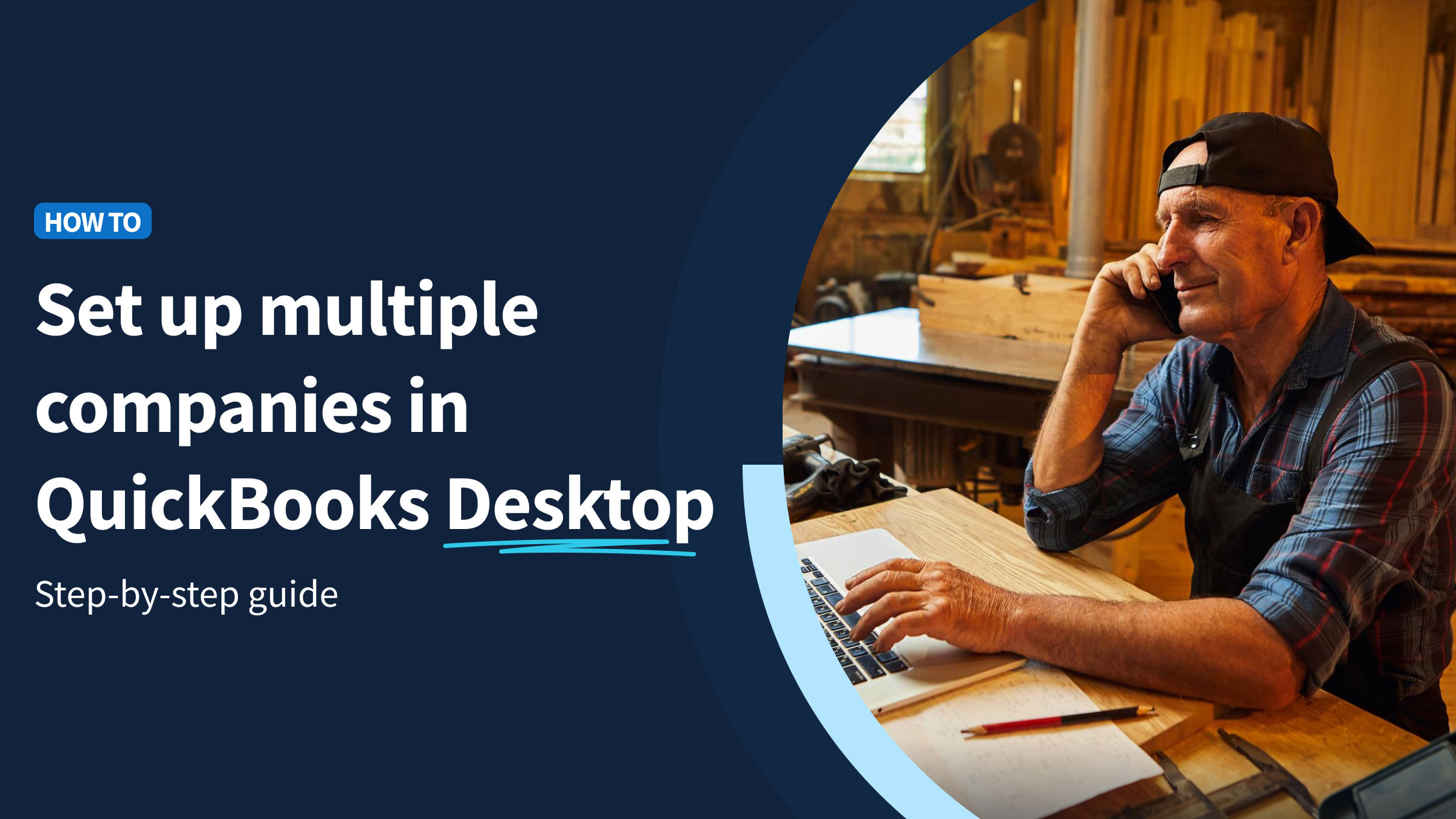If you’re a QuickBooks user and aren’t taking advantage of the platform’s reporting capabilities, you’re missing out on a powerful business tool.
Drawing from firsthand experience, you’ll want to analyze business performance using QuickBooks reports. Doing so guides you toward the best business decisions to grow your company.
Simplifying your reporting with software drives efficiency and improves accuracy, saving you time and money to reinvest into future business plans.
Whether you need a reporting app for QuickBooks Desktop or QuickBooks Online, there is no shortage of tools to help you create the most insightful reports for your business.
In this article, you’ll discover:
- Why you should use QuickBooks reporting tools.
- How templates help your report formatting.
- How to customize your QuickBooks reports.
Let’s begin!
What are QuickBooks reporting tools?
First things first: what are QuickBooks reporting tools?
QuickBooks (QB) is an accounting software from Intuit with various features to simplify your accounting workflows, such as:
- Payroll.
- Inventory management.
- Invoicing.
- Bookkeeping.
- Managing taxes.
QuickBooks reporting tools enhance these workflows. They help businesses build comprehensive reports that provide insights into performance and productivity. These tools include Excel and specialized reporting software.
Let’s discuss why you should use QuickBooks for reporting and how reporting tools make your accounting software even better.
Why use QuickBooks for reporting?
There are several reasons to ditch the spreadsheets and use QuickBooks for your reporting.
To start, reports are all about visualizing and analyzing your business’ success. It’s easy to compare current performance with past performance using QuickBooks reports for a complete analysis of the state of your business. You get access to intuitive dashboards that guide you to your:
- Transactions.
- Invoices.
- Accounts.
- And more!
Plus, it’s even simpler to track sales expenses and profits with QuickBooks reporting tools. These tools work for a variety of industries and their customs — from field service where accounting revolves around time tracking to retail where it’s all about inventory management.
Many businesses choose to utilize QuickBooks reporting tools for forecasting. Others use them to simplify data interpretation with visual reports in QuickBooks. No matter your reason for choosing these tools, you’re sure to reap a variety of benefits.
Benefits of QuickBooks Desktop reporting tools
QuickBooks reporting tools improve the way you manage your customers and vendors and broaden the services you offer your clients.
Everyone benefits from accurate QuickBooks reporting tools, including:
- Small businesses.
- Contractors.
- Self-employed individuals.
There are even several benefits of reporting tools for QuickBooks Desktop users specifically.
Distinctive business report
You can use reporting tools to summarize key financial information in QuickBooks reports. QuickBooks Desktop provides several pre-built report templates that you can customize to suit the specific needs of your business.
This means that you can tailor your reports to show the information most relevant to you, such as profit and loss, cash flow statements, and more.
For example, if you own a manufacturing business, you can customize your reports to display crucial information like inventory wastage and assembly efficiency. For more information on the benefits of QuickBooks reporting tools for manufacturing, check out this webinar featuring a discussion with industry experts.
Flexible use
No two companies generate reports the same way.
One benefit of QuickBooks Desktop reporting is its flexibility. QuickBooks Desktop gives you total data freedom by:
- Displaying only relevant data.
- Filtering data based on your immediate needs.
- Summarizing chunks of data for easy analysis.
- Previewing reports before finalizing them.
- Adjusting the metrics for the data.
Exporting QuickBooks Desktop reports to other formats is also possible. For example, you can learn how to export QuickBooks reports to Excel in a few easy steps.
Reports creation
Creating reports is a breeze in QuickBooks Desktop, especially when you take advantage of additional reporting tools and integrations.
While you can make reports from scratch, accessing QuickBooks’ pre-built templates lets you skip a step and get straight to generating reports.
Better yet, you can use additional tools to format QuickBooks reports according to specific presentation needs.
Depending on your external software, you can access additional templates and features that enhance your reporting projects and provide insightful analytics.
Let’s check out the different types of reporting options for QuickBooks.
Types of QuickBooks reporting options
There are a few different types of QuickBooks reporting options, and comparing them helps you choose the best option for your business.
If you’re a visual thinker, you can use QuickBooks reporting tools to visualize trends and patterns in QuickBooks reports. For example, if you’re focused on predicting the future of your business, you should look for tools that allow you to display financial data visually using QuickBooks graphs.
Reporting is also about organization. It’s important to know how to filter data in QuickBooks reports based on certain criteria and how to manage and organize reports using QuickBooks reporting tools. That way, you ensure you’re always looking at relevant and up-to-date data.
Finally, you need to know how to share reports, especially when collaborating with others. It’s important to collaborate with team members by sharing QuickBooks reports and to have a way to share QuickBooks reports with stakeholders if needed.
Now, let’s shift our focus to QuickBooks Online.
QuickBooks Online Reporting
QuickBooks Online is the most widely used QuickBooks version. So, there are a variety of tools to support the platform, especially when it comes to reporting.
Getting started with QuickBooks Online reporting
Here’s how to get started with QuickBooks Online reporting:
- Log in to your QuickBooks Online account.
- Click on the “Reports” tab on the left-hand side menu. This will take you to the Reports Center.
- Explore the standard reports included in your QuickBooks Online subscription.
- Click on your chosen report name to open it.
- Customize reports to add additional details by using the customization options available at the top of the report to refine your data.
Understanding the advanced features of QuickBooks Online
To take your reports to the next level, check out these options QuickBooks Online offers:
- Memorize reports: You can “memorize” reports in QuickBooks if you want to reuse reports you’ve made in the future as templates, without re-customizing each time.
- Budgeting: QuickBooks Online lets you set up budgets for your business. Once you’ve done so, you can generate budget reports to compare actual performance against your budgeted amounts.
- Customized graphs and charts: Generate charts and graphs for easy-to-understand, visual representations that provide a quick overview of your data.
- Comparative reports: Comparative reports let you compare data from different periods. This lets you identify changes to your business’ financial performance over time.
Exploring the reports available in QuickBooks Online
There are many pre-built reports available in QuickBooks Online. Some of the most commonly used ones include:
- Transaction detail reports: Highlights payments, bills, and more.
- Balance sheet: Gives you a snapshot of your business’ profitability at a specific point in time.
- Cash flow report: Shows you how much money is coming in and going out.
Financial statements and reports
Financial statements and reports are essential for understanding your business’ financial health and performance. Let’s look at how to create them.
Creation of financial statements and reports from scratch
You can always create financial statements from scratch. This provides you with total control over how your statements look and the information you include in them.
However, even if you make your first statement from scratch, it’s a good idea to save it as a template for future use to save time.
Customizing existing reports in QuickBooks Online
The best way to generate financial reports using QuickBooks reporting tools is by using templates.
Customizing the pre-built report templates in QuickBooks Online is the most efficient way to make comprehensive reports.
What’s more, QuickBooks reporting tools provide you with additional features to enhance these pre-built reports. Examples include:
- Adding logos.
- Custom fields.
- Additional color schemes.
Designing complex reports with pivot tables in Quickbooks Enterprise or Desktop Pro
If you’re looking for a more advanced way to analyze data, pivot tables are a good way to get the job done. QuickBooks Enterprise and Desktop Pro let you design complex reports using pivot tables.
Note that you can’t create pivot tables directly in QuickBooks. This means you will need to export your data from QuickBooks and use Microsoft Excel or Google Sheets to create the pivot tables.
Report templates and presentation-ready documents
Making reports from scratch in QuickBooks is challenging. Luckily, with templates and QuickBooks reporting tools at your disposal, you’ll end up with presentation-ready reports in no time.
Utilizing pre-built report templates to save time
One of the best QuickBooks reporting features is the platform’s pre-built templates. When you use these templates, you:
- Save time.
- Decrease costs.
- Maintain consistent visuals.
However, turning these reports into presentations requires a little extra work.
Generating professional, presentation-ready documents from report data in Excel
For presentations, you’ll want to transform your reports into a visual narrative. This is where QuickBooks reporting tools come in.
For example, to generate presentation-ready documents from QuickBooks report data in Excel, follow these steps:
- Export data from QuickBooks to Excel.
- Organize and format data in Excel.
- Use Excel’s charting tools to create visually appealing charts and graphs.
- Use presentation software like PowerPoint to build slides and add your charts.
- Review, edit, save, and share.
Business performance insights and informed decision making
The purpose of reporting is to gain insights into your business and determine better ways to run it.
Built-in reports, whether they’re from QuickBooks or other integrated reporting apps, enrich your insights even further.
Leveraging built-in reports to track business performance
Built-in reporting is one of the best QuickBooks tools around. You can use these reports to:
- Track your business’ performance.
- Monitor financial health.
- Make informed decisions.
With this influx of new information on QuickBooks reporting tools, all that’s left to do is to choose the best one for your business.
Customize your QuickBooks reports with Method
Method is the best tool to create customized reports for specific business needs.
Figuring out how to customize the layout of reports in QuickBooks is difficult. Luckily, Method gives you complete control thanks to its unlimited customization.
As a no-code platform, anyone can customize in Method. All you need to do is drag, drop, and click to generate a report that checks off all of your boxes.
Automation makes Method the most powerful QuickBooks reporting tool around. With a patented two-way sync, you can pull QuickBooks data into Method to generate your reports. But don’t worry — it’s possible to preview reports before finalizing them in QuickBooks.
The best part is that Method’s pricing is small business accessible, with plans starting at $25 per user per month and a free trial before you commit.
To learn more about Method’s reporting capabilities, check out this blog.
Key takeaways
Reporting is a key part of any business’ success, so it’s important to have the right processes in place.
For QuickBooks users, this means making use of pre-built templates and additional reporting tools to save time and generate professional-looking reports that paint a complete picture of your business.
Don’t be afraid to use apps and integrations to amp up your reports. Once you learn how to access real-time data with QuickBooks reporting tools like Method, you’ll never go back.
Frequently asked questions (FAQs)
What types of reports can I generate using QuickBooks reporting tools?
You can generate a variety of reports using QuickBooks reporting tools, including:
- Financial statements.
- Sales and revenue reports.
- Expense reports.
- Company snapshots.
How can I customize reports in QuickBooks?
You can customize reports in QuickBooks in the Reports Center.
For example, to adjust the date range for reports in QuickBooks, go to the “Customize report” window and simply apply a filter to focus on specific periods.
Can QuickBooks reporting tools help with tax preparation and auditing?
Yes, QuickBooks reporting tools help with tax preparation and auditing. Here’s how:
- Tracking sales tax.
- Keeping accurate financial records and transaction history.
- Tax reports.
- Maintaining an audit trail.
That said, QuickBooks products are not a substitute for professional tax advice, so be sure to consult an accountant.
Push the power of QuickBooks reporting with Method. Start your free trial today!
Image credit: RDNE Stock Project via Pexels