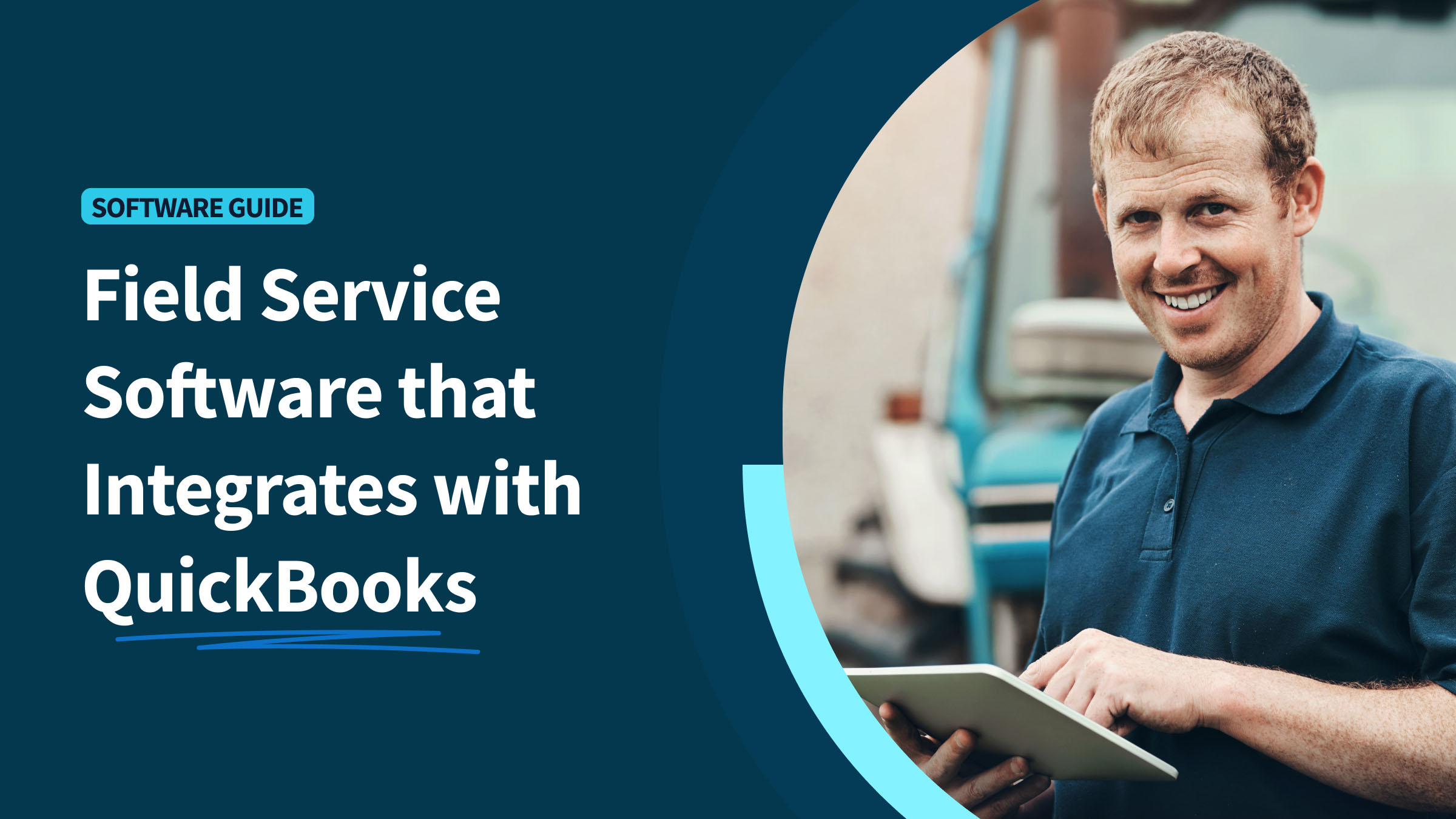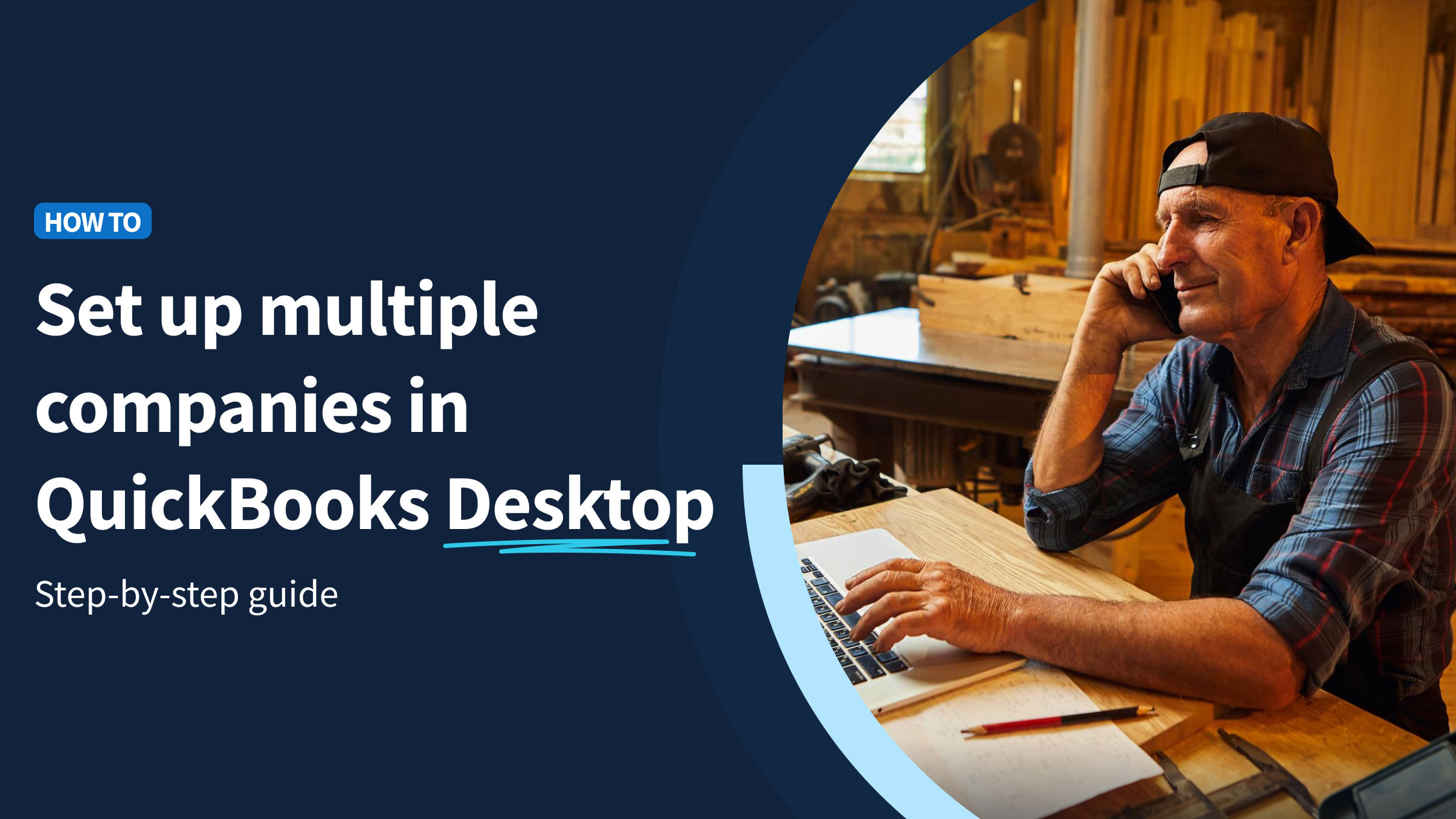Do you ever find yourself struggling to stay financially organized, even with the support of a designated accounting software like QuickBooks Online?
If so, you need to take advantage of categories so that your data is always easy to find. In this blog, you’ll uncover:
- What categories are in QuickBooks, and why they matter.
- How to use categories in QuickBooks Online.
- Tips and tricks for managing them effectively.
Let’s jump in!
What are categories in QuickBooks Online?
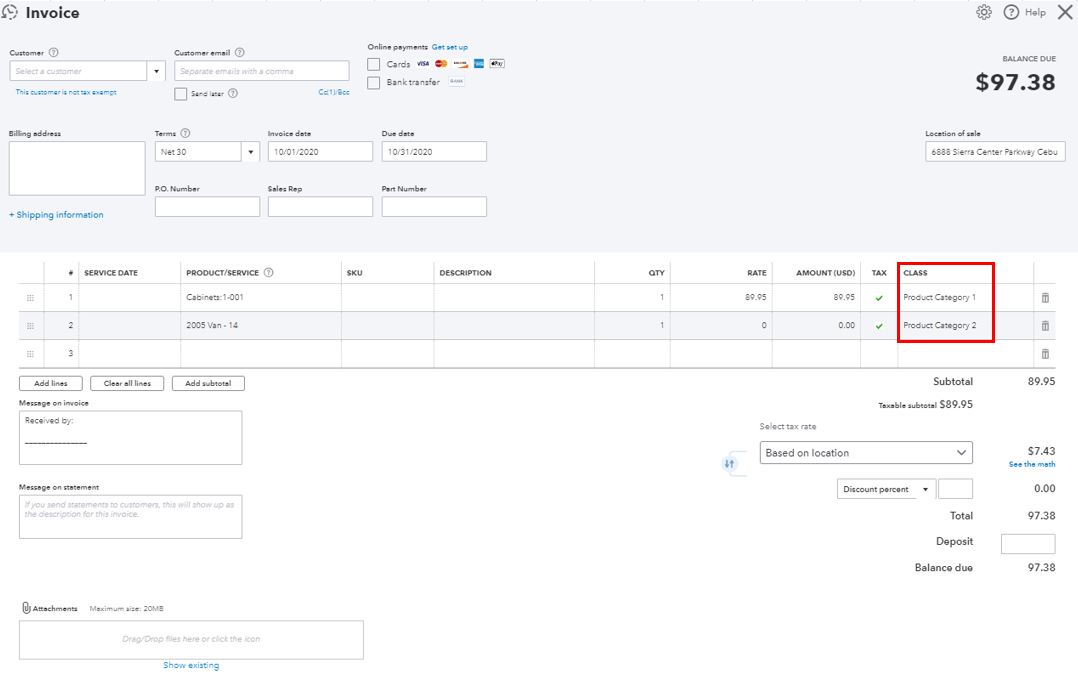
Image credit: Intuit QuickBooks
If you’re wondering how to use categories in QuickBooks Online, you’re in the right place. But what are they?
In QuickBooks, categories are your secret weapon for classifying the products and services your business offers. Think of a category in QuickBooks as a digital label that helps you organize and track your sales more efficiently.
Categories are important as they help you stay coordinated, specifically with:
- Income categorization.
- Expense tracking.
- Transaction tagging.
- Sub-categories management.
- Filtering transactions by category.
- Category-specific attachments.
Through this category feature, QuickBooks Online simplifies transaction tracking and enhances financial reporting accuracy. It’s a game-changer, especially when you’re dealing with an overload of inventory items.
Plus, when you integrate with Method’s Items App, you can create and edit these categories in a few clicks, and they’ll sync with your QuickBooks account immediately.
QuickBooks tutorials and trial
For those just starting out or adding new products or services to their portfolios, QuickBooks Online offers a range of video tutorials and even a trial period to support you. They have guides and forums with helpful comments on how to set your company up for success.
These resources teach you how to use categories in QuickBooks Online and how they streamline your bookkeeping and accounting processes.
Categories: More than just labels
Think of categories as a way to organize, integrate, and manage different aspects of your business. From tracking your inventory to categorizing expenses and income, this feature streamlines tax preparation processes through versatile types and classes of items, whether they’re products or services.
Not to mention, QuickBooks Online allows for detailed expense breakdown, which ensures consistency across financial documents and transparency for those involved.
But the best part is that category-specific insights and trends facilitate budgeting and enable precise income segmentation. They help you track your transactions with clients and your payments to vendors and merchants.
Manage categories
Managing categories in QuickBooks is straightforward. In the “Products & Services” section, the “Manage Categories” link takes you to a list where you can add, update, or customize categories and sub-categories.
In this tab, you’ll see:
- Category name: Pick the right name for your category.
- Active?: Check this box to enable this category. You won’t be able to use it if the box is unchecked.
- Parent: You can pick a parent category if you’re working with a sub-category.
This feature supports multi-level categorization, which helps in organizing inventory items. It also more effectively integrates with other accounting features like class and location tracking.
Creating and editing categories
When you create or edit a category, you’ll encounter various fields. You can:
- Name your category.
- Decide if it’s active.
- Set it as a sub-category in the dropdown.
QuickBooks Online also offers customizable labeling options, so you can merge and rename categories when needed.
Utilizing categories for better insights
When you categorize your transactions, QuickBooks Online provides clearer views of business performance. And you can tailor who sees those insights by setting up multi-user permissions by category to provide access to the right accounts on your team and avoid sharing sensitive or confidential information.
However, fully understanding how to use categories in QuickBooks Online goes beyond just setting them up. Let’s see how they impact your operations.
When do I use categories in QuickBooks Online?
Categories in QuickBooks Online let you know what’s selling and what’s not.
When you run sales or inventory reports, products and services are grouped by category. This grouping optimizes the sales and expense analysis and improves data visualization in charts.
You can then use this information to get a sense of what areas you should pay more attention to.
Benefits of using categories
Using categories in QuickBooks Online boosts overall bookkeeping productivity. It:
- Lets you track income and expenses in a more organized way.
- Provides insights into your financial health.
- Simplifies reporting processes.
Categories also play a crucial role in budgeting and forecasting by giving you a detailed view of your company’s financial standing.
Learning how to use categories in QuickBooks Online also:
- Assists in identifying spending patterns.
- Reduces manual data entry errors.
- Increases efficiency in account reconciliation.
- Makes invoice and payment categorization easier.
- Strengthens financial forecasting capabilities.
Can you create your own categories in QuickBooks?
When learning how to use categories in QuickBooks Online, creating your own is key!
Custom category creation is a feature that lets you tailor QuickBooks to your business needs. You can also manage sub-categories to ensure that you accurately categorize every item or service.
Category-specific features
QuickBooks Online’s category feature also includes options like:
- Profit and loss reports by category.
- Budgeting by category.
- Import and export category lists.
- Recategorize bulk transactions.
- Tax line mapping.
- Bank feed rules.
For businesses with a variety of products and services, this feature is invaluable. When you save files under the correct category, you don’t need to separate invoices, customers, and companies manually or organize them into a bunch of confusing rows in Excel.
Tips for effective category management
To effectively use categories, it’s important to regularly update and review them. Automated category suggestions help you decide how to categorize new items. Additionally, the mobile app category management feature lets you manage categories on the go, which is especially useful for businesses in field services.
Also note that in order for your categories to be effective, all your system’s users need to know the logic behind them. You should make sure that your team follows the right steps to categorize items and transactions correctly.
The people involved in daily processes will have the most to say about what would increase their productivity. So, make sure to support your team members through the implementation of new categories and get their input to make them functional.
Now that you know how to use categories in QuickBooks Online, you can extend the power of your accounting software with Method — the #1 automation tool for QuickBooks users.
Frequently asked questions (FAQs)
Can I assign multiple categories to a single transaction?
Unfortunately, you can’t currently assign multiple categories to a single transaction in QuickBooks Online.
However, there are other things you can do to segment your sales data for a more detailed analysis. For example, a QuickBooks CRM like Method facilitates better budgeting insights and enables precise income segmentation. Integrations let you monitor and record financial activities in a more organized way.
How do categories affect my financial reports in QuickBooks Online?
Categories are a game-changer for your QuickBooks reports. They bring you clarity and insight by grouping products and services in your sales and inventory reports. This means you can easily see which categories are driving your business and make informed decisions accordingly.
For example, if you notice that you allocate a lot of resources to one product category and it consistently underperforms in sales, you might decide to cut it from your product line. So, categories give you a clearer picture of your company’s performance for a better bottom line.
Can I change or delete a category after I’ve used it for transactions?
Yes, you can change or delete a category in QuickBooks Online after you’ve used it for transactions. Just remember, if you delete a category that’s been used in transactions, it can affect your historical data.
QuickBooks Online ensures that changes you’ve made to categories are reflected across all linked transactions. The platform provides historical category edits and audit log functionality. This feature is particularly useful for maintaining accuracy in your bookkeeping and accounting records.
QuickBooks gets you started, Method helps you grow. See how.
Image credit: cottonbro studio via Pexels