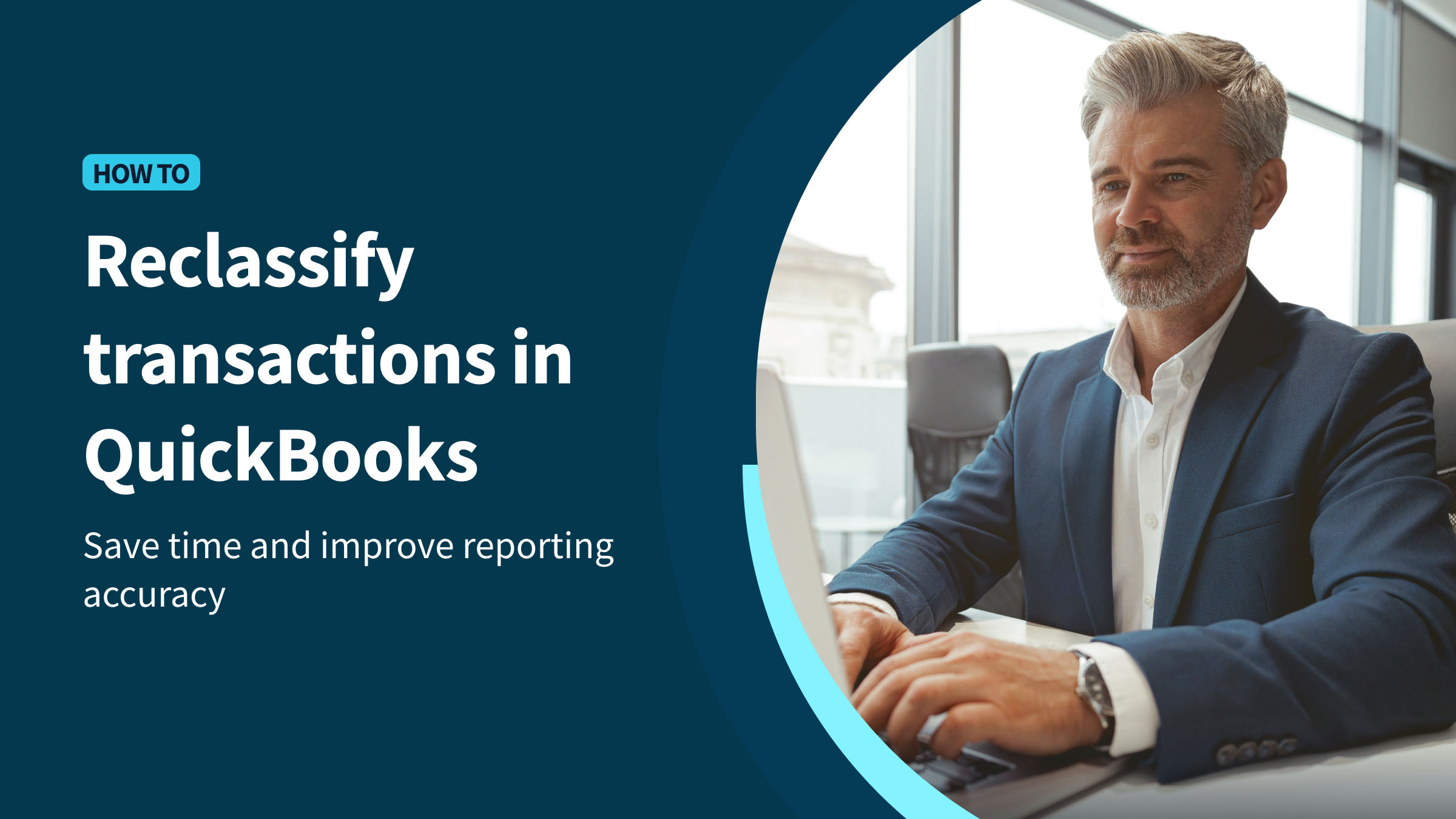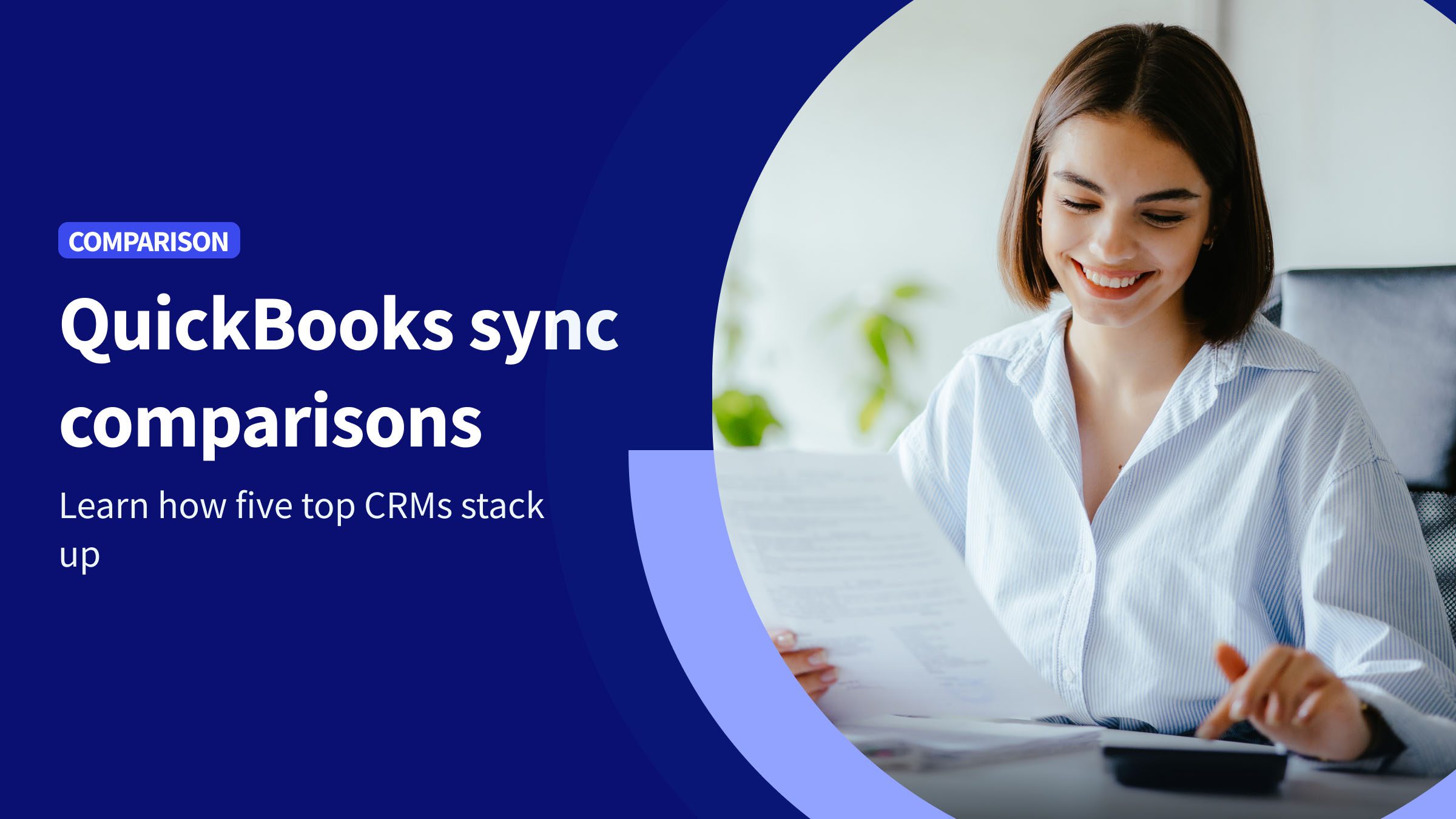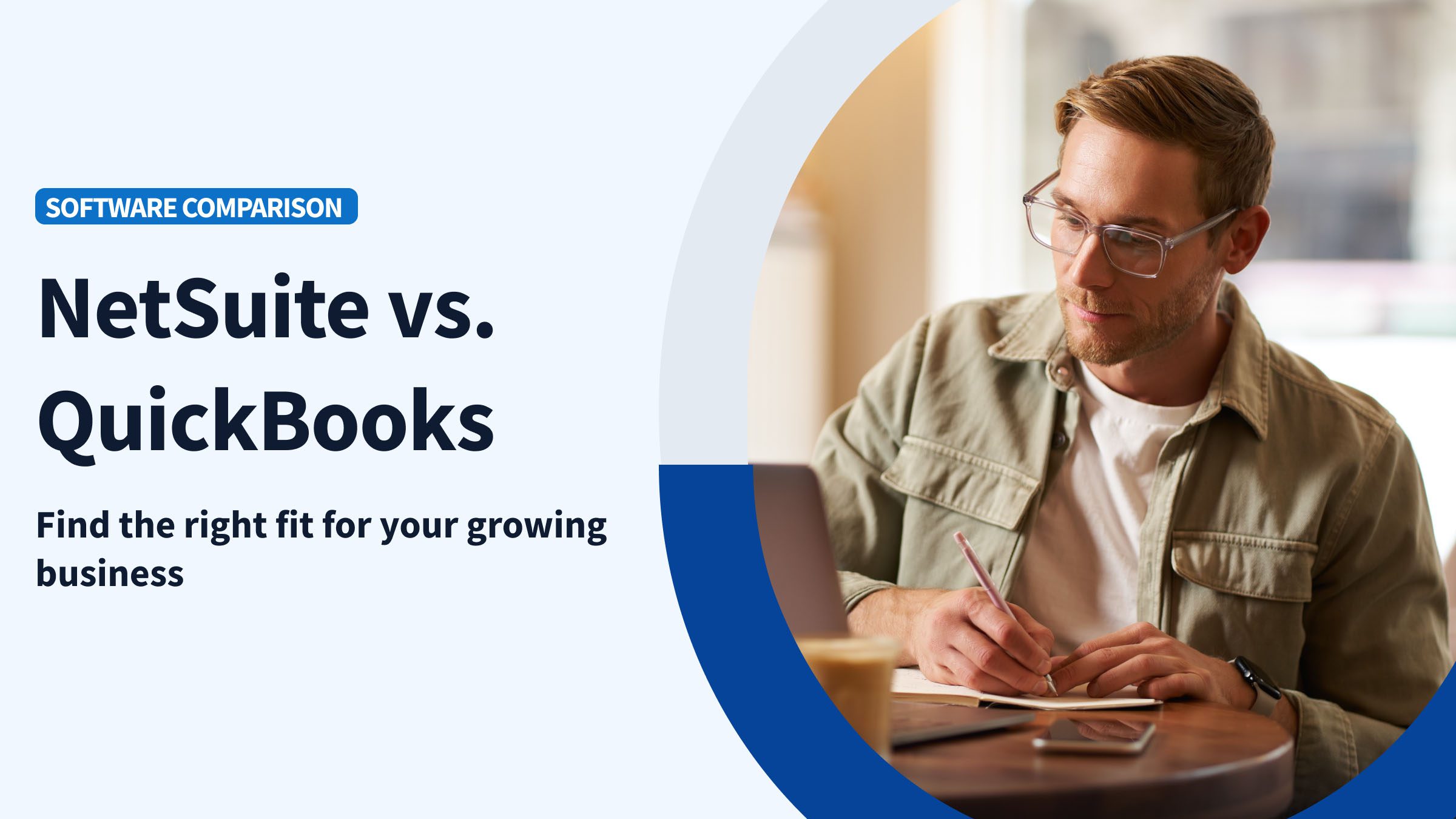What do you do if you need to re-categorize or reclassify a transaction in QuickBooks, due to a mistake or a reporting change, for instance? How do you move a transaction into a new class without disrupting your financial records or business data?
The most important thing to know is that there’s a tool in QuickBooks Online Accountant and QuickBooks Online Advanced, as well as QuickBooks Desktop Accountant and Enterprise—called Reclassify Transactions—that lets you adjust categories and correct classification errors. If you’re using an unsupported version, you can still manually reclassify transactions one by one. Let us walk you through how these features work.
Method is the top CRM built for QuickBooks-powered businesses, offering robust workflow automation and real-time, two-way sync. We have worked with thousands of small businesses like yours, and we have put together this tutorial for reclassifying transactions in QuickBooks Online and Desktop so you can save time and keep your financial records accurate and organized.
What is reclassifying transactions in QuickBooks?
Wondering what it means to reclassify a transaction in QuickBooks? Put simply, it involves modifying the account, GST (if applicable), location, or class associated with that transaction.
Imagine, for instance, that you are entering transactions related to your expense account and you want to update the class they belong to from “Office Supplies” to “Marketing.” Or, maybe you accidentally assigned an expense to the wrong account. You can reclassify those transactions so they are recorded accurately in the appropriate accounts.
Accurate reclassification supports better reporting and compliance, which keep your accounting—and your business—running smoothly.
Why would you need to reclassify transactions in QuickBooks?
Here are some common reasons why you might need to reclassify transactions in QuickBooks:
- A transaction was assigned to the wrong account or category.
- An account structure has changed and you need to make sure all your transactions match the updated chart of accounts.
- You need to make adjustments to maintain accuracy in your tax reporting.
- You need to maintain consistent categories for clear and reliable financial statements.
- You are preparing for an audit and need to make sure all entries are accurate and traceable in your financial records.
Regardless of the type of transaction, it’s vital to reclassify them correctly, or you may end up with inaccurate financial statements. That, in turn, affects your ability to make sound business decisions—and can also create big problems when you file taxes or get audited, including significant extra work during financial reviews or reconciliations.
Even worse, inaccurate financial records can lead to a lack of trust among your stakeholders, and a serious negative impact on your business.
It is important to note, however, that only certain transaction types, like expenses, bills, checks, and journal entries, can be reclassified.
How to reclassify transactions in QuickBooks Desktop
For QuickBooks Desktop Accountant users, there are powerful features to help you reclassify transactions efficiently and accurately. They include a Reclassify Transactions tool, which makes it simple to batch reclassify, or reclassify multiple transactions at once, as well as the option to manually reclassify transactions.
These features help you save time and reduce errors so you can keep your financial records organized and accurate.
Using the Reclassify Transactions tool in QuickBooks Desktop
Using QuickBooks Desktop Accountant’s Reclassify Transactions tool, you can update multiple transactions quickly and efficiently.
Follow these steps to use the Reclassify Transactions tool in QuickBooks Desktop Accountant:
- Open QuickBooks Desktop and log in as an administrator.
- Go to the “Accountant” menu and select “Client Data Review”, then “Reclassify Transactions.”
- In the “Accounts” section, select the “View” dropdown to choose an account type.
- In the “Transactions” section, select the “Name” dropdown to choose a name.
- Go to the “Show transactions” dropdown to choose the transactions you want to review.
- Select the transaction you want to reclassify.
- Select the “Account to” checkbox or the “Class to” checkbox to choose a new account or class.
- Click “Reclassify” to update the transaction.
Here are our top tips for making sure you’re using Reclassify Transactions effectively:
- Use filters to find transactions, narrowing them down by date range or account type.
- Double-check the new category or account before applying changes.
- Always back up your company file before making bulk updates.
Manually reclassifying transactions in QuickBooks Desktop
Sometimes you’ll find that the Reclassification Tool in QuickBooks Desktop Accountant isn’t suitable for the changes you’re looking to make—for example, if you are only changing a small number of transactions or want to do them one at a time.
In that case, QuickBooks Desktop Accountant offers the option of manually reclassifying transactions.
Here are the steps to take to manually reclassify transactions in QuickBooks Desktop:
- Open QuickBooks Desktop and navigate to the “Chart of Accounts.”
- Select the account containing the transaction you want to modify.
- Locate the transaction, right-click on it, and choose “Edit.”
- Update the account (also known as category in some versions) and click “Save & Close.”
We have some best practices to help you with manual reclassification:
- Working on one transaction at a time helps to minimize errors.
- Adding detailed notes or memos to explain the reason for the change serves as a reminder if you, your accountant, or anyone else needs to review the reclassification.
- Keeping a record of all adjustments is essential for audit purposes.
Steps to reclassify transactions in QuickBooks Online (QBO)
QuickBooks Online Accountant and QuickBooks Online Advanced also have a Reclassify Transactions tool to simplify the task of modifying transactions that works a little differently from the reclassification feature in QuickBooks Desktop.
Let us walk you through the steps for reclassifying transactions in QuickBooks Online.
Step 1: Access the Reclassify Transactions tool in QBO
- Open your client’s company in QuickBooks Online Accountant or QuickBooks Online Advanced.
- Go to “Accountant Tools” (in QuickBooks Online Accountant) or “Settings” (in QuickBooks Online Advanced) and click “Reclassify Transactions”.

Step 2: Select the transactions you want to reclassify
- Filter the transactions by selecting the type, class, location, GST, customer/supplier name, or modify filter. Note: To reclassify by class, you must enable class tracking your client’s settings.
- Use the checkboxes to select the specific transactions that need reclassification.

Step 3: Move the transactions
- Using the dropdown menu, select the new account, GST rate, class, or location to which the transactions should be assigned.
This step is critical because ensuring your transactions are appropriately classified will help you maintain accurate bookkeeping and reliable financial records. Accurate transaction categorization ensures that your financial reports—such as profit and loss statements and balance sheets—provide an accurate picture of your small business’ income and expenses.

Step 4: Review and confirm changes
- Double-check all selected transactions and their new classifications.
- Click “Apply” to finalize the reclassification.
When you are reclassifying transactions, check and double-check all changes. The last thing you want is to make a mistake that affects the accuracy of your financial records.
Review any changes carefully to maintain the integrity of your bookkeeping and make sure reports and statements can be relied on for business decision-making and compliance.
Key takeaways
- Reclassifying transactions means updating the account, GST (if applicable), location, or class assigned to a transaction to ensure accurate financial records.
- Using the Reclassify Transactions tool in QuickBooks Desktop Accountant and Enterprise versions; QuickBooks Online Accountant; and QuickBooks Online Advanced allows you to efficiently correct errors and align entries with your chart of accounts. This function is especially useful when reclassifying multiple transactions.
- Manual reclassification is helpful for reclassifying individual transactions, especially when batch reclassifying isn’t suitable for the changes needed.
- Correct reclassification improves reporting accuracy, supports tax compliance, and helps your small business prepare for audits.
- Incorrect categorization can lead to inaccurate financial statements and issues during audits or tax filing.
Frequently asked questions about reclassifying transactions in Intuit QuickBooks
What are reclassification entries in QuickBooks?
When you make an adjustment to correct a transaction’s category in QuickBooks, that is called a “reclassification entry.” Reclassification entries ensure that your transactions are recorded in the right account, location, or class so your financial statements remain accurate.
What kind of accounts can be reclassified?
The types of accounts that make up reclassification entries in QuickBooks typically involve expenses, income, or assets. The purpose is to move transactions to the correct account to improve the accuracy of reporting and compliance. There are some kinds of transactions that can’t be reclassified, such as those that use accounts payable or accounts receivable, like invoices and bills. QuickBooks also doesn’t allow you to change the class or account of any transactions linked to other transactions.
What is a journal entry in QuickBooks?
A journal entry is a manual accounting record used to adjust balances or move amounts between accounts. The journal entry is an accounting tool that is often used in QuickBooks for reclassification when transactions cannot be adjusted directly.
How Method CRM can help
Reclassifying transactions plays a key role in keeping your financial records accurate. Whether you’re working in QuickBooks Desktop or Online, following the proper steps ensures your data stays organized, reduces the risk of errors, and helps maintain clear, dependable financial reports.
To make financial management even easier, consider integrating with Method CRM. Our seamless connection with Intuit QuickBooks keeps your transaction data accurate and current, giving you full control over your business finances.