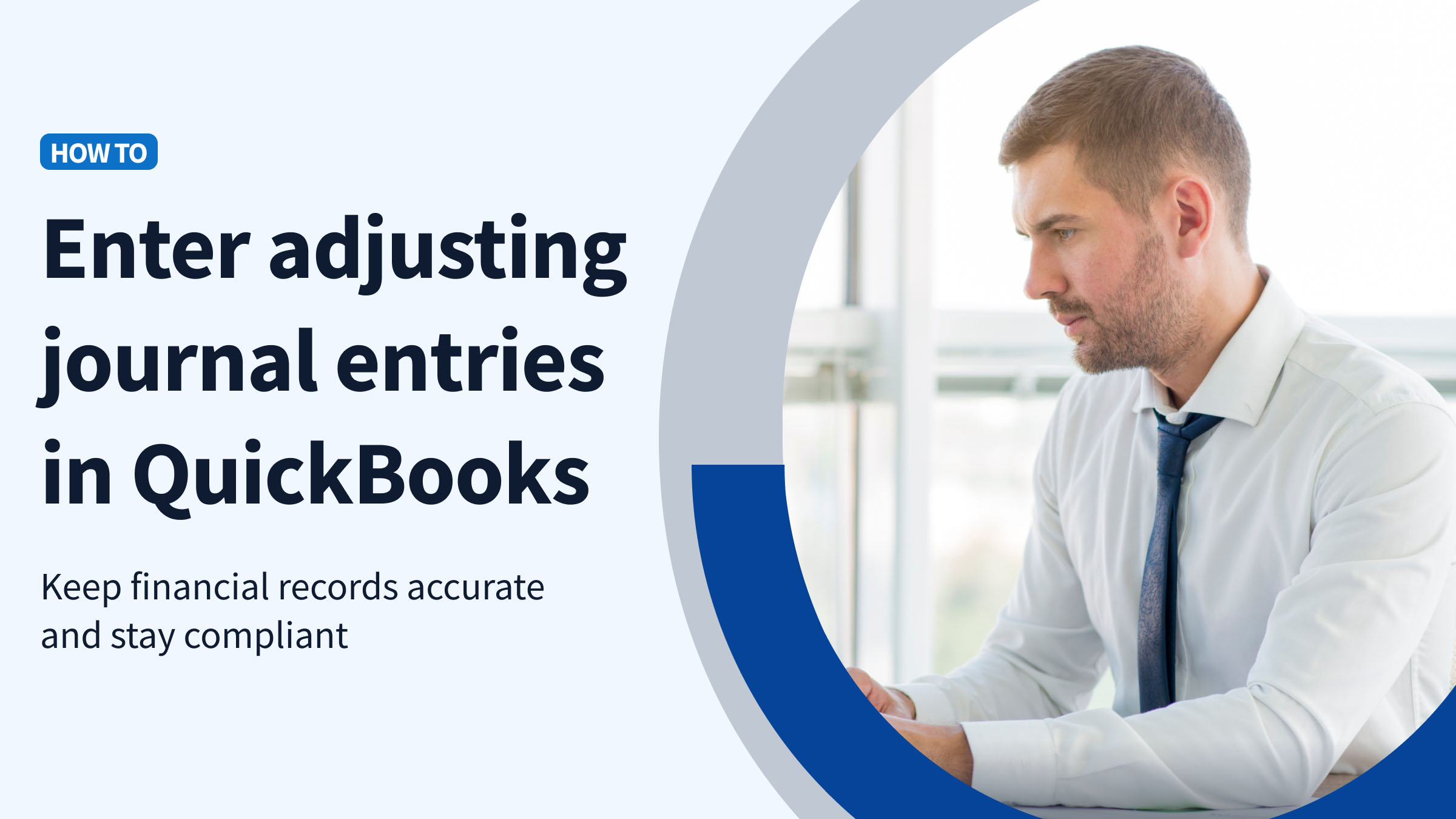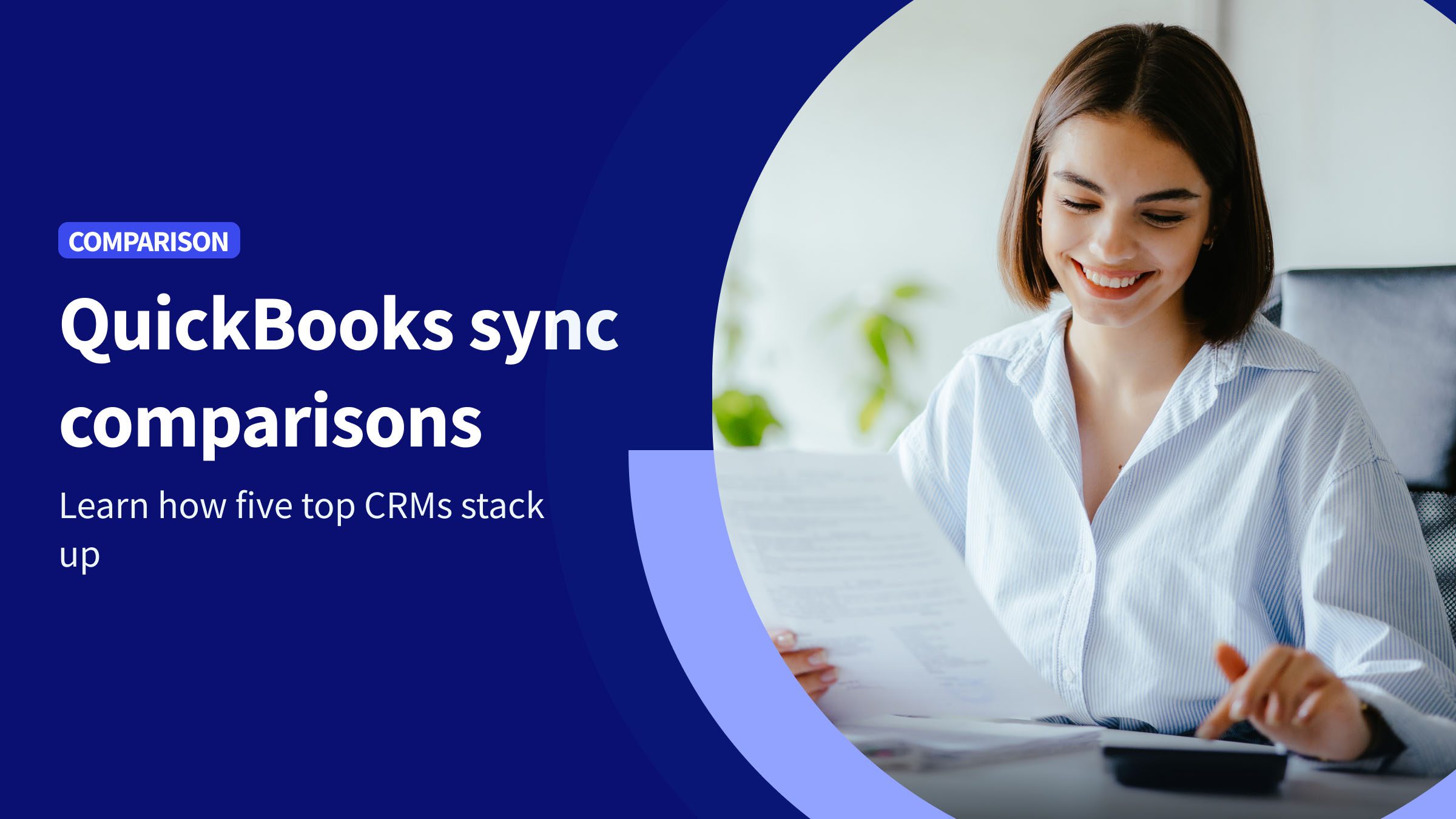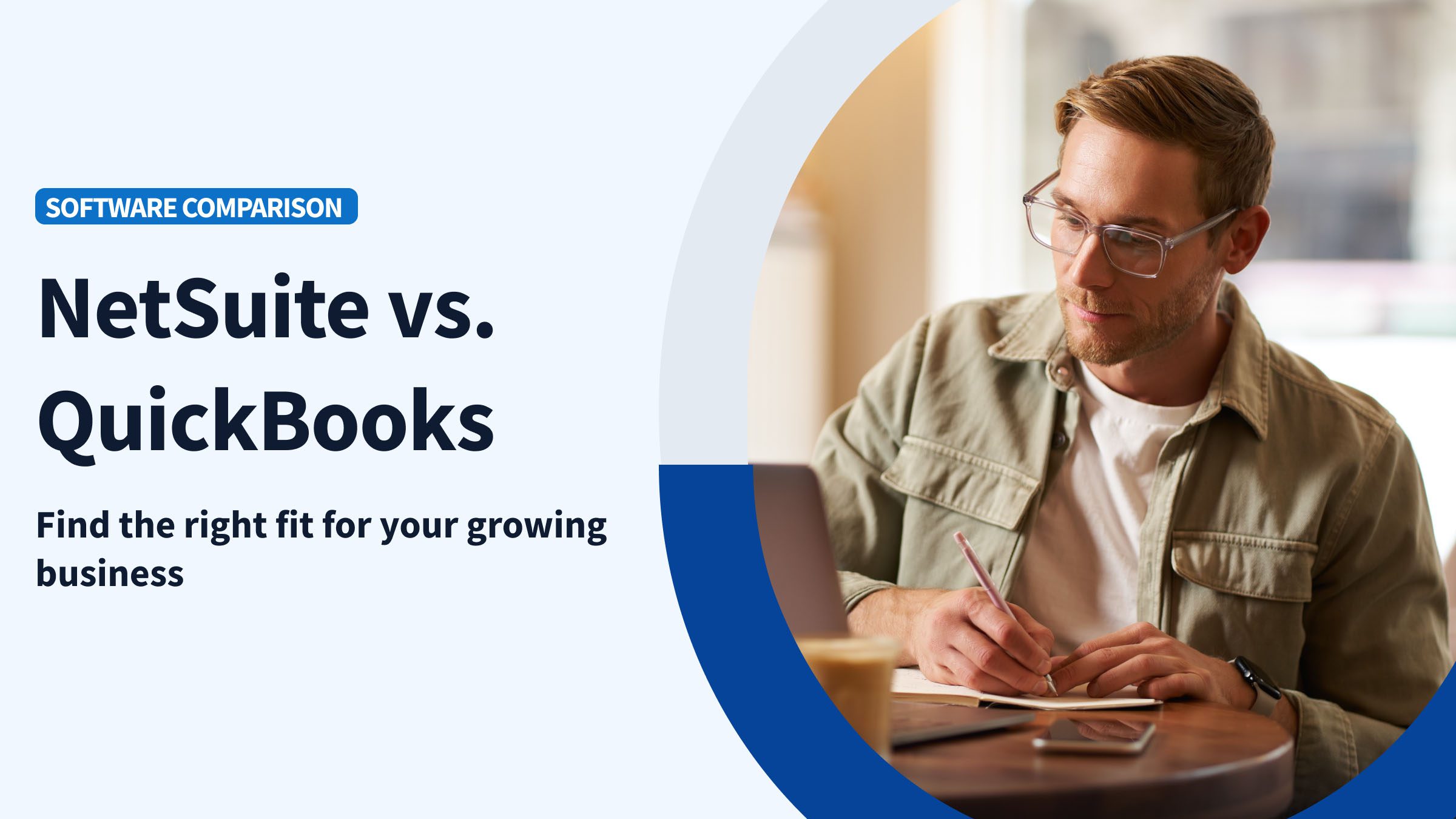Adjusting journal entries play a big role in maintaining the accuracy and reliability of your financial records. These entries are used to correct errors, update accounts for accruals, or reflect changes in accounting estimates.
Whether you use QuickBooks Online or QuickBooks Desktop, learning how to enter these adjustments correctly will help you keep your financial statements in check and stay compliant.
If you manage your bookkeeping through QuickBooks and want more flexibility in how you track and organize your data, tools like Method CRM can complement your workflow with deeper customization and automation.
In this guide, we’ll take you through the step-by-step process of entering adjusting journal entries in QuickBooks, and why this process should be a key part of your bookkeeping.
What is an adjusting journal entry in QuickBooks?
An adjusting journal entry is a manual accounting entry made to correct or adjust balances in your accounts. Companies use journal entries at the end of an accounting period to correct an error, record an accrual or depreciation, or make year-end adjustments.
Adjusting journal entries can impact financial statements in three ways:
- Ensure revenue and expenses are matched in the correct period (matching principle).
- Adjust account balances to reflect accurate assets, liabilities, and equity.
- Prepare financial records for tax filing and compliance with accounting standards.
Who can create adjusting journal entries in QuickBooks Online?
Any user with the necessary permissions can create adjusting journal entries in QuickBooks Online. These include:
- Accountants: Professionals with Accountant or Admin-level access.
- Admins: Business owners or managers with full administrative rights.
- Accountant users: External accountants added through the QuickBooks ProAdvisor program.
Controlled access is essential for protecting financial accuracy and preventing errors. Only trusted, qualified users—like accountants or experienced admins—should have permission to make these changes, as they directly impact your books and audit trail.
Adjusting journal entries in QuickBooks
This tutorial walks you through how to create adjusting entries in Intuit QuickBooks Online Accountant.
Step 1: Sign in to QuickBooks Online Accountant
Log in to QuickBooks Online Accountant. This platform gives you access to advanced features, like the ability to create adjusting journal entries.
Remember, it’s important to have secure login credentials:
- Always use a strong, unique password.
- Enable two-factor authentication (2FA).
- Avoid sharing your credentials with others.
Step 2: Advance to the ‘Go to QuickBooks’ dropdown
Navigate through the interface to find the necessary dropdown menu.
- Click on the gear icon at the top-right corner of the dashboard.
- Look for the “Accountant Tools” section.
- Select “Journal Entries” from the available options.
Step 3: Select the client’s company
From the list of accounts, select the client’s company you want to work on. QuickBooks Online Accountant allows you to manage multiple companies, so ensure you access the correct one.
Step 4: Choose ‘+New’
Once inside the client’s company file, click the “+New” button in the left-hand menu.
The “+New” menu provides options for creating various types of transactions, such as invoices, expenses, and general journal entries. To proceed with adjusting, select “Journal Entry” from the list.
Step 5: Choose ‘Journal Entry’
To create a new adjusting journal entry:
- From the “+New” menu, scroll down to the “Other” section.
- Click “Journal Entry” to open the journal entry window.
Step 6: Choose the checkbox ‘Is Adjusting Journal Entry?’
When the journal entry window appears, look for the checkbox labelled “Is Adjusting Journal Entry?”. Marking this box indicates that the entry is an adjustment, which is essential for proper categorization in reports and audits.
Adjusting journal entries are flagged differently from regular journal entries to ensure they’re identified as corrections or period-end adjustments, which is important for compliance and transparency.
Step 7: Follow the series of steps to record the journal entry
- Select accounts to adjust: Use the dropdown menu to choose the appropriate accounts for the adjustment (e.g., revenue, expenses, or liabilities).
- Enter debit and credit amounts: Ensure the debit and credit amounts are balanced for accurate bookkeeping.
- Add a memo: Briefly explain the adjustment to maintain a clear audit trail.
- Specify the date: Choose the correct date for the adjustment, making sure it falls within the appropriate reporting period.
- Attach supporting documents: If necessary, upload files such as receipts or invoices for reference.
Step 8: Choose ‘Save and Close’
After entering all the details, finalize the journal entry by saving it.
- Click “Save and Close” to record the adjustment and return to the main dashboard.
- Alternatively, click “Save and New” to create another entry if needed.
Remember to double-check all fields for errors before saving, and review the general ledger to confirm the changes have been correctly applied.
With these steps, you’ll be able to efficiently process adjusting journal entries in QuickBooks Online Accountant so your financial records are accurate and ready for reporting.
How to make adjusting journal entries in QuickBooks Desktop
Follow these steps to create an adjusting journal entry in QuickBooks Desktop:
Step 1: Navigate to the ‘Company’ menu
Open QuickBooks Desktop and navigate to the top bar menu. Click on “Company” to access accounting-related functions. This is where you’ll be able to create adjusting journal entries.
Step 2: Choose ‘Make General Journal Entry’
- In the Company menu, click “Make General Journal Entry.”
- This will open a new window to create your journal entry.
- Make sure you have the necessary details ready before proceeding.
Step 3: Select the correct date
Enter the adjustment date carefully so that the entry aligns with the appropriate reporting period. Backdating or misdating can impact closing balances and financial accuracy.
Step 4: Enter the details of the adjusting entry
- In the Account column, select the account(s) to debit and credit.
- Enter the appropriate debit and credit amounts (they must balance).
- Add a memo to describe the reason for the adjustment.
- If applicable, assign a customer, vendor, or class to the entry.
- Repeat for each line item needed in the adjustment.
Step 4: Mark the entry as an adjusting journal entry
- Check the box labelled “Is Adjusting Journal Entry?” to flag the transaction as an adjustment.
Step 5: Save and review the entry
- Click “Save & Close” to save the journal entry.
- Review the entry for accuracy in the Journal Entry List or Reports section.
- Double-check that debits equal credits and all information is correctly categorized.
How to make adjusting journal entries in QuickBooks Online
QuickBooks Online (QBO) simplifies the process of creating adjusting journal entries with an intuitive interface.
Step 1: Access the adjusting journal entry feature
Log in to QuickBooks Online. Click the “+ New” button in the left-hand menu, then select “Journal Entry” from the dropdown menu. To mark it as an adjusting entry, check the “Is Adjusting Journal Entry” box at the top of the form.
Step 2: Choose the correct date
Enter the adjustment date so that the entry aligns with the appropriate reporting period.
Step 3: Select the accounts to adjust
- Use the dropdown menu to choose the accounts being adjusted.
- Specify the debit and credit amounts for each account.
- In the next line, choose the offsetting account.
- Enter the equal and opposite amount (credit if the first was debit, and vice versa).
Step 4: Save and review the entry
Once you’ve entered all the necessary details for the adjusting journal entry, click “Save & Close” to finalize the adjustment and record it in QuickBooks.
After saving, review the affected accounts in your general ledger to ensure the changes have been applied correctly and the entry aligns with your financial records.
Why are adjusting journal entries important in QuickBooks?
Adjusting entries helps businesses make informed decisions, remain compliant with accounting standards, and prepare reliable financial statements by keeping their books accurate and up to date.
These entries are typically made at the end of an accounting period to correct errors, account for accruals or deferrals, and reconcile discrepancies.
How adjusting journal entries contributes to financial management:
- Accurately reflect the value of assets, liabilities, and equity for proper balance sheet reporting.
- Adjust balances for accruals, prepaid expenses, or depreciation to align with Generally Accepted Accounting Principles (GAAP) or International Financial Reporting Standards (IFRS).
- Provide a clear and accurate foundation for preparing tax returns and ensuring compliance with regulatory requirements.
- Maintain a transparent audit trail, reducing risks during financial reviews or external audits.
Key takeaways
- Adjusting journal entries keep records accurate and compliant.
- QuickBooks tools make creating adjusting journal entries easy in both Desktop and Online.
- Debits must equal credits to stay balanced.
- Use clear descriptions and correct dates for audit readiness.
- Limit access to adjustments to protect data integrity.
Get the most out of QuickBooks with Method
If you want to streamline workflows, reduce manual data entry, and have better visibility into customer and financial data, all while using QuickBooks, you need Method. Fully integrated with QuickBooks, Method allows you to customize how you track transactions, automate repetitive tasks, and manage client or customer interactions — all while keeping your accounting data in sync. Method is the perfect solution for businesses that want to scale their operations while using QuickBooks.
Frequently asked questions
Should you adjust a journal entry in a prior period?
Adjusting a journal entry in a prior period can impact previously reported financial statements and tax filings. Always consult an accountant before making changes to prior periods to avoid compliance issues.
Can you change journal entries from prior years?
QuickBooks allows you to change journal entries from prior years, but these adjustments should be made cautiously. Changes may require re-filing taxes or providing explanations during audits.
Can I edit or delete a journal entry in QuickBooks Online?
Yes, you can edit or delete journal entries in QuickBooks Online. However, to preserve an audit trail, ensure you maintain proper documentation of the changes.