There are many moving parts in your business that have to work in harmony for your success.
Based on our own firsthand experience, one of the most important is your approval process.
In this blog post, you will answer questions such as:
- Does QuickBooks Desktop have an approval process?
- How can I set up a custom approval process in QuickBooks?
- How can I manage approval requests?
Continue reading to learn what limitations QuickBooks Desktop presents to the approval workflow process and how you can overcome them.
Does QuickBooks Desktop have an approval process?
After putting it to the test, the short answer to, “Does QuickBooks Desktop have an approval process?” is no. Well, not really.
While it is possible to set up custom bill approvals if you are a QuickBooks Desktop Enterprise user, it isn’t comprehensive. For example, you can only set up an invoice approval workflow in QuickBooks if you are a QuickBooks Online Advanced user.
So, unless you use either of these solutions, you should look into alternative options for approvals, including:
- Purchase order approvals.
- Estimate approval workflows.
- Customer approvals.
As a QuickBooks Desktop Enterprise user, here’s how to set up custom bill approvals. You need to create a vendor profile and assign an approver to get started.
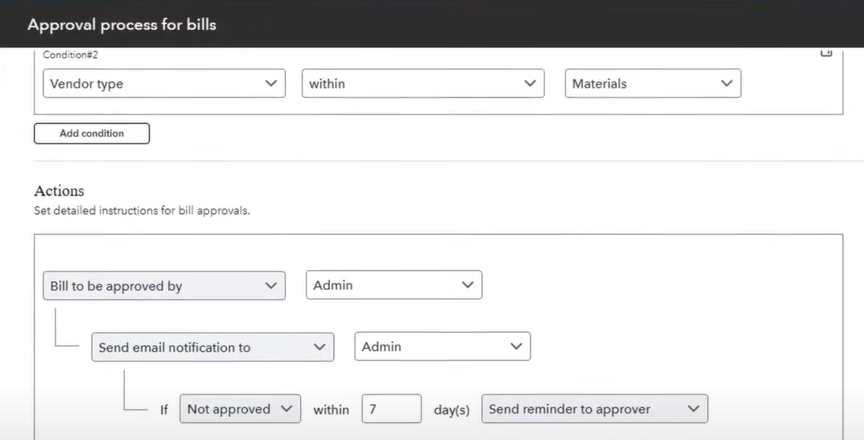
From there, set your specific configurations. The approver you assign will receive a notification once an invoice is ready, which they can then approve or reject.
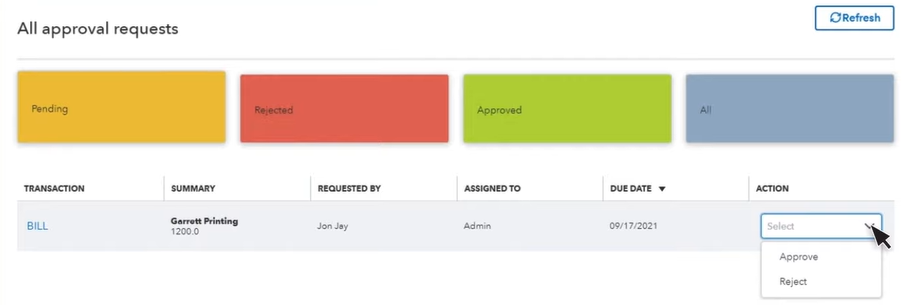
Note that you can set a dollar limit for bills that require approval in QuickBooks Desktop Enterprise. You can also create a custom workflow by setting conditions based on a vendor or specific customer.
This is as far as you can go with customizable approval rules in QuickBooks without the help of other solutions. QuickBooks has a basic functionality when it comes to this process, but there are ways to work around this!
How to set up custom approval workflows in QuickBooks Desktop Enterprise with Method
If you’re looking for a way to simplify your QuickBooks Enterprise approval workflow, Method:CRM is your best bet. With Method, you can manage your:
- Levels of control.
- User access.
- Approval reminder emails.
- Real-time approvals.
- Multi-condition approval workflows.
- Workflow approval process.
- Approval status.
Method’s drag-and-drop interface lets you design an approval workflow from scratch or personalize a pre-made approval template in QuickBooks Desktop Enterprise for any number of approvers to sign off on before they are processed. This gives you complete control over your financial processes.
Method:CRM lets you set up approval rules for specific:
- Bills.
- Invoices.
- Purchase orders.
This is how it looks:
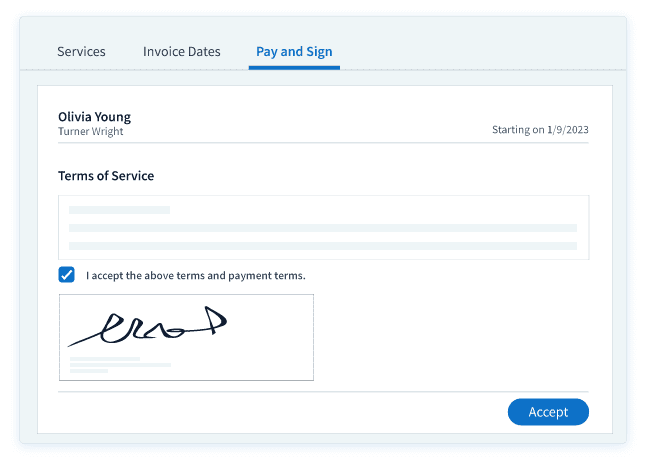
You can also add conditions to your workflows, such as requiring the approval of a specific budget line item or department head before processing an invoice or bill. This approval feature lets you delegate everyday tasks to focus on the big picture.
QuickBooks approval workflow for bills and purchase orders
- Log into your account as an admin.
- Navigate to “Company” and choose the option “Set Up Approval Processes.”
- Click on “Get Started,” then select “Set up” on the purchase order/bill template option.
- Fill in the process’s name and provide a detailed description.
- Specify the criteria for triggering the approval process for purchase orders/bills, such as conditions related to amount, vendor name, vendor type, etc.
- Select the name of the person responsible for approvals and enter their email address. The email’s subject and body text are customizable.
- To activate the approval process for all newly issued purchase orders/bills, click “Save & Activate.”
What about other versions of QuickBooks Desktop?
QuickBooks Desktop has several versions, Enterprise being the most advanced. Starting in July 2024, Intuit will stop selling all versions of QuickBooks Desktop except for Enterprise. This includes:
- Pro Plus.
- Premier Plus.
- Mac Plus.
- Enhanced Payroll.
However, customers who use these versions will still receive updates and support. Nothing changes for existing users.
This is why it’s crucial to set up an approval process for Quickbooks Desktop. That way, you’ll be able to manage your processes and permissions without any hitches.
Beyond approvals: Other ways to achieve QuickBooks Desktop automation
Automation is a key part of any business process. It:
- Saves you time.
- Eliminates tedious manual processes.
- Ensures you complete tasks consistently and accurately.
QuickBooks Desktop has some automation features for transactions and scheduled reports. However, these aren’t enough for complex workflows.
So: Does QuickBooks Desktop have an approval process? Our investigation demonstrated that the answer is not quite — and that’s not the only automation feature it’s lacking.
Fortunately, integrated solutions like Method:CRM help you achieve the level of automation you need for your QuickBooks Desktop account.
Method seamlessly integrates with QuickBooks to provide a range of automation tools. With it, you can automate your QuickBooks Desktop approval workflow and any other processes.
Below is a preview of what’s possible with Method:CRM:
Final thoughts: Does QuickBooks Desktop have an approval process?
Although QuickBooks offers some automation features, these are not available to users of all Online and Desktop plans.
Instead, they are reserved for QuickBooks Desktop Enterprise or QuickBooks Online Advanced users. And even then, they are limited.
If you need a more complete approval workflow in QuickBooks Desktop, then Method:CRM is the way to go.
Get started with youra free trial of Method today!
Photo credit: Elina via Pexels


