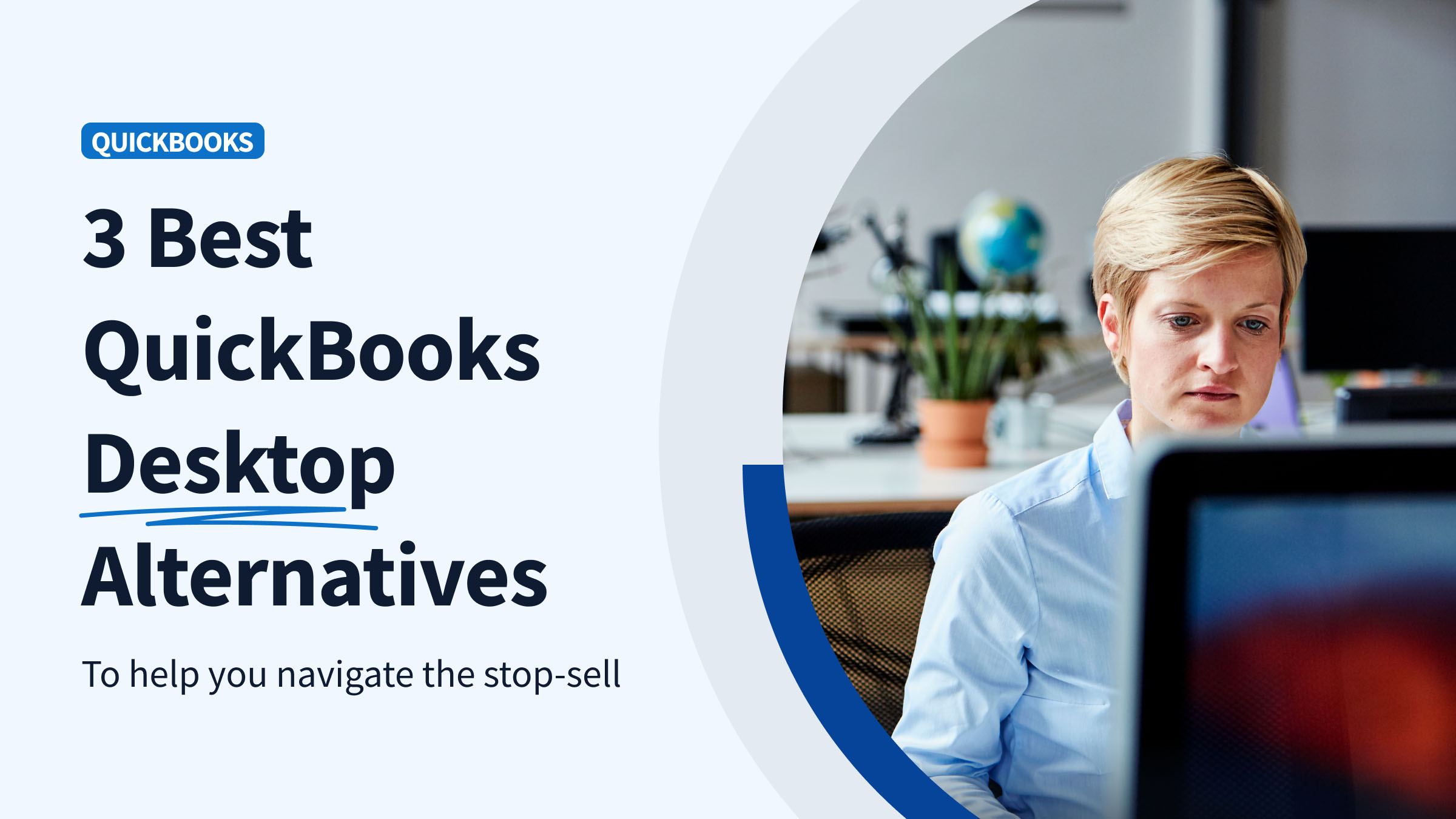QuickBooks Desktop is being phased out—and if you’re still using it, it may be time to start planning your next move. As of September 30, 2024, Intuit stopped selling new licenses for QuickBooks Desktop Pro, Premier, and Mac in the U.S. That means no new businesses can adopt these versions, and existing users face a product that’s aging quickly. But the stop-sell isn’t the only reason businesses are exploring other options. Many have already run into challenges with limited access, outdated workflows, or features that no longer keep up with how they operate.
In this article, we’ll walk you through the 3 best QuickBooks Desktop alternatives. As one of the options, we’ll also show you how you can extend the value and lifetime of QuickBooks Desktop by integrating it with a tool like Method, so you can avoid the need for an alternative altogether.
Method is a workflow and CRM platform built for QuickBooks—can help you keep your business running smoothly, whether you stay or switch. Method has been a QuickBooks partner since 2010, working with over 59,000 connected QuickBooks accounts and syncing millions of records. We’ve built our platform specifically to solve the workflow gaps that exist in both QuickBooks Desktop and Online.
With that said, there are three practical directions you can take:
- Stick with QuickBooks Desktop, but make it work harder for you—adding the tools it lacks, like mobile access, online payments, and workflow automation. Below, we’ll show you how Method can help close these gaps—giving businesses a way to extend the life of QuickBooks Desktop or support a smoother transition to a new platform.
- Move within the QuickBooks family—to QuickBooks Online or Enterprise.
- Switch to a different accounting platform altogether, like Xero, Zoho, or Sage.
This article will walk you through each option and how to decide what fits.
Let’s dive in!
QuickBooks Desktop is being phased out—what that actually means
Before we get into the details about alternatives, let’s do a quick recap of exactly what’s changing, as well as what’s saying the same.
Not all Desktop editions have been affected by the stop-sell
These two options are still available to you if you want to become a new subscriber:
- QuickBooks Desktop Enterprise — Intuit’s high-end desktop product, with support for more users, advanced inventory management, job costing, and industry-specific editions.
- Accountant editions and ProAdvisor bundles — still available to accounting professionals through Intuit’s ProAdvisor Program and select reseller partners.
What the stop-sell means for future support, features, and integrations
You can keep using QuickBooks Desktop if you already have it, and you can still renew your license—for now. But this shift signals a long-term change in Intuit’s direction: a move toward cloud-first products and subscriptions. And that has consequences.
- No new features are expected for Desktop going forward.
- Support windows are closing: for example, QuickBooks Desktop 2021 lost support in May 2024. QuickBooks Desktop 2022 support ends in May 2025.
- Fewer integrations are being built for Desktop. Most new tools now focus on QuickBooks Online.
- And perhaps most importantly, the future is uncertain. Intuit has not committed to long-term support for Pro and Premier versions beyond current renewals.
For businesses in manufacturing, field services, or wholesale—where QuickBooks Desktop’s strengths in job costing and inventory still matter—this change lands hard. The question isn’t simply which product to switch to—it’s how long your current QuickBooks Desktop setup can realistically meet your business needs.
Option 1: Stick with QuickBooks Desktop, but extend its life with Method
If plan to stay on QuickBooks Desktop, there are ways to make it work better for your business today (and buy yourself more time before making a full switch). But sticking with Desktop also means working around its growing limitations.
The limitations with QuickBooks Desktop—and how to fix them
Method is a CRM workflow tool with a two-way QuickBooks sync, including QuickBooks Desktop.
Because Method syncs with your QuickBooks Desktop data in real time, is highly customizable to the unique needs of your business, and enables full CRM functionality for your business, it works as a perfect stop-gap to QuickBooks Desktop limitations. Your team can access and update customer info, transactions, and key workflows from the cloud, without changing your accounting system.
Let’s take a closer look at how this works.
Explore how Method integrates with QuickBooks Desktop here.
| ❌ QuickBooks Desktop limitation | 🙅 Why it’s a problem | 😎 How to fix it with Method |
| Local-only access | Unless you’ve set up remote desktop or a VPN, QuickBooks Desktop is tied to a single machine. That means no access from the field and no easy collaboration for off site teams. | Method syncs your QuickBooks Desktop data to the cloud in real time, so your sales and service teams can create estimates, invoices, or work orders from anywhere—no remote desktop required. |
| Limited users | Most QuickBooks Desktop editions cap users at three or five. That’s a challenge for growing businesses or teams working across departments and locations. | Method removes those user caps. You can give as many people as needed access to the workflows they use—without paying for additional QuickBooks licenses. |
| Fewer “offline” integrations | Many CRMs, field service apps, and e-commerce tools now focus on QuickBooks Online. That leaves QuickBooks Desktop users with fewer direct integrations and more manual workarounds. | Method offers built-in CRM, portals, and automation tools that sync directly with your QuickBooks Desktop data. This helps you fill the integration gaps without switching systems. |
| No new feature releases | QuickBooks Online continues to add tools and updates, but Desktop is largely standing still. If you’re hoping for new reports, automation, or usability improvements, you’re unlikely to get them. | Method adds modern features like approval workflows, online payments, time tracking, and custom reporting—without the need to upgrade or migrate your accounting platform. |
| Countdown to ending support | Intuit’s support for each Desktop version lasts about three years. After that, you’re on your own for updates, patches, and customer service—which makes long-term planning difficult. | Extending your setup with Method helps you reduce dependence on QuickBooks Desktop’s aging feature set. You get more life out of the system you know, while building flexibility into your processes if and when you decide to switch later. |
If you’re planning to stay with QuickBooks Desktop for now, the key question is no longer “Can I keep using it?”—it’s “How can I make it work better for my business today?” Method gives you the tools to do exactly that.
Case Study: How a manufacturing company adopted Method and stayed with QuickBooks Desktop
For example, Vintage Makers—a New Hampshire-based builder of custom wine cellars and cigar humidors—had relied on QuickBooks Desktop for 25 years but hit serious bottlenecks once it expanded into six states with different tobacco-excise taxes.
Instead of swallowing the cost of a full ERP, the team adopted Method, whose real-time two-way sync pipes every work order, invoice, and tax detail straight into their existing QuickBooks file, eliminating manual data entry.
Now they can schedule jobs, capture field notes, and issue customer paperwork from anywhere while keeping QuickBooks Desktop as their accounting engine (minus the clutter that used to slow them down).
–> Read the full Vintage Makers story here
Option 2: Move up within the QuickBooks ecosystem
If staying with QuickBooks Desktop is not an option, you could choose to stay within the familiar QuickBooks ecosystem, but move to a version that’s still supported and actively updated—QuickBooks Online (QBO) or QuickBooks Enterprise. Both options have strengths, but neither is a direct replacement for Desktop.
QuickBooks Online: More accessible, but with trade-offs
Thinking about swapping QuickBooks Desktop for QuickBooks Online? Here’s the quick-scan view: what each tier of QuickBooks Online costs, which Desktop power tools you’ll leave behind, the potholes to watch during migration, and how Method CRM can patch the gaps so you don’t have to re-engineer your entire workflow.
First up, moving to QuickBooks Online means you’ll have to pay a subscription fee. Here are your options:
| QuickBooks Online plan | Monthly price* | Included users | Stand-out extras |
| Simple Start | $35 | 1 | Core bookkeeping, invoicing, bank feeds |
| Essentials | $65 | 3 | Bills, time tracking, multi-currency |
| Plus | $99 | 5 | Basic inventory, projects, class/location tracking |
| Advanced | $235 | 25 | Batch transactions, custom fields, Excel sync, role-based access |
*Standard U.S. list prices, April 2025.
Key Desktop features that don’t survive the move (and how to claw them back)
Unfortunately, in the move, you will be losing some Desktop features. Here’s what will be impacted (and how you can bridge the gap with Method):
| Lost features | How it worked in Desktop | What you can do in QuickBooks Online | Method CRM (or other) fix |
| Sales Orders | Track orders before invoicing | No native support | Method’s Sales Order app handles ordering & syncs the invoice to QuickBooks Online |
| Advanced inventory (multi-site, serial/lot, barcodes) | Built-in with Desktop Enterprise | Only FIFO inventory in Plus/Advanced; no multi-site | Use Method + an inventory add-on (e.g., Fishbowl) that syncs with QBO |
| Price Levels / custom pricing | Automatic per-customer price rules | Feature not available | Create pricing rules in Method or use a pricing plugin |
| Add/Edit Multiple Lists | Mass updates in grid view | Not available | Bulk-edit lists inside Method, then sync |
| Sales Rep field & rep reports | Field on every sales form | Absent | Track reps and run rep-level reports in Method |
Migration “gotchas” to plan for
- Attachments & custom templates: don’t convert—export them first.
- Audit trail & reconciliation reports: history stays in the old file; save PDFs for compliance.
- Some lists/transactions: Sales Orders, Price Levels, Memorized/Batch transactions, and many custom fields never make the jump.
After import, verify inventory quantities (they’re re-calculated to FIFO) and rebuild any custom workflows inside QBO or Method.
If you’re planning a move to QuickBooks Online, this guide on migrating will walk you through what to expect.
QuickBooks Enterprise: Deeper features, desktop-based software
Enterprise is the lone Desktop edition still on the shelf. If you’d rather stay on Windows than jump to QuickBooks Online, here’s the quick-scan view: what each Enterprise tier costs, which Pro headaches it actually cures, and the gaps it doesn’t close unless you bolt on something like Method CRM.
| Enterprise tier | Annual price* | Max concurrent users | What you gain vs Pro |
| Silver | $1,340 | 1 – 30 | Larger file limits, Priority Circle support, advanced reporting |
| Gold | $1,740 | 1 – 30 | Silver + built-in payroll |
| Platinum | $2,140 | 1 – 30 | Gold + Advanced Inventory (multi-warehouse, serial/lot, barcodes) and Advanced Pricing rules |
| Diamond | $4,200 | 1 – 40 | Platinum + Assisted Payroll, QuickBooks Time Elite, Salesforce connector |
*U.S. list prices, April 2025.
Feature-for-feature, Enterprise is a straight-up superset of Pro—you don’t give up any core functionality when you move over. Everything Pro can do, Enterprise can do, plus:
- more users (up to 40 vs. 3)
- bigger file and list limits
- advanced inventory and pricing modules
- deeper job-cost and industry reports
- built-in payroll in Gold+ tiers
So, in terms of capabilities, nothing disappears.
What does change (and can feel like a “loss” if you weren’t expecting it):
| Trade-off | Why it matters |
| Cost scales fast | Enterprise is subscription-only; the entry price is already higher than Pro and it climbs with every user you add. |
| Windows lock-in | Still desktop software. Remote or Mac access means paying for hosting or using remote-desktop workarounds. |
| Complexity | The interface is familiar, but advanced inventory, pricing rules, and granular permissions all need setup and training. |
| Heavier IT footprint | You’re now managing a larger database and (often) a terminal-server or hosted environment. |
| No CRM / field-mobile layer | Same as Pro: non-accounting workflows still need a third-party app (e.g., Method CRM) if you want leads, portals, or mobile order entry. |
Bottom line: you don’t lose features—just simplicity and a chunk of your budget. If you need the scale and power, Enterprise is the only QuickBooks Desktop option left. If you loved Pro precisely because it was cheap, lightweight, and easy, those qualities won’t survive the jump.
Option 3: Switch to a new accounting platform (choose from 3)
For some businesses, the end of QuickBooks Desktop is the push to start fresh.
There are many accounting platforms to choose from—here we’ve narrowed it down to just three options that could rival what you got with QuickBooks Desktop. They are:
- Xero. A flexible, cloud-based ledger, with unlimited users and a growing app ecosystem.
- Zoho Books. An affordable, feature-rich option for small teams.
- Sage 50. The desktop-based options with strong inventory and job costing features.
Let’s take a closer look at how each one of these compares.
Xero: Flexible, cloud-based accounting with unlimited users
Xero gives you unlimited users, automatic updates, and no Windows maintenance—but some QuickBooks Desktop features don’t make the trip. Below is the overview: what each Xero tier costs, which Desktop staples you’ll forfeit, and where Method CRM (or other add-ons) can close the gaps.
Xero business plans (U.S. list prices, April 2025)
| Xero plan | Monthly price* | User limit | Key limits / extras |
| Starter (Early) | $20 | Unlimited | 20 invoices & quotes, 5 bills per month |
| Standard (Growing) | $47 | Unlimited | Removes transaction caps |
| Premium (Established) | $80 | Unlimited | Adds multi-currency support |
What Desktop features vanish—and how to claw them back
| Lost in the move | How it worked in Desktop | Xero’s setup | Method CRM / app workaround |
| Sales Orders | Track orders before invoicing | No native module | Manage orders in Method; push final invoice to Xero |
| Assemblies / BOM | Build components into finished goods | Not supported | Use a manufacturing add-on (e.g., Katana, Unleashed) that syncs with Xero |
| Customer-specific price levels | Auto-applied pricing rules | Not available | Create pricing logic in Method before invoices sync |
| Multi-location or barcode inventory | Advanced Inventory | Single-location basic stock; no barcodes | Connect an inventory app (DEAR, Cin7) or let Method track locations and feed quantities to Xero |
| Granular user permissions | Role-based + field-level controls | Only broad roles | Route staff through Method’s fine-grained permissions; Xero holds final ledger |
Migration “gotchas”
- Xero recommends ≤ 700 chart-of-account codes and ≤ 4 000 tracked items—clean up before import.
- Templates, attachments, sales orders, and other non-posting transactions won’t migrate automatically—export or recreate post-cut-over.
- If you stay on the cheapest tier, remember the 20-invoice/5-bill cap—many QuickBooks users outgrow it fast.
Bottom line: Xero swaps desktop headaches for cloud convenience, but you’ll surrender some of QuickBooks Desktop’s deeper inventory, pricing, and order-management tools. Pair Xero with Method CRM or specialized add-ons, and you can regain most of that muscle—without losing the browser-based simplicity you’re after.
Zoho Books: Affordable accounting with built-in inventory and automation
On the surface, Zoho’s cloud app is affordable, mobile-friendly, and generous with user seats—but the move also strips out key Desktop staples (built-in payroll, assemblies, deep job-costing, Method CRM sync, and a rich add-on ecosystem). The snapshot below lays out Zoho’s pricing tiers, pinpoints what you’ll leave behind, and flags the extra tools or workarounds you’ll need to keep critical workflows humming.
Plan snapshot (US prices, April 2025)
| Zoho Books plan | Monthly price* | Users included | Stand-out extras / caps |
| Free | $0 | 1 + accountant | 1 000 invoices/yr, basic bookkeeping |
| Standard | $20 | 3 | 5 000 invoices/yr, progress invoicing, custom fields |
| Professional | $50 | 5 | Adds projects, sales & purchase orders, basic stock tracking |
| Premium | $60 | 10 | Vendor portal, budgeting, deeper customization |
| Elite | $120 | 10 | Multi-warehouse, barcode/serial inventory, Shopify sync |
| Ultimate | $240 | 15 | Advanced analytics, 25 custom modules, highest limits |
*Annual-billing price shown; monthly billing runs slightly higher.
What you’ll miss from QuickBooks Desktop
| Desktop feature you relied on | Zoho Books reality | Workaround (none via Method) |
| Integrated U.S. payroll & 1099 e-file | Only a separate Zoho Payroll add-on, single-state support | Use a third-party payroll service; expect manual sync-back |
| Build Assemblies / BOM & light manufacturing | Not in Books. Requires paying for Zoho Inventory’s composite items | Adds cost and another interface |
| Full job-costing reports | Projects add-on tracks time/costs but no item-level job P&L | Spreadsheet, or bolt on Zoho Projects + manual allocations |
| Fixed-asset manager & depreciation | Absent | Track in Excel or standalone asset softwar |
| Deep add-on ecosystem (Fishbowl, etc.) | Far smaller marketplace; niche Desktop integrations disappear | Custom API/Zapier work or change processes |
| Two-way sync with Method CRM | No integration—Method only syncs with QuickBooks & Xero | Switching CRMs (e.g., Zoho CRM) and re-building workflows required |
Migration watch-outs
- 700-account COA, 10 000 contacts, 4 000 tracked items—clean house first.
- Only lists and open balances import cleanly; attachments, custom templates, sales orders stay behind—archive your QuickBooks file.
- Payroll, assemblies, and detailed job costing all shift to separate Zoho apps or manual work—budget time and training.
Bottom line: Zoho Books is inexpensive, mobile, and generous on users, but stripping out built-in payroll, manufacturing, asset, and Method CRM sync means serious extra tooling (and cost) for Desktop veterans. If those gaps matter, weigh them carefully before you trade your all-in-one Desktop toolbox for Zoho’s leaner cloud stack.
Sage 50: Desktop-based accounting with inventory and job costing
Sage 50 is one of the few desktop accounting platforms still actively sold in the U.S. It’s often considered a next step for businesses that outgrow QuickBooks Pro or Premier but aren’t ready to move to the cloud. Sage 50 offers deeper inventory, job costing, and reporting tools than many entry-level systems—but it allows businesses to stick to desktop if they’re not ready to move to a cloud solution.
Sage 50 subscription tiers*
| Edition | Annual price | Users | Stand-out extras |
| Pro | $625/yr | 1 | Core GL, AP/AR, bank rec, basic inventory & assemblies |
| Premium | $1,043/yr | ≤5 | All Pro + job costing, budgeting, multi-company, audit trail |
| Quantum | $1,780/yr | ≤40 | All Premium + role-based security, inventory, industry modules |
*U.S. list prices, April 2025. Payroll is an add-on.
QuickBooks Desktop feature comparison: kept, tweaked, or missing
| Desktop staple | Sage 50 status | Notes |
| Estimates & Sales Orders | Available | Similar workflow to Desktop. |
| Inventory Assemblies (BOM) | Available (all tiers) | Matches Premier/Enterprise. |
| Multi-user roles | Basic in Pro/Premium; granular only in Quantum | Upgrade if you need tight permissions. |
| Multi-currency | Not supported in U.S. edition | Must invoice in home currency or use Canadian/UK variants. |
| Nested sub-account | Flat COA—no parent/child structure | Departments (Premium+) can mimic groupings. |
| Large add-on ecosystem | Smaller marketplace than QuickBooks | Fewer turnkey integrations. |
Migration “gotchas”
- QuickBooks sub-accounts flatten on import; review chart of accounts and departments.
- If you bill in multiple currencies, Sage 50 US won’t handle it—consider workarounds or different Sage region.
- Sage’s conversion tool brings over lists and open transactions; extensive payroll or old transactional history stays behind, so keep your Desktop file for reference.
- Item setup and departmental reporting are more granular than QuickBooks; schedule user training and parallel testing before cut-over.
Bottom line: Sage 50 replicates most Desktop essentials (job costing, assemblies, high user counts) while dropping multi-currency and relying on a smaller app stack. If those gaps aren’t deal-breakers, it can be a familiar, on-prem alternative as QuickBooks Desktop sunsets.
You’ve got options, just make the next one count
QuickBooks Desktop isn’t gone yet—but the clock is ticking. If your business still relies on it, the decision you make now will shape how smoothly you operate over the next few years.
By this point, you’ve seen the three main paths forward:
- Extend the life of QuickBooks Desktop with the right add-ons
- Move up within the QuickBooks ecosystem to Online or Enterprise
- Switch to a different accounting platform entirely
The right choice depends on how your business actually works—not just what looks good on a feature list. Your workflows, team structure, and industry requirements should drive the decision.
If you’re unsure, the lowest-risk first step is often the simplest: start by solving the gaps where you feel the most pain. Method can help you add cloud access, mobile workflows, and automation to QuickBooks Desktop—giving you more flexibility now, while keeping the door open to a bigger move later if and when the time is right.
Whether you’re buying time, preparing to switch, or rebuilding your systems, Method can help you get more out of the tools you already use. It’s not a replacement for accounting software—but it can solve the issues QuickBooks Desktop no longer handles well. You can get started with Method here.
Whichever way you go, the worst option is doing nothing. Choose a setup that works for how you actually run your business.